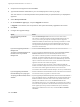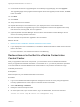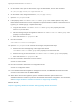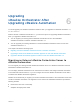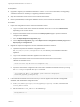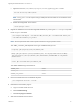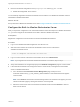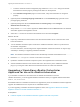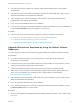7.4
Table Of Contents
- Upgrading from vRealize Automation 7.1 or Later to 7.4
- Contents
- Upgrading vRealize Automation 7.1, 7.2, or 7.3.x to 7.4
- Upgrading VMware Products Integrated with vRealize Automation
- Preparing to Upgrade vRealize Automation
- Run NSX Network and Security Inventory Data Collection Before You Upgrade vRealize Automation
- Backup Prerequisites for Upgrading vRealize Automation
- Back Up Your Existing vRealize Automation Environment
- Set the vRealize Automation PostgreSQL Replication Mode to Asynchronous
- Downloading vRealize Automation Appliance Updates
- Updating the vRealize Automation Appliance and IaaS Components
- Upgrading the IaaS Server Components Separately If the Update Process Fails
- Upgrading vRealize Orchestrator After Upgrading vRealize Automation
- Enable Your Load Balancers
- Post-Upgrade Tasks for Upgrading vRealize Automation
- Upgrading Software Agents to TLS 1.2
- Set the vRealize Automation PostgreSQL Replication Mode to Synchronous
- Run Test Connection and Verify Upgraded Endpoints
- Run NSX Network and Security Inventory Data Collection After You Upgrade from vRealize Automation
- Join Replica Appliance to Cluster
- Port Configuration for High-Availability Deployments
- Reconfigure Built-In vRealize Orchestrator for High Availability
- Restore External Workflow Timeout Files
- Enabling the Connect to Remote Console Action for Consumers
- Restore Changes to Logging in the app.config File
- Enable Automatic Manager Service Failover After Upgrade
- Troubleshooting the vRealize Automation Upgrade
- Automatic Manager Service Failover Does Not Activate
- Installation or Upgrade Fails with a Load Balancer Timeout Error
- Upgrade Fails for IaaS Website Component
- Manager Service Fails to Run Due to SSL Validation Errors During Runtime
- Log In Fails After Upgrade
- Delete Orphaned Nodes on vRealize Automation
- Join Cluster Command Appears to Fail After Upgrading a High-Availability Environment
- PostgreSQL Database Upgrade Merge Does Not Succeed
- Replica vRealize Automation Appliance Fails to Update
- Backup Copies of .xml Files Cause the System to Time Out
- Exclude Management Agents from Upgrade
- Unable to Create New Directory in vRealize Automation
- vRealize Automation Replica Virtual Appliance Update Times Out
- Some Virtual Machines Do Not Have a Deployment Created During Upgrade
- Certificate Not Trusted Error
- Installing or Upgrading to vRealize Automation Fails
- Unable to Update DEM and DEO Components
- Update Fails to Upgrade the Management Agent
- Management Agent Upgrade is Unsuccessful
- vRealize Automation Update Fails Because of Default Timeout Settings
- Upgrading IaaS in a High Availability Environment Fails
- Work Around Upgrade Problems
c To exit the advanced cluster management page, delete the remove-nodes string from the URL
and refresh the browser page by clicking the F5 button on the keyboard.
d At the Validate Configuration page in Control Center, verify that Orchestrator is configured
properly.
6 (Optional) Under the Package Signing Certificate tab on the Certificates page, generate a new
package signing certificate.
7 (Optional) Change the values for Default tenant and Admin group on the Configure
Authentication Provider page.
8 Verify that the vco-server service appears as REGISTERED under the Services tab in the vRealize
Automation appliance management console.
9 Select the vco services of the external Orchestrator server and click Unregister.
What to do next
n
Import any certificates that were trusted in the external Orchestrator server to the trust store of the
built-in Orchestrator.
n
Join the vRealize Automation replica nodes to the vRealize Automation cluster to synchronize the
Orchestrator configuration.
For more information, see Reconfigure the Target Embedded vRealize Orchestrator to Support High
Availability in Installing or Upgrading vRealize Automation.
Note The vRealize Orchestrator instances are automatically clustered and available for use.
n
Restart the vco-configurator service on all nodes in the cluster.
n
Update the vRealize Orchestrator endpoint to point to the migrated built-in Orchestrator server.
n
Add the vRealize Automation host and the IaaS host to the inventory of the vRealize Automation
plug-in, by running the Add a vRA host and Add the IaaS host of a vRA host workflows.
Upgrading a Stand-Alone vRealize Orchestrator
Appliance for Use with vRealize Automation
If you maintain a stand-alone, external instance of vRealize Orchestrator for use with
vRealize Automation, you must upgrade vRealize Orchestrator when you upgrade vRealize Automation
from 7.1, 7.2, or 7.3.x to 7.4.
Embedded instances of vRealize Orchestrator are upgraded as part of the vRealize Automation appliance
upgrade. No additional action is required for an embedded instance.
If you are upgrading a vRealize Orchestrator appliance cluster, see Upgrade a vRealize Orchestrator
Appliance Cluster for Use with vRealize Automation 7.4.
Prerequisites
n
Install the Update on the vRealize Automation Appliance and IaaS Components.
Upgrading from vRealize Automation 7.1 or Later to 7.4
VMware, Inc. 39