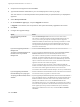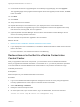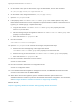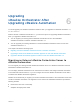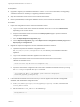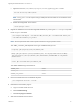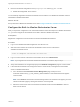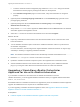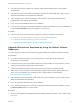7.4
Table Of Contents
- Upgrading from vRealize Automation 7.1 or Later to 7.4
- Contents
- Upgrading vRealize Automation 7.1, 7.2, or 7.3.x to 7.4
- Upgrading VMware Products Integrated with vRealize Automation
- Preparing to Upgrade vRealize Automation
- Run NSX Network and Security Inventory Data Collection Before You Upgrade vRealize Automation
- Backup Prerequisites for Upgrading vRealize Automation
- Back Up Your Existing vRealize Automation Environment
- Set the vRealize Automation PostgreSQL Replication Mode to Asynchronous
- Downloading vRealize Automation Appliance Updates
- Updating the vRealize Automation Appliance and IaaS Components
- Upgrading the IaaS Server Components Separately If the Update Process Fails
- Upgrading vRealize Orchestrator After Upgrading vRealize Automation
- Enable Your Load Balancers
- Post-Upgrade Tasks for Upgrading vRealize Automation
- Upgrading Software Agents to TLS 1.2
- Set the vRealize Automation PostgreSQL Replication Mode to Synchronous
- Run Test Connection and Verify Upgraded Endpoints
- Run NSX Network and Security Inventory Data Collection After You Upgrade from vRealize Automation
- Join Replica Appliance to Cluster
- Port Configuration for High-Availability Deployments
- Reconfigure Built-In vRealize Orchestrator for High Availability
- Restore External Workflow Timeout Files
- Enabling the Connect to Remote Console Action for Consumers
- Restore Changes to Logging in the app.config File
- Enable Automatic Manager Service Failover After Upgrade
- Troubleshooting the vRealize Automation Upgrade
- Automatic Manager Service Failover Does Not Activate
- Installation or Upgrade Fails with a Load Balancer Timeout Error
- Upgrade Fails for IaaS Website Component
- Manager Service Fails to Run Due to SSL Validation Errors During Runtime
- Log In Fails After Upgrade
- Delete Orphaned Nodes on vRealize Automation
- Join Cluster Command Appears to Fail After Upgrading a High-Availability Environment
- PostgreSQL Database Upgrade Merge Does Not Succeed
- Replica vRealize Automation Appliance Fails to Update
- Backup Copies of .xml Files Cause the System to Time Out
- Exclude Management Agents from Upgrade
- Unable to Create New Directory in vRealize Automation
- vRealize Automation Replica Virtual Appliance Update Times Out
- Some Virtual Machines Do Not Have a Deployment Created During Upgrade
- Certificate Not Trusted Error
- Installing or Upgrading to vRealize Automation Fails
- Unable to Update DEM and DEO Components
- Update Fails to Upgrade the Management Agent
- Management Agent Upgrade is Unsuccessful
- vRealize Automation Update Fails Because of Default Timeout Settings
- Upgrading IaaS in a High Availability Environment Fails
- Work Around Upgrade Problems
5 On the master node, open an SSH session, log in as administrator, and run this command:
rm /etc/vco/app-server/vco-registration-id
6 On the master node, change directories to /etc/vco/app-server/.
7 Open the sso.properties file.
8 If the property name com.vmware.o11n.sso.admin.group.name contains spaces or any other
Bash-related characters that can be accepted as a special character in a Bash command such as a
hyphen (') or a dollar sign ($), complete these steps.
a Copy the line with the com.vmware.o11n.sso.admin.group.name property and enter
AdminGroup for the value.
b Add # to the beginning of the original line with the com.vmware.o11n.sso.admin.group.name
property to comment the line.
c Save and close the sso.properties file.
9 Run this command:
vcac-vami vco-service-reconfigure
10 Open the sso.properties file. If the file has changed, complete these steps.
a Remove the # from the beginning of the original line with the
com.vmware.o11n.sso.admin.group.name property to uncomment the line.
b Remove the copy of the line with the com.vmware.o11n.sso.admin.group.name property.
c Save and close the sso.properties file.
11 Run this command to restart the vco-server service:
service vco-server restart
12 Run this command to restart the vco-configurator service:
service vco-configurator restart
13 In the vRealize Automation appliance management console, click Services and wait until all the
services in the master node are REGISTERED.
14 When all the services are registered, join the vRealize Automation replica nodes to the
vRealize Automation cluster to synchronize the vRealize Orchestrator configuration. For information,
see Reconfigure the Built-In vRealize Orchestrator to Support High Availability.
What to do next
Chapter 6 Upgrading vRealize Orchestrator After Upgrading vRealize Automation.
Upgrading from vRealize Automation 7.1 or Later to 7.4
VMware, Inc. 33