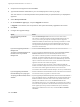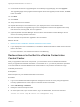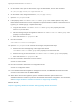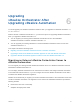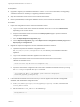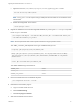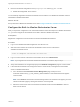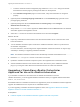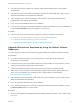7.4
Table Of Contents
- Upgrading from vRealize Automation 7.1 or Later to 7.4
- Contents
- Upgrading vRealize Automation 7.1, 7.2, or 7.3.x to 7.4
- Upgrading VMware Products Integrated with vRealize Automation
- Preparing to Upgrade vRealize Automation
- Run NSX Network and Security Inventory Data Collection Before You Upgrade vRealize Automation
- Backup Prerequisites for Upgrading vRealize Automation
- Back Up Your Existing vRealize Automation Environment
- Set the vRealize Automation PostgreSQL Replication Mode to Asynchronous
- Downloading vRealize Automation Appliance Updates
- Updating the vRealize Automation Appliance and IaaS Components
- Upgrading the IaaS Server Components Separately If the Update Process Fails
- Upgrading vRealize Orchestrator After Upgrading vRealize Automation
- Enable Your Load Balancers
- Post-Upgrade Tasks for Upgrading vRealize Automation
- Upgrading Software Agents to TLS 1.2
- Set the vRealize Automation PostgreSQL Replication Mode to Synchronous
- Run Test Connection and Verify Upgraded Endpoints
- Run NSX Network and Security Inventory Data Collection After You Upgrade from vRealize Automation
- Join Replica Appliance to Cluster
- Port Configuration for High-Availability Deployments
- Reconfigure Built-In vRealize Orchestrator for High Availability
- Restore External Workflow Timeout Files
- Enabling the Connect to Remote Console Action for Consumers
- Restore Changes to Logging in the app.config File
- Enable Automatic Manager Service Failover After Upgrade
- Troubleshooting the vRealize Automation Upgrade
- Automatic Manager Service Failover Does Not Activate
- Installation or Upgrade Fails with a Load Balancer Timeout Error
- Upgrade Fails for IaaS Website Component
- Manager Service Fails to Run Due to SSL Validation Errors During Runtime
- Log In Fails After Upgrade
- Delete Orphaned Nodes on vRealize Automation
- Join Cluster Command Appears to Fail After Upgrading a High-Availability Environment
- PostgreSQL Database Upgrade Merge Does Not Succeed
- Replica vRealize Automation Appliance Fails to Update
- Backup Copies of .xml Files Cause the System to Time Out
- Exclude Management Agents from Upgrade
- Unable to Create New Directory in vRealize Automation
- vRealize Automation Replica Virtual Appliance Update Times Out
- Some Virtual Machines Do Not Have a Deployment Created During Upgrade
- Certificate Not Trusted Error
- Installing or Upgrading to vRealize Automation Fails
- Unable to Update DEM and DEO Components
- Update Fails to Upgrade the Management Agent
- Management Agent Upgrade is Unsuccessful
- vRealize Automation Update Fails Because of Default Timeout Settings
- Upgrading IaaS in a High Availability Environment Fails
- Work Around Upgrade Problems
11 Confirm that all services to upgrade appear on the Ready to Upgrade page, and click Upgrade.
The Upgrading page and a progress indicator appear. When the upgrade process finishes, the Next
button is enabled.
12 Click Next.
13 Click Finish.
14 Verify that all services restarted.
15 Repeat these steps for each IaaS server in your deployment in the recommended order.
16 After all components are upgraded, log in to the management console for the appliance and verify
that all services, including IaaS, are now registered.
17 (Optional) Enable Automatic Manager Service Failover. See Enable Automatic Manager Service
Failover in Installing vRealize Automation.
All of the selected components are upgraded to the new release.
What to do next
1 Restore Access to the Built-In vRealize Orchestrator Control Center.
2 If your deployment uses a load balancer, re-enable the vRealize Automation health monitors and the
traffic to all nodes.
For more information, see vRealize Automation Load Balancing.
Restore Access to the Built-In vRealize Orchestrator
Control Center
After you upgrade the IaaS server components, you must restore access to vRealize Orchestrator.
When you upgrade from vRealize Automation 7.3 and earlier to 7.4, you need to perform this procedure
to accommodate the new Role-Based Access Control feature. This procedure is written for a high-
availability environment.
Prerequisites
Make a snapshot of your vRealize Automation environment.
Procedure
1 Log in to the vRealize Automation appliance management console as root by using the appliance
host fully qualified domain name, https://va-hostname.domain.name:5480.
2 Select vRA Settings > Database.
3 Identify the master and replica nodes.
4 On each replica node, open an SSH session, log in as administrator, and run this command:
service vco-server stop && service vco-configurator stop
Upgrading from vRealize Automation 7.1 or Later to 7.4
VMware, Inc. 32