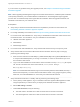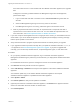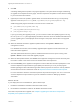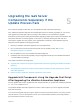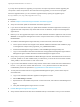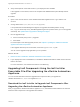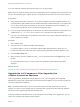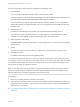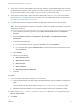7.4
Table Of Contents
- Upgrading from vRealize Automation 7.1 or Later to 7.4
- Contents
- Upgrading vRealize Automation 7.1, 7.2, or 7.3.x to 7.4
- Upgrading VMware Products Integrated with vRealize Automation
- Preparing to Upgrade vRealize Automation
- Run NSX Network and Security Inventory Data Collection Before You Upgrade vRealize Automation
- Backup Prerequisites for Upgrading vRealize Automation
- Back Up Your Existing vRealize Automation Environment
- Set the vRealize Automation PostgreSQL Replication Mode to Asynchronous
- Downloading vRealize Automation Appliance Updates
- Updating the vRealize Automation Appliance and IaaS Components
- Upgrading the IaaS Server Components Separately If the Update Process Fails
- Upgrading vRealize Orchestrator After Upgrading vRealize Automation
- Enable Your Load Balancers
- Post-Upgrade Tasks for Upgrading vRealize Automation
- Upgrading Software Agents to TLS 1.2
- Set the vRealize Automation PostgreSQL Replication Mode to Synchronous
- Run Test Connection and Verify Upgraded Endpoints
- Run NSX Network and Security Inventory Data Collection After You Upgrade from vRealize Automation
- Join Replica Appliance to Cluster
- Port Configuration for High-Availability Deployments
- Reconfigure Built-In vRealize Orchestrator for High Availability
- Restore External Workflow Timeout Files
- Enabling the Connect to Remote Console Action for Consumers
- Restore Changes to Logging in the app.config File
- Enable Automatic Manager Service Failover After Upgrade
- Troubleshooting the vRealize Automation Upgrade
- Automatic Manager Service Failover Does Not Activate
- Installation or Upgrade Fails with a Load Balancer Timeout Error
- Upgrade Fails for IaaS Website Component
- Manager Service Fails to Run Due to SSL Validation Errors During Runtime
- Log In Fails After Upgrade
- Delete Orphaned Nodes on vRealize Automation
- Join Cluster Command Appears to Fail After Upgrading a High-Availability Environment
- PostgreSQL Database Upgrade Merge Does Not Succeed
- Replica vRealize Automation Appliance Fails to Update
- Backup Copies of .xml Files Cause the System to Time Out
- Exclude Management Agents from Upgrade
- Unable to Create New Directory in vRealize Automation
- vRealize Automation Replica Virtual Appliance Update Times Out
- Some Virtual Machines Do Not Have a Deployment Created During Upgrade
- Certificate Not Trusted Error
- Installing or Upgrading to vRealize Automation Fails
- Unable to Update DEM and DEO Components
- Update Fails to Upgrade the Management Agent
- Management Agent Upgrade is Unsuccessful
- vRealize Automation Update Fails Because of Default Timeout Settings
- Upgrading IaaS in a High Availability Environment Fails
- Work Around Upgrade Problems
If you see certificate warnings during this procedure, you can ignore them.
Note Except for a passive backup instance of the Manager Service, the startup type for all services must
be set to Automatic during the upgrade process. The upgrade process fails if you set services to Manual.
Prerequisites
n
Verify that Microsoft .NET Framework 4.5.2 or later is installed on the IaaS installation machine. You
can download the .NET installer from the vRealize Automation installer Web page. If you update .NET
to 4.5.2 after you shut down the services and the machine restarted as part of the installation, you
must manually stop all IaaS services except the Management agent.
n
If you are using Internet Explorer for the download, verify that Enhanced Security Configuration is not
enabled. Enter res://iesetup.dll/SoftAdmin.htm in the search bar and press Enter.
n
Log in as a local administrator to the Windows server where one or more of the IaaS components you
want to upgrade are installed.
Procedure
1 Start a Web browser.
2 Enter the URL for the Windows installer download page.
For example, https://vcac-va-hostname.domain.name:5480/installer, where vcac-va-
hostname.domain.name is the name of the primary (master) vRealize Automation appliance node.
3 Click the IaaS installer link.
4 When prompted, save the installer file, setup__vcac-va-hostname.domain.name@5480.exe, to the
desktop.
Do not change the file name. It is used to connect the installation to the vRealize Automation
appliance.
What to do next
Upgrade the IaaS Components After Upgrading the vRealize Automation Appliance.
Upgrade the IaaS Components After Upgrading the
vRealize Automation Appliance
After you upgrade the vRealize Automation Appliance to 7.4, you must upgrade the PostgreSQL
database and configure all systems that have IaaS components installed. You can use this procedure for
minimal and distributed installations.
Note The IaaS installer must be on the machine that contains the IaaS components you want to
upgrade. You cannot run the installer from an external location, except for the Microsoft SQL database
which also can be upgraded remotely from the Web node.
Verify that snapshots of the IaaS servers in your deployment are available. If the upgrade fails, you can
return to the snapshot and attempt another upgrade.
Upgrading from vRealize Automation 7.1 or Later to 7.4
VMware, Inc. 28