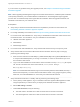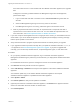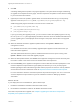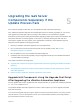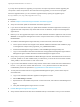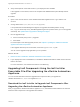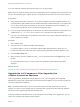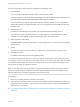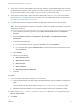7.4
Table Of Contents
- Upgrading from vRealize Automation 7.1 or Later to 7.4
- Contents
- Upgrading vRealize Automation 7.1, 7.2, or 7.3.x to 7.4
- Upgrading VMware Products Integrated with vRealize Automation
- Preparing to Upgrade vRealize Automation
- Run NSX Network and Security Inventory Data Collection Before You Upgrade vRealize Automation
- Backup Prerequisites for Upgrading vRealize Automation
- Back Up Your Existing vRealize Automation Environment
- Set the vRealize Automation PostgreSQL Replication Mode to Asynchronous
- Downloading vRealize Automation Appliance Updates
- Updating the vRealize Automation Appliance and IaaS Components
- Upgrading the IaaS Server Components Separately If the Update Process Fails
- Upgrading vRealize Orchestrator After Upgrading vRealize Automation
- Enable Your Load Balancers
- Post-Upgrade Tasks for Upgrading vRealize Automation
- Upgrading Software Agents to TLS 1.2
- Set the vRealize Automation PostgreSQL Replication Mode to Synchronous
- Run Test Connection and Verify Upgraded Endpoints
- Run NSX Network and Security Inventory Data Collection After You Upgrade from vRealize Automation
- Join Replica Appliance to Cluster
- Port Configuration for High-Availability Deployments
- Reconfigure Built-In vRealize Orchestrator for High Availability
- Restore External Workflow Timeout Files
- Enabling the Connect to Remote Console Action for Consumers
- Restore Changes to Logging in the app.config File
- Enable Automatic Manager Service Failover After Upgrade
- Troubleshooting the vRealize Automation Upgrade
- Automatic Manager Service Failover Does Not Activate
- Installation or Upgrade Fails with a Load Balancer Timeout Error
- Upgrade Fails for IaaS Website Component
- Manager Service Fails to Run Due to SSL Validation Errors During Runtime
- Log In Fails After Upgrade
- Delete Orphaned Nodes on vRealize Automation
- Join Cluster Command Appears to Fail After Upgrading a High-Availability Environment
- PostgreSQL Database Upgrade Merge Does Not Succeed
- Replica vRealize Automation Appliance Fails to Update
- Backup Copies of .xml Files Cause the System to Time Out
- Exclude Management Agents from Upgrade
- Unable to Create New Directory in vRealize Automation
- vRealize Automation Replica Virtual Appliance Update Times Out
- Some Virtual Machines Do Not Have a Deployment Created During Upgrade
- Certificate Not Trusted Error
- Installing or Upgrading to vRealize Automation Fails
- Unable to Update DEM and DEO Components
- Update Fails to Upgrade the Management Agent
- Management Agent Upgrade is Unsuccessful
- vRealize Automation Update Fails Because of Default Timeout Settings
- Upgrading IaaS in a High Availability Environment Fails
- Work Around Upgrade Problems
Upgrading the IaaS Server
Components Separately If the
Update Process Fails 5
If the automatic update process fails, you can upgrade the IaaS components separately.
If the vRealize Automation IaaS Web site and Manager Service successfully upgraded, you can run the
IaaS upgrade shell script again without reverting to the snapshots you took before the upgrade.
Sometimes a pending reboot event generated while upgrading multiple IaaS components installed on the
same virtual machine can fail the upgrade. In this case, try manually rebooting the IaaS node and
rerunning the upgrade to fix the problem. If the upgrade fails consistently, contact VMware support or
attempt a manual upgrade by following these steps.
1 Revert your vRealize Automation appliance to its pre-update state.
2 Run a command to exclude the IaaS components from the update process. See Exclude
Management Agents from Upgrade.
3 Run the update process on the vRealize Automation appliance.
4 Update the IaaS components separately using the Upgrade Shell Script or the vRealize Automation
7.4 IaaS installer msi package.
This chapter includes the following topics:
n
Upgrade IaaS Components Using the Upgrade Shell Script After Upgrading the vRealize Automation
Appliance
n
Upgrading IaaS Components Using the IaaS Installer Executable File After Upgrading the vRealize
Automation Appliance
n
Restore Access to the Built-In vRealize Orchestrator Control Center
Upgrade IaaS Components Using the Upgrade Shell Script
After Upgrading the vRealize Automation Appliance
Use the upgrade shell script to upgrade the IaaS components after you update each vRealize Automation
7.1, 7.2, or 7.3.x appliance to 7.4.
The updated vRealize Automation appliance contains a shell script that you use to upgrade each IaaS
node and component.
You can run the upgrade script by using the vSphere console for the virtual machine or by using an SSH
console session. If you use the vSphere console, you avoid intermittent network connectivity problems
that can break the execution of the script.
VMware, Inc.
25