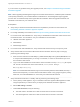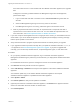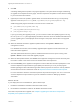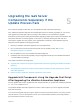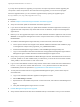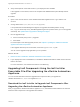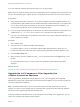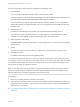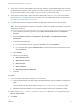7.4
Table Of Contents
- Upgrading from vRealize Automation 7.1 or Later to 7.4
- Contents
- Upgrading vRealize Automation 7.1, 7.2, or 7.3.x to 7.4
- Upgrading VMware Products Integrated with vRealize Automation
- Preparing to Upgrade vRealize Automation
- Run NSX Network and Security Inventory Data Collection Before You Upgrade vRealize Automation
- Backup Prerequisites for Upgrading vRealize Automation
- Back Up Your Existing vRealize Automation Environment
- Set the vRealize Automation PostgreSQL Replication Mode to Asynchronous
- Downloading vRealize Automation Appliance Updates
- Updating the vRealize Automation Appliance and IaaS Components
- Upgrading the IaaS Server Components Separately If the Update Process Fails
- Upgrading vRealize Orchestrator After Upgrading vRealize Automation
- Enable Your Load Balancers
- Post-Upgrade Tasks for Upgrading vRealize Automation
- Upgrading Software Agents to TLS 1.2
- Set the vRealize Automation PostgreSQL Replication Mode to Synchronous
- Run Test Connection and Verify Upgraded Endpoints
- Run NSX Network and Security Inventory Data Collection After You Upgrade from vRealize Automation
- Join Replica Appliance to Cluster
- Port Configuration for High-Availability Deployments
- Reconfigure Built-In vRealize Orchestrator for High Availability
- Restore External Workflow Timeout Files
- Enabling the Connect to Remote Console Action for Consumers
- Restore Changes to Logging in the app.config File
- Enable Automatic Manager Service Failover After Upgrade
- Troubleshooting the vRealize Automation Upgrade
- Automatic Manager Service Failover Does Not Activate
- Installation or Upgrade Fails with a Load Balancer Timeout Error
- Upgrade Fails for IaaS Website Component
- Manager Service Fails to Run Due to SSL Validation Errors During Runtime
- Log In Fails After Upgrade
- Delete Orphaned Nodes on vRealize Automation
- Join Cluster Command Appears to Fail After Upgrading a High-Availability Environment
- PostgreSQL Database Upgrade Merge Does Not Succeed
- Replica vRealize Automation Appliance Fails to Update
- Backup Copies of .xml Files Cause the System to Time Out
- Exclude Management Agents from Upgrade
- Unable to Create New Directory in vRealize Automation
- vRealize Automation Replica Virtual Appliance Update Times Out
- Some Virtual Machines Do Not Have a Deployment Created During Upgrade
- Certificate Not Trusted Error
- Installing or Upgrading to vRealize Automation Fails
- Unable to Update DEM and DEO Components
- Update Fails to Upgrade the Management Agent
- Management Agent Upgrade is Unsuccessful
- vRealize Automation Update Fails Because of Default Timeout Settings
- Upgrading IaaS in a High Availability Environment Fails
- Work Around Upgrade Problems
8 Click OK.
A message stating that the update is in progress appears. The system shows changes made during
an upgrade on the Update Summary page. The time required for the update to finish varies according
to your environment and network.
9 (Optional) To monitor the update in greater detail, use a terminal emulator to log in to the primary
appliance. View the updatecli.log file at /opt/vmware/var/log/vami/updatecli.log.
Additional upgrade progress information can also be seen in these files.
n
/opt/vmware/var/log/vami/vami.log
n
/var/log/vmware/horizon/horizon.log
n
/var/log/bootstrap/*.log
If you log out during the upgrade process, you can continue to follow the update progress in the log
file. The updatecli.log file might display information about the version of vRealize Automation that
you are upgrading from. This displayed version changes to the proper version later in the upgrade
process.
10 When the vRealize Automation appliance update finishes, click System > Reboot in the
management console.
In a distributed environment, all successfully upgraded replica appliance nodes reboot when you
reboot the master appliance.
The IaaS update starts when the system is initialized and all services are up and running. Click
Update > Status to observe the IaaS upgrade progress.
11 When the IaaS update finishes, click Cluster in the appliance management console and verify that
the version number is the current version for all IaaS nodes and components.
12 Click the Telemetry in the appliance management console. Read the note about participation in the
Customer Experience Improvement Program (CEIP) and select to join or not join the program.
Details regarding the data collected through CEIP and the purposes for which it is used by VMware
are set forth at the Trust & Assurance Center at http://www.vmware.com/trustvmware/ceip.html.
For more information about the Customer Experience Improvement Program, see Join or Leave the
Customer Experience Improvement Program for vRealize Automation in Managing vRealize
Automation.
What to do next
If your deployment uses a load balancer, perform these steps.
1 Enable the load balancer vRealize Automation health checks.
2 Re-enable the load balancer traffic for all vRealize Automation nodes.
If the IaaS components fail to upgrade, see Chapter 5 Upgrading the IaaS Server Components
Separately If the Update Process Fails.
Upgrading from vRealize Automation 7.1 or Later to 7.4
VMware, Inc. 24