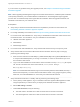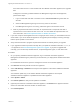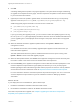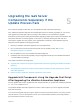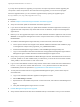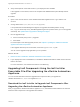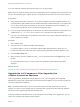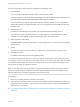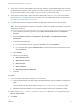7.4
Table Of Contents
- Upgrading from vRealize Automation 7.1 or Later to 7.4
- Contents
- Upgrading vRealize Automation 7.1, 7.2, or 7.3.x to 7.4
- Upgrading VMware Products Integrated with vRealize Automation
- Preparing to Upgrade vRealize Automation
- Run NSX Network and Security Inventory Data Collection Before You Upgrade vRealize Automation
- Backup Prerequisites for Upgrading vRealize Automation
- Back Up Your Existing vRealize Automation Environment
- Set the vRealize Automation PostgreSQL Replication Mode to Asynchronous
- Downloading vRealize Automation Appliance Updates
- Updating the vRealize Automation Appliance and IaaS Components
- Upgrading the IaaS Server Components Separately If the Update Process Fails
- Upgrading vRealize Orchestrator After Upgrading vRealize Automation
- Enable Your Load Balancers
- Post-Upgrade Tasks for Upgrading vRealize Automation
- Upgrading Software Agents to TLS 1.2
- Set the vRealize Automation PostgreSQL Replication Mode to Synchronous
- Run Test Connection and Verify Upgraded Endpoints
- Run NSX Network and Security Inventory Data Collection After You Upgrade from vRealize Automation
- Join Replica Appliance to Cluster
- Port Configuration for High-Availability Deployments
- Reconfigure Built-In vRealize Orchestrator for High Availability
- Restore External Workflow Timeout Files
- Enabling the Connect to Remote Console Action for Consumers
- Restore Changes to Logging in the app.config File
- Enable Automatic Manager Service Failover After Upgrade
- Troubleshooting the vRealize Automation Upgrade
- Automatic Manager Service Failover Does Not Activate
- Installation or Upgrade Fails with a Load Balancer Timeout Error
- Upgrade Fails for IaaS Website Component
- Manager Service Fails to Run Due to SSL Validation Errors During Runtime
- Log In Fails After Upgrade
- Delete Orphaned Nodes on vRealize Automation
- Join Cluster Command Appears to Fail After Upgrading a High-Availability Environment
- PostgreSQL Database Upgrade Merge Does Not Succeed
- Replica vRealize Automation Appliance Fails to Update
- Backup Copies of .xml Files Cause the System to Time Out
- Exclude Management Agents from Upgrade
- Unable to Create New Directory in vRealize Automation
- vRealize Automation Replica Virtual Appliance Update Times Out
- Some Virtual Machines Do Not Have a Deployment Created During Upgrade
- Certificate Not Trusted Error
- Installing or Upgrading to vRealize Automation Fails
- Unable to Update DEM and DEO Components
- Update Fails to Upgrade the Management Agent
- Management Agent Upgrade is Unsuccessful
- vRealize Automation Update Fails Because of Default Timeout Settings
- Upgrading IaaS in a High Availability Environment Fails
- Work Around Upgrade Problems
If the IaaS nodes are not in communication with the vRealize Automation appliance, the upgrade
fails.
To diagnose connectivity problems between the Management Agent and virtual appliance,
perform these steps.
1 Log in to each IaaS node that is not listed or has a Last Connected time greater than 30
seconds.
2 Check the Management Agent logs to see if any errors are recorded.
3 If the Management Agent is not running, restart the agent in the Services console.
d Note any orphaned nodes listed in the table. An orphaned node is a duplicate node that is
reported on the host but does not exist on the host. You must delete all orphaned nodes. For
more information, see Delete Orphaned Nodes on vRealize Automation .
n
If you have a replica virtual appliance that is no longer part of the cluster, you must delete it from the
cluster table. If you do not delete this appliance, the upgrade process displays a warning message
that the replica update is unsuccessful.
n
Verify that all saved and in-progress requests have finished successfully before you upgrade.
n
If you upgrade the IaaS components manually after you update the vRealize Automation 7.1, 7.2, or
7.3.x appliance, see Exclude Management Agents from Upgrade. If you plan to upgrade IaaS
manually, you must also stop all IaaS services, except Management Agent, on each IaaS node.
Procedure
1 On your primary vRealize Automation appliance, log in to vRealize Automation Appliance
Management as root using the password you entered when you deployed the vRealize Automation
appliance.
For a distributed environment, open the management console on the master appliance.
2 Click Services and verify that all services are registered.
3 Select vRA Settings > Database and verify that this appliance is the master vRealize Automation
appliance.
You install the update only on the master vRealize Automation appliance. Each replica
vRealize Automation appliance is updated with the master appliance.
4 Select Update > Status.
5 Click Check Updates to verify that an update is accessible.
6 (Optional) For instances of vRealize Automation appliance, click Details in the Appliance Version
area to see information about the location of release notes.
7 Click Install Updates.
Upgrading from vRealize Automation 7.1 or Later to 7.4
VMware, Inc. 23