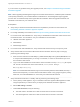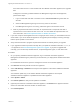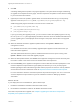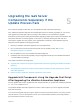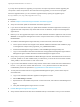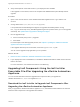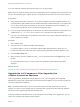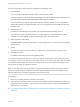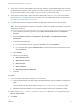7.4
Table Of Contents
- Upgrading from vRealize Automation 7.1 or Later to 7.4
- Contents
- Upgrading vRealize Automation 7.1, 7.2, or 7.3.x to 7.4
- Upgrading VMware Products Integrated with vRealize Automation
- Preparing to Upgrade vRealize Automation
- Run NSX Network and Security Inventory Data Collection Before You Upgrade vRealize Automation
- Backup Prerequisites for Upgrading vRealize Automation
- Back Up Your Existing vRealize Automation Environment
- Set the vRealize Automation PostgreSQL Replication Mode to Asynchronous
- Downloading vRealize Automation Appliance Updates
- Updating the vRealize Automation Appliance and IaaS Components
- Upgrading the IaaS Server Components Separately If the Update Process Fails
- Upgrading vRealize Orchestrator After Upgrading vRealize Automation
- Enable Your Load Balancers
- Post-Upgrade Tasks for Upgrading vRealize Automation
- Upgrading Software Agents to TLS 1.2
- Set the vRealize Automation PostgreSQL Replication Mode to Synchronous
- Run Test Connection and Verify Upgraded Endpoints
- Run NSX Network and Security Inventory Data Collection After You Upgrade from vRealize Automation
- Join Replica Appliance to Cluster
- Port Configuration for High-Availability Deployments
- Reconfigure Built-In vRealize Orchestrator for High Availability
- Restore External Workflow Timeout Files
- Enabling the Connect to Remote Console Action for Consumers
- Restore Changes to Logging in the app.config File
- Enable Automatic Manager Service Failover After Upgrade
- Troubleshooting the vRealize Automation Upgrade
- Automatic Manager Service Failover Does Not Activate
- Installation or Upgrade Fails with a Load Balancer Timeout Error
- Upgrade Fails for IaaS Website Component
- Manager Service Fails to Run Due to SSL Validation Errors During Runtime
- Log In Fails After Upgrade
- Delete Orphaned Nodes on vRealize Automation
- Join Cluster Command Appears to Fail After Upgrading a High-Availability Environment
- PostgreSQL Database Upgrade Merge Does Not Succeed
- Replica vRealize Automation Appliance Fails to Update
- Backup Copies of .xml Files Cause the System to Time Out
- Exclude Management Agents from Upgrade
- Unable to Create New Directory in vRealize Automation
- vRealize Automation Replica Virtual Appliance Update Times Out
- Some Virtual Machines Do Not Have a Deployment Created During Upgrade
- Certificate Not Trusted Error
- Installing or Upgrading to vRealize Automation Fails
- Unable to Update DEM and DEO Components
- Update Fails to Upgrade the Management Agent
- Management Agent Upgrade is Unsuccessful
- vRealize Automation Update Fails Because of Default Timeout Settings
- Upgrading IaaS in a High Availability Environment Fails
- Work Around Upgrade Problems
Updating the
vRealize Automation Appliance
and IaaS Components 4
After you finish the upgrade prerequisites and download the virtual appliance update, you install the
update on the vRealize Automation 7.1, 7.2, or 7.3.x appliance to upgrade to 7.4.
For a minimal environment, you install the update on the vRealize Automation appliance. For a distributed
environment, you install the update on the master appliance node. The time required for the update to
finish varies according to your environment and network. When the update finishes, the system displays
the changes made on the Update Status page of vRealize Automation Appliance Management. When the
appliance update finishes, you must reboot the appliance. When you reboot the master appliance in a
distributed environment, the system reboots each replica node.
After you reboot, Waiting for VA services to start appears on the Update Status page. The IaaS
update starts when the system is fully initialized and all services are running. You can observe the IaaS
upgrade progress on the Update Status page. The first IaaS server component can take about 30
minutes to finish. During the upgrade, you see a message similar to Upgrading server components
for node web1-vra.mycompany.com.
At the end of the upgrade process for each Manager Service node, you see a message similar to
Enabling ManagerService automatic failover mode for node mgr-vra.mycompany.com.
Beginning with vRealize Automation 7.3, the active Manager Service node changes from a manual
election to a system decision about which node becomes the failover server. The system enables this
feature during upgrade. If you have problems with this feature, see Update Fails to Upgrade the
Management Agent.
Install the Update on the vRealize Automation Appliance
and IaaS Components
You install the update on the vRealize Automation 7.1, 7.2, or 7.3.x virtual appliance to upgrade
vRealize Automationand the IaaS components to 7.4.
Do not close the management console while you install the update.
VMware, Inc.
21