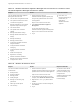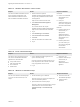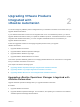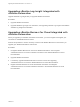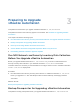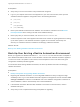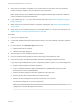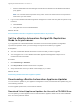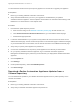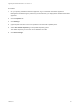7.4
Table Of Contents
- Upgrading from vRealize Automation 7.1 or Later to 7.4
- Contents
- Upgrading vRealize Automation 7.1, 7.2, or 7.3.x to 7.4
- Upgrading VMware Products Integrated with vRealize Automation
- Preparing to Upgrade vRealize Automation
- Run NSX Network and Security Inventory Data Collection Before You Upgrade vRealize Automation
- Backup Prerequisites for Upgrading vRealize Automation
- Back Up Your Existing vRealize Automation Environment
- Set the vRealize Automation PostgreSQL Replication Mode to Asynchronous
- Downloading vRealize Automation Appliance Updates
- Updating the vRealize Automation Appliance and IaaS Components
- Upgrading the IaaS Server Components Separately If the Update Process Fails
- Upgrading vRealize Orchestrator After Upgrading vRealize Automation
- Enable Your Load Balancers
- Post-Upgrade Tasks for Upgrading vRealize Automation
- Upgrading Software Agents to TLS 1.2
- Set the vRealize Automation PostgreSQL Replication Mode to Synchronous
- Run Test Connection and Verify Upgraded Endpoints
- Run NSX Network and Security Inventory Data Collection After You Upgrade from vRealize Automation
- Join Replica Appliance to Cluster
- Port Configuration for High-Availability Deployments
- Reconfigure Built-In vRealize Orchestrator for High Availability
- Restore External Workflow Timeout Files
- Enabling the Connect to Remote Console Action for Consumers
- Restore Changes to Logging in the app.config File
- Enable Automatic Manager Service Failover After Upgrade
- Troubleshooting the vRealize Automation Upgrade
- Automatic Manager Service Failover Does Not Activate
- Installation or Upgrade Fails with a Load Balancer Timeout Error
- Upgrade Fails for IaaS Website Component
- Manager Service Fails to Run Due to SSL Validation Errors During Runtime
- Log In Fails After Upgrade
- Delete Orphaned Nodes on vRealize Automation
- Join Cluster Command Appears to Fail After Upgrading a High-Availability Environment
- PostgreSQL Database Upgrade Merge Does Not Succeed
- Replica vRealize Automation Appliance Fails to Update
- Backup Copies of .xml Files Cause the System to Time Out
- Exclude Management Agents from Upgrade
- Unable to Create New Directory in vRealize Automation
- vRealize Automation Replica Virtual Appliance Update Times Out
- Some Virtual Machines Do Not Have a Deployment Created During Upgrade
- Certificate Not Trusted Error
- Installing or Upgrading to vRealize Automation Fails
- Unable to Update DEM and DEO Components
- Update Fails to Upgrade the Management Agent
- Management Agent Upgrade is Unsuccessful
- vRealize Automation Update Fails Because of Default Timeout Settings
- Upgrading IaaS in a High Availability Environment Fails
- Work Around Upgrade Problems
n
Verify that you have taken a snapshot of your system while it is shut down. This is the preferred
method of taking a snapshot. See your vSphere 6.0 Documentation.
Note When you back up the vRealize Automation appliance and the IaaS components, disable in-
memory snapshots and quiesced snapshots.
n
If you modified the app.config file, make a backup of that file. See Restore Changes to Logging in
the app.config File.
n
Make a backup of the external workflow configuration (xmldb) files. See Restore External Workflow
Timeout Files.
n
Verify that you have a location outside your current folder where you can store your backup file. See
Backup Copies of .xml Files Cause the System to Time Out.
Procedure
1 Log in to your vSphere client.
2 Locate each vRealize Automation IaaS Windows machine, and each vRealize Automation appliance
node.
3 On each machine, click Shutdown guest in this order.
a IaaS Windows Server machines
b vRealize Automation appliance.
4 Take a snapshot of each vRealize Automation machine.
5 Use your preferred backup method to create a full backup of each appliance node.
6 Power on the system. See Start Up vRealize Automation in Managing vRealize Automation.
If you have a high availability environment, complete these steps to power on your virtual appliances.
a Start the master vRealize Automation appliance.
b Log in to vRealize Automation Appliance Management, click Services, and wait until the
licensing-service status is REGISTERED.
c Start the remaining vRealize Automation appliances at the same time.
d Start the primary Web node and wait for the startup to finish.
e Start the primary Manager Service machine and wait for 2 to 5 minutes.
The actual time depends on your site configuration.
Note On secondary machines, do not start or run the Windows service unless you are
configured for automatic Manager Service failover.
Upgrading from vRealize Automation 7.1 or Later to 7.4
VMware, Inc. 17