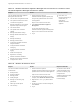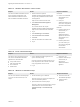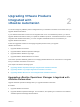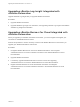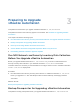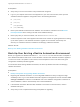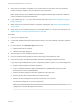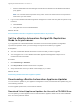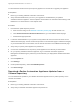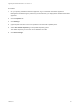7.4
Table Of Contents
- Upgrading from vRealize Automation 7.1 or Later to 7.4
- Contents
- Upgrading vRealize Automation 7.1, 7.2, or 7.3.x to 7.4
- Upgrading VMware Products Integrated with vRealize Automation
- Preparing to Upgrade vRealize Automation
- Run NSX Network and Security Inventory Data Collection Before You Upgrade vRealize Automation
- Backup Prerequisites for Upgrading vRealize Automation
- Back Up Your Existing vRealize Automation Environment
- Set the vRealize Automation PostgreSQL Replication Mode to Asynchronous
- Downloading vRealize Automation Appliance Updates
- Updating the vRealize Automation Appliance and IaaS Components
- Upgrading the IaaS Server Components Separately If the Update Process Fails
- Upgrading vRealize Orchestrator After Upgrading vRealize Automation
- Enable Your Load Balancers
- Post-Upgrade Tasks for Upgrading vRealize Automation
- Upgrading Software Agents to TLS 1.2
- Set the vRealize Automation PostgreSQL Replication Mode to Synchronous
- Run Test Connection and Verify Upgraded Endpoints
- Run NSX Network and Security Inventory Data Collection After You Upgrade from vRealize Automation
- Join Replica Appliance to Cluster
- Port Configuration for High-Availability Deployments
- Reconfigure Built-In vRealize Orchestrator for High Availability
- Restore External Workflow Timeout Files
- Enabling the Connect to Remote Console Action for Consumers
- Restore Changes to Logging in the app.config File
- Enable Automatic Manager Service Failover After Upgrade
- Troubleshooting the vRealize Automation Upgrade
- Automatic Manager Service Failover Does Not Activate
- Installation or Upgrade Fails with a Load Balancer Timeout Error
- Upgrade Fails for IaaS Website Component
- Manager Service Fails to Run Due to SSL Validation Errors During Runtime
- Log In Fails After Upgrade
- Delete Orphaned Nodes on vRealize Automation
- Join Cluster Command Appears to Fail After Upgrading a High-Availability Environment
- PostgreSQL Database Upgrade Merge Does Not Succeed
- Replica vRealize Automation Appliance Fails to Update
- Backup Copies of .xml Files Cause the System to Time Out
- Exclude Management Agents from Upgrade
- Unable to Create New Directory in vRealize Automation
- vRealize Automation Replica Virtual Appliance Update Times Out
- Some Virtual Machines Do Not Have a Deployment Created During Upgrade
- Certificate Not Trusted Error
- Installing or Upgrading to vRealize Automation Fails
- Unable to Update DEM and DEO Components
- Update Fails to Upgrade the Management Agent
- Management Agent Upgrade is Unsuccessful
- vRealize Automation Update Fails Because of Default Timeout Settings
- Upgrading IaaS in a High Availability Environment Fails
- Work Around Upgrade Problems
Table 1‑5. vRealize Automation Appliance Management. This interface is sometimes called
the Virtual Appliance Management Interface (VAMI).
Purpose Access Required Credentials
You use vRealize Automation Appliance
Management for these tasks.
n
View the status of registered services.
n
View system information and reboot
or shutdown the appliance.
n
Manage participation in the Customer
Experience Improvement Program.
n
View network status.
n
View update status and install
updates.
n
Manage administration settings.
n
Manage vRealize Automation host
settings.
n
Manage SSO settings.
n
Manage product licenses.
n
Configure the vRealize Automation
Postgres database.
n
Configure vRealize Automation
messaging.
n
Configure vRealize Automation
logging.
n
Install IaaS components.
n
Migrate from an existing
vRealize Automation installation.
n
Manage IaaS component certificates.
n
Configure Xenon service.
1 Start a browser and open the
vRealize Automation appliance splash page
using the fully qualified domain name of the
virtual appliance:
https://vra-va-hostname.domain.name.
2 Click vRealize Automation Appliance
Management.
You can also use this URL to open
vRealize Automation Appliance Management:
https://vra-va-hostname.domain.name:5480.
3 Log in.
n
User name: root
n
Password: Password you
entered when you
deployed the
vRealize Automation
appliance.
Table 1‑6. vRealize Orchestrator Client
Purpose Access Required Credentials
You use the vRealize Orchestrator Client
for these tasks.
n
Develop actions.
n
Develop workflows.
n
Manage policies.
n
Install packages.
n
Manage user and user group
permissions.
n
Attach tags to URI objects.
n
View inventory.
1 Start a browser and open the
vRealize Automation splash page using the fully
qualified domain name of the virtual appliance:
https://vra-va-hostname.domain.name.
2 To download the client.jnlp file to your local
computer, click vRealize Orchestrator Client.
3 Right-click the client.jnlp file and select
Launch.
4 On the Do you want to Continue? dialog box,
click Continue.
5 Log in.
You must be a user with the
system administrator role or
part of the vcoadmins group
configured in the
vRealize Orchestrator Control
Center Authentication
Provider settings.
Upgrading from vRealize Automation 7.1 or Later to 7.4
VMware, Inc. 11