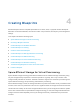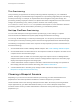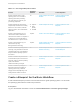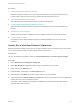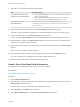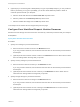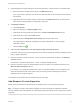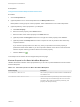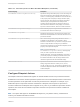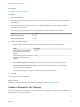6.2
Table Of Contents
- IaaS Configuration for Virtual Platforms
- Contents
- IaaS Configuration for Virtual Platforms
- Configuring IaaS
- Configuring IaaS Checklist
- Custom Properties in Machine Provisioning, Blueprints, and Build Profiles
- Bringing Resources Under vRealize Automation Management
- Choosing an Endpoint Scenario
- Store User Credentials for Endpoints
- Create a vSphere Endpoint
- Create a vSphere Endpoint with Networking Integration
- Create a NetApp ONTAP Endpoint
- Create a KVM (RHEV) Endpoint
- Create a Standalone Hyper-V Endpoint
- Create an SCVMM Endpoint
- Create a Xen Pool Endpoint
- Create a XenServer Endpoint
- Preparing an Endpoint CSV File for Import
- Import a List of Endpoints
- Create a Fabric Group
- Configure Machine Prefixes
- Create a Business Group
- Virtual Reservations
- Optional Configurations
- Build Profiles and Property Sets
- Reservation Policies
- Storage Reservation Policies
- Static IP Address Assignment
- Cost Profiles
- Enabling Users to Select Datacenter Locations
- Active Directory Cleanup Plugin
- Enabling Remote Desktop Connections
- Enabling Connections to Machines Using SSH
- Preparing for Provisioning
- Space-Efficient Storage for Virtual Provisioning
- Preparing Your SCVMM Environment
- Enabling Visual Basic Scripts in Provisioning
- Choosing a Provisioning Scenario
- Checklist for Virtual Provisioning by Cloning Preparation
- Choosing Your Linux Kickstart Provisioning Preparation Method
- Preparing for SCCM Provisioning
- Preparing for WIM Provisioning
- Creating Blueprints
- Space-Efficient Storage for Virtual Provisioning
- Choosing a Blueprint Scenario
- Create a Blueprint for the Basic Workflow
- Create a Blueprint for Cloning
- Create a Linked Clone Blueprint
- Create a Blueprint for Net App FlexClone Provisioning
- Create a Blueprint for WIM Provisioning
- Create a Blueprint for Linux Kickstart Provisioning
- Create a Blueprint for SCCM Provisioning
- Troubleshooting Blueprints for Clone and Linked Clone
- Publish a Blueprint
- Configuring Advanced Blueprint Settings
- Assigning Datastores to Machine Volumes
- Choosing a Storage Scenario
- Add a Datastore to a Create, Clone, or FlexClone Blueprint
- Add a Datastore to a Linked Clone Blueprint
- Add a Storage Reservation Policy to a Create, Clone, or FlexClone Blueprint
- Add a Storage Reservation Policy to a Linked Clone Blueprint
- Allow Alternative Datastores at Provisioning Time
- Reservation Policies
- Configuring Network Settings
- Enable Users to Select Datacenter Locations
- Allow Requesters to Specify Machine Host Name
- Enabling Visual Basic Scripts in Provisioning
- Add Active Directory Cleanup to a Blueprint
- Enable Machine Users to Create Snapshots
- RDP Connections
- Enable Connections Using SSH
- Assigning Datastores to Machine Volumes
- Infrastructure Organizer
- Managing Infrastructure
- Monitoring Workflows and Viewing Logs
- Appendix A: Machine Life Cycle and Workflow States
5 (Optional) If you are working with a KVM (RHEV) or Hyper-V (SCVMM) blueprint, you can provide an
ISO for provisioning. For Hyper-V (SCVMM), you can also select additional profiles to attach to
machines provisioned with your blueprint.
a Select a virtual hard disk from the Virtual hard disk drop-down menu.
b Select a profile from the Hardware profile drop-down menu.
c Select a bootable ISO image from the ISO drop-down menu.
Your blueprint is not finished. Do not navigate away from this page.
Configure Basic Workflow Blueprint Machine Resources
Machine resource settings control the resources consumed by a machine provisioned with your blueprint.
Prerequisites
Specify Basic Workflow Build Information.
Procedure
1 Specify CPU settings for provisioned machines.
a Enter the minimum number of CPUs in the Minimum text box.
If you only provide a minimum, this number becomes the value for all machines provisioned from
this blueprint.
b (Optional) Enter the maximum number of CPUs in the Maximum text box to allow users to select
their own settings within the range that you provide.
2 Specify memory settings for provisioned machines.
a Enter the minimum amount of memory in the Minimum text box.
If you only provide a minimum, this number becomes the value for all machines provisioned from
this blueprint.
b (Optional) Enter the maximum amount of memory in the Maximum text box to allow users to
select their own settings within the range that you provide.
3 Specify storage settings for provisioned machines.
a Enter the minimum amount of storage in the Minimum text box.
If you only provide a minimum, this number becomes the value for all machines provisioned from
this blueprint.
b (Optional) Enter the maximum amount of storage in the Maximum text box to allow users to
select their own settings within the range that you provide.
IaaS Configuration for Virtual Platforms
VMware, Inc. 96