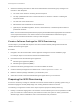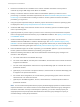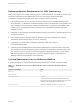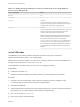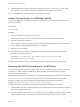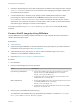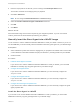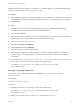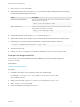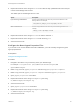6.2
Table Of Contents
- IaaS Configuration for Virtual Platforms
- Contents
- IaaS Configuration for Virtual Platforms
- Configuring IaaS
- Configuring IaaS Checklist
- Custom Properties in Machine Provisioning, Blueprints, and Build Profiles
- Bringing Resources Under vRealize Automation Management
- Choosing an Endpoint Scenario
- Store User Credentials for Endpoints
- Create a vSphere Endpoint
- Create a vSphere Endpoint with Networking Integration
- Create a NetApp ONTAP Endpoint
- Create a KVM (RHEV) Endpoint
- Create a Standalone Hyper-V Endpoint
- Create an SCVMM Endpoint
- Create a Xen Pool Endpoint
- Create a XenServer Endpoint
- Preparing an Endpoint CSV File for Import
- Import a List of Endpoints
- Create a Fabric Group
- Configure Machine Prefixes
- Create a Business Group
- Virtual Reservations
- Optional Configurations
- Build Profiles and Property Sets
- Reservation Policies
- Storage Reservation Policies
- Static IP Address Assignment
- Cost Profiles
- Enabling Users to Select Datacenter Locations
- Active Directory Cleanup Plugin
- Enabling Remote Desktop Connections
- Enabling Connections to Machines Using SSH
- Preparing for Provisioning
- Space-Efficient Storage for Virtual Provisioning
- Preparing Your SCVMM Environment
- Enabling Visual Basic Scripts in Provisioning
- Choosing a Provisioning Scenario
- Checklist for Virtual Provisioning by Cloning Preparation
- Choosing Your Linux Kickstart Provisioning Preparation Method
- Preparing for SCCM Provisioning
- Preparing for WIM Provisioning
- Creating Blueprints
- Space-Efficient Storage for Virtual Provisioning
- Choosing a Blueprint Scenario
- Create a Blueprint for the Basic Workflow
- Create a Blueprint for Cloning
- Create a Linked Clone Blueprint
- Create a Blueprint for Net App FlexClone Provisioning
- Create a Blueprint for WIM Provisioning
- Create a Blueprint for Linux Kickstart Provisioning
- Create a Blueprint for SCCM Provisioning
- Troubleshooting Blueprints for Clone and Linked Clone
- Publish a Blueprint
- Configuring Advanced Blueprint Settings
- Assigning Datastores to Machine Volumes
- Choosing a Storage Scenario
- Add a Datastore to a Create, Clone, or FlexClone Blueprint
- Add a Datastore to a Linked Clone Blueprint
- Add a Storage Reservation Policy to a Create, Clone, or FlexClone Blueprint
- Add a Storage Reservation Policy to a Linked Clone Blueprint
- Allow Alternative Datastores at Provisioning Time
- Reservation Policies
- Configuring Network Settings
- Enable Users to Select Datacenter Locations
- Allow Requesters to Specify Machine Host Name
- Enabling Visual Basic Scripts in Provisioning
- Add Active Directory Cleanup to a Blueprint
- Enable Machine Users to Create Snapshots
- RDP Connections
- Enable Connections Using SSH
- Assigning Datastores to Machine Volumes
- Infrastructure Organizer
- Managing Infrastructure
- Monitoring Workflows and Viewing Logs
- Appendix A: Machine Life Cycle and Workflow States
3 Upload the WinPE image ISO to the Red Hat Enterprise Virtualization ISO storage domains using the
rhevm-iso-uploader command. For more information about managing ISO images in RHEV refer
to the Red Hat documentation.
4 A tenant administrator or business group manager creates a KVM (RHEV) blueprint for WIM
provisioning and selects the WinPE ISO on the Build information tab. The custom property
VirtualMachine.Admin.DiskInterfaceType must be included with the value VirtIO. A fabric
administrator can include this information in a build profile to make it easier for tenant administrators
and business group managers to include in their blueprints.
The custom properties Image.ISO.Location and Image.ISO.Name are not used for KVM (RHEV)
blueprints.
Create a WinPE Image by Using PEBuilder
Use the PEBuilder tool provided by vRealize Automation to create a WinPE ISO file that includes the
vRealize Automation guest agent.
Prerequisites
n
Install PEBuilder.
n
(Optional) Configure PEBuilder to include the Windows 64-bit guest agent in your WinPE instead of
the Windows 32-bit guest agent. See Install PEBuilder.
n
(Optional) Add any third party plugins you want to add to the WinPE image to the PlugIns
subdirectory of the PEBuilder installation directory.
n
(Optional) Specify Custom Scripts in a PEBuilder WinPE.
Procedure
1 Run PEBuilder.
2 Enter the IaaS Manager Service host information.
Option Description
If you are using a load balancer a Enter the fully qualified domain name of the load balancer for the IaaS
Manager Service in the vCAC Hostname text box. For example,
manager_service_LB.mycompany.com.
b Enter the port number for the IaaS Manager Service load balancer in the
vCAC Port text box. For example, 443.
With no load balancer a Enter the fully qualified domain name of the IaaS Manager Service machine
in the vCAC Hostname text box. For example,
manager_service.mycompany.com.
b Enter the port number for the IaaS Manager Service machine in the vCAC
Port text box. For example, 443.
3 Enter the path to the PEBuilder plugins directory.
This depends on the installation directory specified during installation. The default is C:\Program
Files (x86)\VMware\vCAC\PE Builder\PlugIns.
IaaS Configuration for Virtual Platforms
VMware, Inc. 86