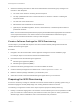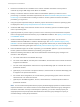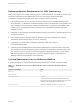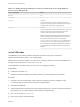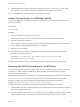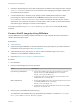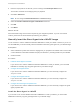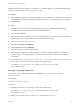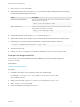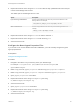6.2
Table Of Contents
- IaaS Configuration for Virtual Platforms
- Contents
- IaaS Configuration for Virtual Platforms
- Configuring IaaS
- Configuring IaaS Checklist
- Custom Properties in Machine Provisioning, Blueprints, and Build Profiles
- Bringing Resources Under vRealize Automation Management
- Choosing an Endpoint Scenario
- Store User Credentials for Endpoints
- Create a vSphere Endpoint
- Create a vSphere Endpoint with Networking Integration
- Create a NetApp ONTAP Endpoint
- Create a KVM (RHEV) Endpoint
- Create a Standalone Hyper-V Endpoint
- Create an SCVMM Endpoint
- Create a Xen Pool Endpoint
- Create a XenServer Endpoint
- Preparing an Endpoint CSV File for Import
- Import a List of Endpoints
- Create a Fabric Group
- Configure Machine Prefixes
- Create a Business Group
- Virtual Reservations
- Optional Configurations
- Build Profiles and Property Sets
- Reservation Policies
- Storage Reservation Policies
- Static IP Address Assignment
- Cost Profiles
- Enabling Users to Select Datacenter Locations
- Active Directory Cleanup Plugin
- Enabling Remote Desktop Connections
- Enabling Connections to Machines Using SSH
- Preparing for Provisioning
- Space-Efficient Storage for Virtual Provisioning
- Preparing Your SCVMM Environment
- Enabling Visual Basic Scripts in Provisioning
- Choosing a Provisioning Scenario
- Checklist for Virtual Provisioning by Cloning Preparation
- Choosing Your Linux Kickstart Provisioning Preparation Method
- Preparing for SCCM Provisioning
- Preparing for WIM Provisioning
- Creating Blueprints
- Space-Efficient Storage for Virtual Provisioning
- Choosing a Blueprint Scenario
- Create a Blueprint for the Basic Workflow
- Create a Blueprint for Cloning
- Create a Linked Clone Blueprint
- Create a Blueprint for Net App FlexClone Provisioning
- Create a Blueprint for WIM Provisioning
- Create a Blueprint for Linux Kickstart Provisioning
- Create a Blueprint for SCCM Provisioning
- Troubleshooting Blueprints for Clone and Linked Clone
- Publish a Blueprint
- Configuring Advanced Blueprint Settings
- Assigning Datastores to Machine Volumes
- Choosing a Storage Scenario
- Add a Datastore to a Create, Clone, or FlexClone Blueprint
- Add a Datastore to a Linked Clone Blueprint
- Add a Storage Reservation Policy to a Create, Clone, or FlexClone Blueprint
- Add a Storage Reservation Policy to a Linked Clone Blueprint
- Allow Alternative Datastores at Provisioning Time
- Reservation Policies
- Configuring Network Settings
- Enable Users to Select Datacenter Locations
- Allow Requesters to Specify Machine Host Name
- Enabling Visual Basic Scripts in Provisioning
- Add Active Directory Cleanup to a Blueprint
- Enable Machine Users to Create Snapshots
- RDP Connections
- Enable Connections Using SSH
- Assigning Datastores to Machine Volumes
- Infrastructure Organizer
- Managing Infrastructure
- Monitoring Workflows and Viewing Logs
- Appendix A: Machine Life Cycle and Workflow States
6 (Optional) Replace the Windows 32-bit guest agent files located in \PE Builder\Plugins\VRM
Agent\VRMGuestAgent with the 64-bit files to include the 64-bit agent in your WinPE.
You can use PEBuilder to create a WinPE for use in WIM provisioning.
Specify Custom Scripts in a PEBuilder WinPE
You can use PEBuilder to customize machines by running custom bat scripts at specified points in the
provisioning workflow.
Prerequisites
Install PEBuilder.
Procedure
1 Create or identify the bat script you want to use.
Your script must return a non-zero value on failure to prevent machine provisioning failure.
2 Save the script as NN_scriptname.
NN is a two digit number. Scripts are executed in order from lowest to highest. If two scripts have the
same number, the order is alphabetical based on scriptname.
3 Make your script executable.
4 Place the scripts in the work item subdirectory that corresponds to the point in the provisioning
workflow you want the script to run.
For example, C:\Program Files (x86)\VMware\vRA\PE Builder\Plugins\VRM
Agent\VRMGuestAgent\site\SetupOS.
The agent runs the script in the order specified by the work item directory and the script file name.
Preparing for WIM Provisioning with VirtIO Drivers
If you are using VirtIO for network or storage interfaces, you must ensure that the necessary drivers are
included in your WinPE image and WIM image. VirtIO generally offers better performance when
provisioning with KVM (RHEV).
Windows drivers for VirtIO are included as part of the Red Hat Enterprise Virtualization and are located in
the /usr/share/virtio-win directory on the file system of the Red Hat Enterprise Virtualization
Manager. The drivers are also included in the Red Hat Enterprise Virtualization Guest Tools
located /usr/share/rhev-guest-tools-iso/rhev-tools-setup.iso.
The high-level process for enabling WIM-based provisioning with VirtIO drivers is as follows:
1 Create a WIM image from a Windows reference machine with the VirtIO drivers installed or insert the
drivers into an existing WIM image.
2 Copy the VirtIO driver files to the Plugins subdirectory of your PEBuilder installation directory before
creating a WinPE image, or insert the drivers into a WinPE image created using other means.
IaaS Configuration for Virtual Platforms
VMware, Inc. 85