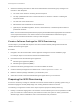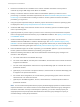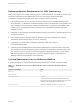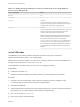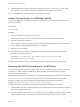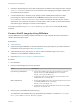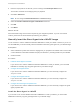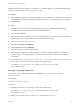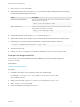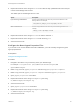6.2
Table Of Contents
- IaaS Configuration for Virtual Platforms
- Contents
- IaaS Configuration for Virtual Platforms
- Configuring IaaS
- Configuring IaaS Checklist
- Custom Properties in Machine Provisioning, Blueprints, and Build Profiles
- Bringing Resources Under vRealize Automation Management
- Choosing an Endpoint Scenario
- Store User Credentials for Endpoints
- Create a vSphere Endpoint
- Create a vSphere Endpoint with Networking Integration
- Create a NetApp ONTAP Endpoint
- Create a KVM (RHEV) Endpoint
- Create a Standalone Hyper-V Endpoint
- Create an SCVMM Endpoint
- Create a Xen Pool Endpoint
- Create a XenServer Endpoint
- Preparing an Endpoint CSV File for Import
- Import a List of Endpoints
- Create a Fabric Group
- Configure Machine Prefixes
- Create a Business Group
- Virtual Reservations
- Optional Configurations
- Build Profiles and Property Sets
- Reservation Policies
- Storage Reservation Policies
- Static IP Address Assignment
- Cost Profiles
- Enabling Users to Select Datacenter Locations
- Active Directory Cleanup Plugin
- Enabling Remote Desktop Connections
- Enabling Connections to Machines Using SSH
- Preparing for Provisioning
- Space-Efficient Storage for Virtual Provisioning
- Preparing Your SCVMM Environment
- Enabling Visual Basic Scripts in Provisioning
- Choosing a Provisioning Scenario
- Checklist for Virtual Provisioning by Cloning Preparation
- Choosing Your Linux Kickstart Provisioning Preparation Method
- Preparing for SCCM Provisioning
- Preparing for WIM Provisioning
- Creating Blueprints
- Space-Efficient Storage for Virtual Provisioning
- Choosing a Blueprint Scenario
- Create a Blueprint for the Basic Workflow
- Create a Blueprint for Cloning
- Create a Linked Clone Blueprint
- Create a Blueprint for Net App FlexClone Provisioning
- Create a Blueprint for WIM Provisioning
- Create a Blueprint for Linux Kickstart Provisioning
- Create a Blueprint for SCCM Provisioning
- Troubleshooting Blueprints for Clone and Linked Clone
- Publish a Blueprint
- Configuring Advanced Blueprint Settings
- Assigning Datastores to Machine Volumes
- Choosing a Storage Scenario
- Add a Datastore to a Create, Clone, or FlexClone Blueprint
- Add a Datastore to a Linked Clone Blueprint
- Add a Storage Reservation Policy to a Create, Clone, or FlexClone Blueprint
- Add a Storage Reservation Policy to a Linked Clone Blueprint
- Allow Alternative Datastores at Provisioning Time
- Reservation Policies
- Configuring Network Settings
- Enable Users to Select Datacenter Locations
- Allow Requesters to Specify Machine Host Name
- Enabling Visual Basic Scripts in Provisioning
- Add Active Directory Cleanup to a Blueprint
- Enable Machine Users to Create Snapshots
- RDP Connections
- Enable Connections Using SSH
- Assigning Datastores to Machine Volumes
- Infrastructure Organizer
- Managing Infrastructure
- Monitoring Workflows and Viewing Logs
- Appendix A: Machine Life Cycle and Workflow States
Table 3‑8. Required SysPrep Settings for reference machine that are not using Windows
Server 2003 or Windows XP:
AutoLogon Settings
Value
Enabled Yes
LogonCount 1
Username
username
(username and password are the credentials used for auto
logon when the newly provisioned machine boots into the guest
operating system. Administrator is typically used.)
Password
password
(username andpassword are the credentials used for auto logon
when the newly provisioned machine boots into the guest
operating system. Administrator is typically used.)
Note For reference machines that use a Windows platform
newer than Windows Server 2003/Windows XP, you must set
the autologon password by using the custom property
Sysprep.GuiUnattended.AdminPassword. A convenient way
to ensure this is done is to create a build profile that includes
this custom property so that tenant administrators and business
group managers can include this information correctly in their
blueprints.
Install PEBuilder
The PEBuilder tool provided by vRealize Automation provides a simple way to include the
vRealize Automation guest agent in your WinPE images.
PEBuilder has a 32 bit guest agent. If you need to run commands specific to 64 bit, install PEBuilder and
then get the 64 bit files from the GugentZipx64.zip file.
Install PEBuilder in a location where you can access your staging environment.
Prerequisites
n
Install NET Framework 4.5.
n
Windows Automated Installation Kit (AIK) for Windows 7 (including WinPE 3.0) is installed.
Procedure
1 Navigate to the vCloud Automation Center Appliance management console installation page.
For example: https://vcac-hostname.domain.name:5480/installer/.
2 Download the PEBuilder.
3 (Optional) Download the Windows 64-bit guest agent package if you want to include the Windows 64-
bit guest agent in your WinPE instead of the Windows 32-bit guest agent.
4 Run vCAC-WinPEBuilder-Setup.exe.
5 Follow the prompts to install PEBuilder.
IaaS Configuration for Virtual Platforms
VMware, Inc. 84