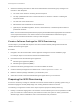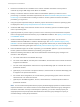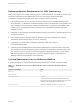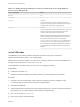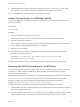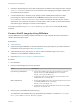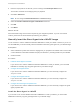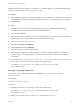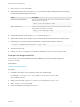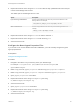6.2
Table Of Contents
- IaaS Configuration for Virtual Platforms
- Contents
- IaaS Configuration for Virtual Platforms
- Configuring IaaS
- Configuring IaaS Checklist
- Custom Properties in Machine Provisioning, Blueprints, and Build Profiles
- Bringing Resources Under vRealize Automation Management
- Choosing an Endpoint Scenario
- Store User Credentials for Endpoints
- Create a vSphere Endpoint
- Create a vSphere Endpoint with Networking Integration
- Create a NetApp ONTAP Endpoint
- Create a KVM (RHEV) Endpoint
- Create a Standalone Hyper-V Endpoint
- Create an SCVMM Endpoint
- Create a Xen Pool Endpoint
- Create a XenServer Endpoint
- Preparing an Endpoint CSV File for Import
- Import a List of Endpoints
- Create a Fabric Group
- Configure Machine Prefixes
- Create a Business Group
- Virtual Reservations
- Optional Configurations
- Build Profiles and Property Sets
- Reservation Policies
- Storage Reservation Policies
- Static IP Address Assignment
- Cost Profiles
- Enabling Users to Select Datacenter Locations
- Active Directory Cleanup Plugin
- Enabling Remote Desktop Connections
- Enabling Connections to Machines Using SSH
- Preparing for Provisioning
- Space-Efficient Storage for Virtual Provisioning
- Preparing Your SCVMM Environment
- Enabling Visual Basic Scripts in Provisioning
- Choosing a Provisioning Scenario
- Checklist for Virtual Provisioning by Cloning Preparation
- Choosing Your Linux Kickstart Provisioning Preparation Method
- Preparing for SCCM Provisioning
- Preparing for WIM Provisioning
- Creating Blueprints
- Space-Efficient Storage for Virtual Provisioning
- Choosing a Blueprint Scenario
- Create a Blueprint for the Basic Workflow
- Create a Blueprint for Cloning
- Create a Linked Clone Blueprint
- Create a Blueprint for Net App FlexClone Provisioning
- Create a Blueprint for WIM Provisioning
- Create a Blueprint for Linux Kickstart Provisioning
- Create a Blueprint for SCCM Provisioning
- Troubleshooting Blueprints for Clone and Linked Clone
- Publish a Blueprint
- Configuring Advanced Blueprint Settings
- Assigning Datastores to Machine Volumes
- Choosing a Storage Scenario
- Add a Datastore to a Create, Clone, or FlexClone Blueprint
- Add a Datastore to a Linked Clone Blueprint
- Add a Storage Reservation Policy to a Create, Clone, or FlexClone Blueprint
- Add a Storage Reservation Policy to a Linked Clone Blueprint
- Allow Alternative Datastores at Provisioning Time
- Reservation Policies
- Configuring Network Settings
- Enable Users to Select Datacenter Locations
- Allow Requesters to Specify Machine Host Name
- Enabling Visual Basic Scripts in Provisioning
- Add Active Directory Cleanup to a Blueprint
- Enable Machine Users to Create Snapshots
- RDP Connections
- Enable Connections Using SSH
- Assigning Datastores to Machine Volumes
- Infrastructure Organizer
- Managing Infrastructure
- Monitoring Workflows and Viewing Logs
- Appendix A: Machine Life Cycle and Workflow States
Reference Machine Requirements for WIM Provisioning
WIM provisioning involves creating a WIM image from a reference machine. The reference machine must
meet basic requirements for the WIM image to work for provisioning in vRealize Automation.
The following is a high-level overview of the steps to prepare a reference machine:
1 If the operating system on your reference machine is Windows Server 2008 R2, Windows Server
2012, Windows 7, or Windows 8, the default installation creates a small partition on the system's hard
disk in addition to the main partition. vRealize Automation does not support the use of WIM images
created on such multi-partitioned reference machines. You must delete this partition during the
installation process.
2 Install NET 4.5 and Windows Automated Installation Kit (AIK) for Windows 7 (including WinPE 3.0) on
the reference machine.
3 If the reference machine operating system is Windows Server 2003 or Windows XP, reset the
administrator password to be blank. (There is no password.)
4 (Optional) If you want to enable XenDesktop integration, install and configure a
Citrix Virtual Desktop Agent.
5 (Optional) A Windows Management Instrumentation (WMI) agent is required to collect certain data
from a Windows machine managed by vRealize Automation, for example the Active Directory status
of a machine’s owner. To ensure successful management of Windows machines, you must install a
WMI agent (typically on the Manager Service host) and enable the agent to collect data from
Windows machines. See Installation and Configuration.
SysPrep Requirements for the Reference Machine
A SysPrep answer file is required for WIM provisioning and there are a number of required settings.
Table 3‑7. Windows Server 2003 or Windows XP reference machine SysPrep required
settings:
GuiUnattended Settings
Value
AutoLogon Yes
AutoLogonCount 1
AutoLogonUsername
username
(username and password are the credentials used for auto
logon when the newly provisioned machine boots into the guest
operating system. Administrator is typically used.)
AutoLogonPassword
password corresponding to the AutoLogonUsername.
IaaS Configuration for Virtual Platforms
VMware, Inc. 83