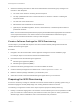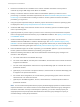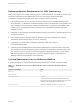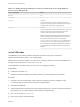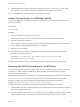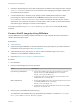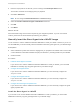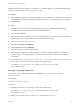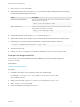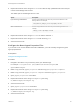6.2
Table Of Contents
- IaaS Configuration for Virtual Platforms
- Contents
- IaaS Configuration for Virtual Platforms
- Configuring IaaS
- Configuring IaaS Checklist
- Custom Properties in Machine Provisioning, Blueprints, and Build Profiles
- Bringing Resources Under vRealize Automation Management
- Choosing an Endpoint Scenario
- Store User Credentials for Endpoints
- Create a vSphere Endpoint
- Create a vSphere Endpoint with Networking Integration
- Create a NetApp ONTAP Endpoint
- Create a KVM (RHEV) Endpoint
- Create a Standalone Hyper-V Endpoint
- Create an SCVMM Endpoint
- Create a Xen Pool Endpoint
- Create a XenServer Endpoint
- Preparing an Endpoint CSV File for Import
- Import a List of Endpoints
- Create a Fabric Group
- Configure Machine Prefixes
- Create a Business Group
- Virtual Reservations
- Optional Configurations
- Build Profiles and Property Sets
- Reservation Policies
- Storage Reservation Policies
- Static IP Address Assignment
- Cost Profiles
- Enabling Users to Select Datacenter Locations
- Active Directory Cleanup Plugin
- Enabling Remote Desktop Connections
- Enabling Connections to Machines Using SSH
- Preparing for Provisioning
- Space-Efficient Storage for Virtual Provisioning
- Preparing Your SCVMM Environment
- Enabling Visual Basic Scripts in Provisioning
- Choosing a Provisioning Scenario
- Checklist for Virtual Provisioning by Cloning Preparation
- Choosing Your Linux Kickstart Provisioning Preparation Method
- Preparing for SCCM Provisioning
- Preparing for WIM Provisioning
- Creating Blueprints
- Space-Efficient Storage for Virtual Provisioning
- Choosing a Blueprint Scenario
- Create a Blueprint for the Basic Workflow
- Create a Blueprint for Cloning
- Create a Linked Clone Blueprint
- Create a Blueprint for Net App FlexClone Provisioning
- Create a Blueprint for WIM Provisioning
- Create a Blueprint for Linux Kickstart Provisioning
- Create a Blueprint for SCCM Provisioning
- Troubleshooting Blueprints for Clone and Linked Clone
- Publish a Blueprint
- Configuring Advanced Blueprint Settings
- Assigning Datastores to Machine Volumes
- Choosing a Storage Scenario
- Add a Datastore to a Create, Clone, or FlexClone Blueprint
- Add a Datastore to a Linked Clone Blueprint
- Add a Storage Reservation Policy to a Create, Clone, or FlexClone Blueprint
- Add a Storage Reservation Policy to a Linked Clone Blueprint
- Allow Alternative Datastores at Provisioning Time
- Reservation Policies
- Configuring Network Settings
- Enable Users to Select Datacenter Locations
- Allow Requesters to Specify Machine Host Name
- Enabling Visual Basic Scripts in Provisioning
- Add Active Directory Cleanup to a Blueprint
- Enable Machine Users to Create Snapshots
- RDP Connections
- Enable Connections Using SSH
- Assigning Datastores to Machine Volumes
- Infrastructure Organizer
- Managing Infrastructure
- Monitoring Workflows and Viewing Logs
- Appendix A: Machine Life Cycle and Workflow States
2 Ensure that a DHCP server is available on the network. vRealize Automation cannot provision
machines by using a WIM image unless DHCP is available.
3 Identify or create the reference machine within the virtualization platform you intend to use for
provisioning. For vRealize Automation requirements, see Reference Machine Requirements for WIM
Provisioning. For information about creating a reference machine, please see the documentation
provided by your hypervisor.
4 Using the System Preparation Utility for Windows, prepare the reference machine's operating system
for deployment. See SysPrep Requirements for the Reference Machine.
5 Create the WIM image of the reference machine. Do not include any spaces in the WIM image file
name or provisioning fails.
6 (Optional) Create any custom scripts you want to use to customize provisioned machines and place
them in the appropriate work item directory of your PEBuilder installation. See Specify Custom Scripts
in a PEBuilder WinPE.
7 Create a WinPE image that contains the vRealize Automation guest agent. You can use the
vRealize Automation PEBuilder to create the WinPE image. See Create a WinPE Image by Using
PEBuilder. You can create the WinPE image by using another method, but you must manually insert
the vRealize Automation guest agent. See Manually Insert the Guest Agent into a WinPE Image.
8 Place the WinPE image in the location required by your virtualization platform. If you do not know the
location, please see the documentation provided by your hypervisor.
9 Gather the following information so that tenant administrators and business group managers can
include it in their blueprints:
a The name and location of the WinPE ISO image.
b The name of the WIM file, the UNC path to the WIM file, and the index used to extract the desired
image from the WIM file.
c The user name and password under which to map the WIM image path to a network drive on the
provisioned machine.
d (Optional) If you do not want to accept the default, K, the drive letter to which the WIM image path
is mapped on the provisioned machine.
e For vCenter Server integrations, the vCenter Server guest operating system version with which
vCenter Server is to create the machine.
f (Optional) For SCVMM integrations, the ISO, virtual hard disk, or hardware profile to attach to
provisioned machines.
Note You can create a build profile with the property set WimImagingProperties to include all of this
required information. This makes it easier for tenant administrators and business group managers to
include this information correctly in their blueprints. Optionally, you can also add the property set
SysprepProperties and prompt tenant administrators and business group managers to specify or
overwrite settings in the SysPrep answer file.
IaaS Configuration for Virtual Platforms
VMware, Inc. 82