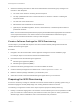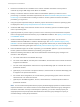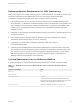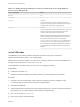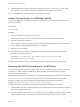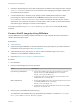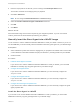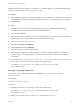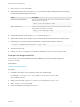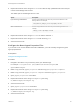6.2
Table Of Contents
- IaaS Configuration for Virtual Platforms
- Contents
- IaaS Configuration for Virtual Platforms
- Configuring IaaS
- Configuring IaaS Checklist
- Custom Properties in Machine Provisioning, Blueprints, and Build Profiles
- Bringing Resources Under vRealize Automation Management
- Choosing an Endpoint Scenario
- Store User Credentials for Endpoints
- Create a vSphere Endpoint
- Create a vSphere Endpoint with Networking Integration
- Create a NetApp ONTAP Endpoint
- Create a KVM (RHEV) Endpoint
- Create a Standalone Hyper-V Endpoint
- Create an SCVMM Endpoint
- Create a Xen Pool Endpoint
- Create a XenServer Endpoint
- Preparing an Endpoint CSV File for Import
- Import a List of Endpoints
- Create a Fabric Group
- Configure Machine Prefixes
- Create a Business Group
- Virtual Reservations
- Optional Configurations
- Build Profiles and Property Sets
- Reservation Policies
- Storage Reservation Policies
- Static IP Address Assignment
- Cost Profiles
- Enabling Users to Select Datacenter Locations
- Active Directory Cleanup Plugin
- Enabling Remote Desktop Connections
- Enabling Connections to Machines Using SSH
- Preparing for Provisioning
- Space-Efficient Storage for Virtual Provisioning
- Preparing Your SCVMM Environment
- Enabling Visual Basic Scripts in Provisioning
- Choosing a Provisioning Scenario
- Checklist for Virtual Provisioning by Cloning Preparation
- Choosing Your Linux Kickstart Provisioning Preparation Method
- Preparing for SCCM Provisioning
- Preparing for WIM Provisioning
- Creating Blueprints
- Space-Efficient Storage for Virtual Provisioning
- Choosing a Blueprint Scenario
- Create a Blueprint for the Basic Workflow
- Create a Blueprint for Cloning
- Create a Linked Clone Blueprint
- Create a Blueprint for Net App FlexClone Provisioning
- Create a Blueprint for WIM Provisioning
- Create a Blueprint for Linux Kickstart Provisioning
- Create a Blueprint for SCCM Provisioning
- Troubleshooting Blueprints for Clone and Linked Clone
- Publish a Blueprint
- Configuring Advanced Blueprint Settings
- Assigning Datastores to Machine Volumes
- Choosing a Storage Scenario
- Add a Datastore to a Create, Clone, or FlexClone Blueprint
- Add a Datastore to a Linked Clone Blueprint
- Add a Storage Reservation Policy to a Create, Clone, or FlexClone Blueprint
- Add a Storage Reservation Policy to a Linked Clone Blueprint
- Allow Alternative Datastores at Provisioning Time
- Reservation Policies
- Configuring Network Settings
- Enable Users to Select Datacenter Locations
- Allow Requesters to Specify Machine Host Name
- Enabling Visual Basic Scripts in Provisioning
- Add Active Directory Cleanup to a Blueprint
- Enable Machine Users to Create Snapshots
- RDP Connections
- Enable Connections Using SSH
- Assigning Datastores to Machine Volumes
- Infrastructure Organizer
- Managing Infrastructure
- Monitoring Workflows and Viewing Logs
- Appendix A: Machine Life Cycle and Workflow States
6 Gather the following information so that tenant administrators and business group managers can
include it in their blueprints:
a The name of the collection containing the task sequence.
b The fully qualified domain name of the SCCM server on which the collection containing the
sequence resides.
c The site code of the SCCM server.
d Administrator-level credentials for the SCCM server.
e (Optional) For SCVMM integrations, the ISO, virtual hard disk, or hardware profile to attach to
provisioned machines.
Note You can create a build profile with the property set SCCMProvisioningProperties to include all
of this required information. This makes it easier for tenant administrators and business group
managers to include this information correctly in their blueprints.
Create a Software Package for SCCM Provisioning
The final step in your SCCM task sequence must be to install a software package that includes the
vRealize Automation guest agent.
Procedure
1 Navigate to the vCloud Automation Center Appliance management console installation page.
For example: https://vcac-hostname.domain.name:5480/installer/.
2 Download and save the Windows guest agent files.
n
Windows guest agent files (32-bit.)
n
Windows guest agent files (64-bit.)
3 Extract the Windows guest agent files to a location available to SCCM.
4 Create a software package from the definition file SCCMPackageDefinitionFile.sms.
5 Make the software package available to your distribution point.
6 Select the contents of the extracted Windows guest agent files as your source files.
Preparing for WIM Provisioning
Provision a machine by booting into a WinPE environment and then install an operating system using a
Windows Imaging File Format (WIM) image of an existing Windows reference machine.
The following is a high-level overview of the steps required to prepare for WIM provisioning:
1 Identify or create the staging area. This should be a network directory that can be specified as a UNC
path or mounted as a network drive by the reference machine, the system on which you build the
WinPE image, and the virtualization host on which machines are provisioned.
IaaS Configuration for Virtual Platforms
VMware, Inc. 81