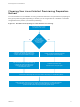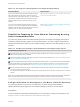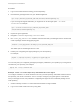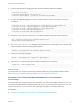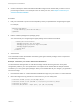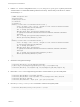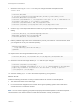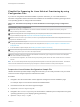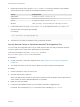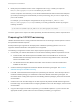6.2
Table Of Contents
- IaaS Configuration for Virtual Platforms
- Contents
- IaaS Configuration for Virtual Platforms
- Configuring IaaS
- Configuring IaaS Checklist
- Custom Properties in Machine Provisioning, Blueprints, and Build Profiles
- Bringing Resources Under vRealize Automation Management
- Choosing an Endpoint Scenario
- Store User Credentials for Endpoints
- Create a vSphere Endpoint
- Create a vSphere Endpoint with Networking Integration
- Create a NetApp ONTAP Endpoint
- Create a KVM (RHEV) Endpoint
- Create a Standalone Hyper-V Endpoint
- Create an SCVMM Endpoint
- Create a Xen Pool Endpoint
- Create a XenServer Endpoint
- Preparing an Endpoint CSV File for Import
- Import a List of Endpoints
- Create a Fabric Group
- Configure Machine Prefixes
- Create a Business Group
- Virtual Reservations
- Optional Configurations
- Build Profiles and Property Sets
- Reservation Policies
- Storage Reservation Policies
- Static IP Address Assignment
- Cost Profiles
- Enabling Users to Select Datacenter Locations
- Active Directory Cleanup Plugin
- Enabling Remote Desktop Connections
- Enabling Connections to Machines Using SSH
- Preparing for Provisioning
- Space-Efficient Storage for Virtual Provisioning
- Preparing Your SCVMM Environment
- Enabling Visual Basic Scripts in Provisioning
- Choosing a Provisioning Scenario
- Checklist for Virtual Provisioning by Cloning Preparation
- Choosing Your Linux Kickstart Provisioning Preparation Method
- Preparing for SCCM Provisioning
- Preparing for WIM Provisioning
- Creating Blueprints
- Space-Efficient Storage for Virtual Provisioning
- Choosing a Blueprint Scenario
- Create a Blueprint for the Basic Workflow
- Create a Blueprint for Cloning
- Create a Linked Clone Blueprint
- Create a Blueprint for Net App FlexClone Provisioning
- Create a Blueprint for WIM Provisioning
- Create a Blueprint for Linux Kickstart Provisioning
- Create a Blueprint for SCCM Provisioning
- Troubleshooting Blueprints for Clone and Linked Clone
- Publish a Blueprint
- Configuring Advanced Blueprint Settings
- Assigning Datastores to Machine Volumes
- Choosing a Storage Scenario
- Add a Datastore to a Create, Clone, or FlexClone Blueprint
- Add a Datastore to a Linked Clone Blueprint
- Add a Storage Reservation Policy to a Create, Clone, or FlexClone Blueprint
- Add a Storage Reservation Policy to a Linked Clone Blueprint
- Allow Alternative Datastores at Provisioning Time
- Reservation Policies
- Configuring Network Settings
- Enable Users to Select Datacenter Locations
- Allow Requesters to Specify Machine Host Name
- Enabling Visual Basic Scripts in Provisioning
- Add Active Directory Cleanup to a Blueprint
- Enable Machine Users to Create Snapshots
- RDP Connections
- Enable Connections Using SSH
- Assigning Datastores to Machine Volumes
- Infrastructure Organizer
- Managing Infrastructure
- Monitoring Workflows and Viewing Logs
- Appendix A: Machine Life Cycle and Workflow States
5 Modify the post-installation section of the configuration file to copy or install your script into
the /usr/share/gugent/site/workitem directory of your choice.
Custom scripts are most commonly run for virtual kickstart/autoYaST with the work items SetupOS
(for create provisioning) and CustomizeOS (for clone provisioning), but you can run scripts at any
point in the workflow.
For example, you can modify the configuration file to copy the script 11_addusers.sh to
the /usr/share/gugent/site/SetupOS directory on a newly provisioned machine by using the
following command:
cp nfs:172.20.9.59/linuxscripts/11_addusers.sh /usr/share/gugent/site/SetupOS
The Linux agent runs the script in the order specified by the work item directory and the script file name.
Preparing for SCCM Provisioning
vRealize Automation boots a newly provisioned machine from an ISO image, and then passes control to
the specified SCCM task sequence.
SCCM provisioning is supported for the deployment of Windows operating systems. Linux is not
supported. Software distribution and updates are not supported.
The following is a high-level overview of the steps required to prepare for SCCM provisioning:
1 Consult with your network administrator to ensure that the following network requirements are met:
n
Communication with SCCM requires the NetBios name of the SCCM server. At least one
Distributed Execution Manager must be able to resolve the fully qualified name of the SCCM
server to its NetBios name.
n
The SCCM server and the vRealize Automation server must be on the same network and
available to each other.
2 Create a software package that includes the vRealize Automation guest agent. See Create a
Software Package for SCCM Provisioning.
3 In SCCM, create the desired task sequence for provisioning the machine. The final step must be to
install the software package you created that contains the vRealize Automation guest agent. For
information about creating task sequences and installing software packages, please see the SCCM
documentation.
4 Create a zero touch boot ISO image for the task sequence. By default, SCCM creates a light touch
boot ISO image. For information about configuring SCCM for zero touch ISO images, see the SCCM
documentation.
5 Copy the ISO image to the location required by your virtualization platform. If you do not know the
appropriate location, please refer to the documentation provided by your hypervisor.
IaaS Configuration for Virtual Platforms
VMware, Inc. 80