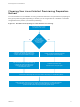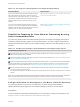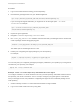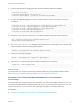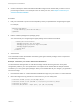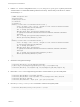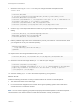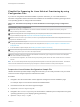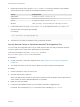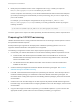6.2
Table Of Contents
- IaaS Configuration for Virtual Platforms
- Contents
- IaaS Configuration for Virtual Platforms
- Configuring IaaS
- Configuring IaaS Checklist
- Custom Properties in Machine Provisioning, Blueprints, and Build Profiles
- Bringing Resources Under vRealize Automation Management
- Choosing an Endpoint Scenario
- Store User Credentials for Endpoints
- Create a vSphere Endpoint
- Create a vSphere Endpoint with Networking Integration
- Create a NetApp ONTAP Endpoint
- Create a KVM (RHEV) Endpoint
- Create a Standalone Hyper-V Endpoint
- Create an SCVMM Endpoint
- Create a Xen Pool Endpoint
- Create a XenServer Endpoint
- Preparing an Endpoint CSV File for Import
- Import a List of Endpoints
- Create a Fabric Group
- Configure Machine Prefixes
- Create a Business Group
- Virtual Reservations
- Optional Configurations
- Build Profiles and Property Sets
- Reservation Policies
- Storage Reservation Policies
- Static IP Address Assignment
- Cost Profiles
- Enabling Users to Select Datacenter Locations
- Active Directory Cleanup Plugin
- Enabling Remote Desktop Connections
- Enabling Connections to Machines Using SSH
- Preparing for Provisioning
- Space-Efficient Storage for Virtual Provisioning
- Preparing Your SCVMM Environment
- Enabling Visual Basic Scripts in Provisioning
- Choosing a Provisioning Scenario
- Checklist for Virtual Provisioning by Cloning Preparation
- Choosing Your Linux Kickstart Provisioning Preparation Method
- Preparing for SCCM Provisioning
- Preparing for WIM Provisioning
- Creating Blueprints
- Space-Efficient Storage for Virtual Provisioning
- Choosing a Blueprint Scenario
- Create a Blueprint for the Basic Workflow
- Create a Blueprint for Cloning
- Create a Linked Clone Blueprint
- Create a Blueprint for Net App FlexClone Provisioning
- Create a Blueprint for WIM Provisioning
- Create a Blueprint for Linux Kickstart Provisioning
- Create a Blueprint for SCCM Provisioning
- Troubleshooting Blueprints for Clone and Linked Clone
- Publish a Blueprint
- Configuring Advanced Blueprint Settings
- Assigning Datastores to Machine Volumes
- Choosing a Storage Scenario
- Add a Datastore to a Create, Clone, or FlexClone Blueprint
- Add a Datastore to a Linked Clone Blueprint
- Add a Storage Reservation Policy to a Create, Clone, or FlexClone Blueprint
- Add a Storage Reservation Policy to a Linked Clone Blueprint
- Allow Alternative Datastores at Provisioning Time
- Reservation Policies
- Configuring Network Settings
- Enable Users to Select Datacenter Locations
- Allow Requesters to Specify Machine Host Name
- Enabling Visual Basic Scripts in Provisioning
- Add Active Directory Cleanup to a Blueprint
- Enable Machine Users to Create Snapshots
- RDP Connections
- Enable Connections Using SSH
- Assigning Datastores to Machine Volumes
- Infrastructure Organizer
- Managing Infrastructure
- Monitoring Workflows and Viewing Logs
- Appendix A: Machine Life Cycle and Workflow States
6 Replace all instances of the string host=dcac.example.net with the IP address or fully qualified
domain name and port number for the vRealize Automation server host.
Platform Required Format
vSphere ESXi IP Address, for example: --host=172.20.9.59
vSphere ESX IP Address, for example: --host=172.20.9.58
SUSE 10 IP Address, for example: --host=172.20.9.57
All others FQDN, for example: --host=mycompany-host1.mycompany.local:443
7 Locate each instance of gugent.rpm or gugent.tar.gz and replace the URL rpm.example.net
with the location of the guest agent package.
For example:
rpm -i nfs:172.20.9.59/suseagent/gugent.rpm
8 Save the file to a location accessible to newly provisioned machines.
Specify Custom Scripts in a kickstart/autoYaST Configuration File
You can modify the configuration file to copy or install custom scripts onto newly provisioned machines.
The Linux agent runs the scripts at the specified point in the workflow.
Your script can reference any of the ./properties.xml files in
the /usr/share/gugent/site/workitem directories.
Prerequisites
n
Prepare a kickstart or autoYaST configuration file. See Prepare the Linux Kickstart Configuration
Sample File.
n
Your script must return a non-zero value on failure to prevent machine provisioning failure.
Procedure
1 Create or identify the script you want to use.
2 Save the script as NN_scriptname.
NN is a two digit number. Scripts are executed in order from lowest to highest. If two scripts have the
same number, the order is alphabetical based on scriptname.
3 Make your script executable.
4 Locate the post-installation section of your kickstart or autoYaST configuration file.
In kickstart, this is indicated by %post. In autoYaST, this is indicated by post-scripts.
IaaS Configuration for Virtual Platforms
VMware, Inc. 79