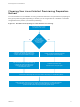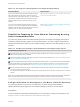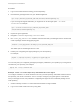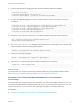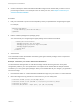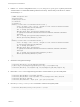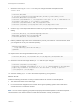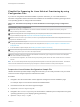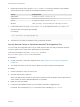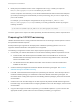6.2
Table Of Contents
- IaaS Configuration for Virtual Platforms
- Contents
- IaaS Configuration for Virtual Platforms
- Configuring IaaS
- Configuring IaaS Checklist
- Custom Properties in Machine Provisioning, Blueprints, and Build Profiles
- Bringing Resources Under vRealize Automation Management
- Choosing an Endpoint Scenario
- Store User Credentials for Endpoints
- Create a vSphere Endpoint
- Create a vSphere Endpoint with Networking Integration
- Create a NetApp ONTAP Endpoint
- Create a KVM (RHEV) Endpoint
- Create a Standalone Hyper-V Endpoint
- Create an SCVMM Endpoint
- Create a Xen Pool Endpoint
- Create a XenServer Endpoint
- Preparing an Endpoint CSV File for Import
- Import a List of Endpoints
- Create a Fabric Group
- Configure Machine Prefixes
- Create a Business Group
- Virtual Reservations
- Optional Configurations
- Build Profiles and Property Sets
- Reservation Policies
- Storage Reservation Policies
- Static IP Address Assignment
- Cost Profiles
- Enabling Users to Select Datacenter Locations
- Active Directory Cleanup Plugin
- Enabling Remote Desktop Connections
- Enabling Connections to Machines Using SSH
- Preparing for Provisioning
- Space-Efficient Storage for Virtual Provisioning
- Preparing Your SCVMM Environment
- Enabling Visual Basic Scripts in Provisioning
- Choosing a Provisioning Scenario
- Checklist for Virtual Provisioning by Cloning Preparation
- Choosing Your Linux Kickstart Provisioning Preparation Method
- Preparing for SCCM Provisioning
- Preparing for WIM Provisioning
- Creating Blueprints
- Space-Efficient Storage for Virtual Provisioning
- Choosing a Blueprint Scenario
- Create a Blueprint for the Basic Workflow
- Create a Blueprint for Cloning
- Create a Linked Clone Blueprint
- Create a Blueprint for Net App FlexClone Provisioning
- Create a Blueprint for WIM Provisioning
- Create a Blueprint for Linux Kickstart Provisioning
- Create a Blueprint for SCCM Provisioning
- Troubleshooting Blueprints for Clone and Linked Clone
- Publish a Blueprint
- Configuring Advanced Blueprint Settings
- Assigning Datastores to Machine Volumes
- Choosing a Storage Scenario
- Add a Datastore to a Create, Clone, or FlexClone Blueprint
- Add a Datastore to a Linked Clone Blueprint
- Add a Storage Reservation Policy to a Create, Clone, or FlexClone Blueprint
- Add a Storage Reservation Policy to a Linked Clone Blueprint
- Allow Alternative Datastores at Provisioning Time
- Reservation Policies
- Configuring Network Settings
- Enable Users to Select Datacenter Locations
- Allow Requesters to Specify Machine Host Name
- Enabling Visual Basic Scripts in Provisioning
- Add Active Directory Cleanup to a Blueprint
- Enable Machine Users to Create Snapshots
- RDP Connections
- Enable Connections Using SSH
- Assigning Datastores to Machine Volumes
- Infrastructure Organizer
- Managing Infrastructure
- Monitoring Workflows and Viewing Logs
- Appendix A: Machine Life Cycle and Workflow States
Procedure
1 Log in to the Solaris machine hosting your IPS Repository.
2 Download the guest agent files from your vRealize Appliance.
wget https://vRealize_VA_Hostname_fqdn:5480/installer/LinuxGuestAgentPkgs.zip
If you are using self-signed certificates, you might have to use the wget option --no-check-
certificate. For example:
wget --no-check-certificate https://vRealize_VA_Hostname_fqdn:
5480/installer/LinuxGuestAgentPkgs.zip
3 Unpack the guest agent files.
4 Navigate to LinuxGuestAgentPkgs/solaris11-amd64.
5 Run create_pkg_manifest.sh to establish communication with your Manager Service machine and
create a package manifest file gugent-pkg.p5m.
/bin/bash ./create_pkg_manifest.sh Manager_Service_Hostname_fdqn:port
The default port for the Manager Service is 443.
6 Publish your configured guest agent package to your IPS repository.
For example,
pkgsend -s /export/my-repository -d gugent-proto gugent-pkg.p5m
You can verify that your configured guest agent package is published in your repository by running the list
command for your repository. For example
pkgrepo list -s http://localhost:9000
Example: Create a Local IPS Repository and Publish the Guest Agent
You configure a Solaris 11.3 virtual machine to serve as your IPS repository and enable remote access to
the repository over HTTP connections. You run a script to configure your guest agent to communicate
with your manager service, then publish the configured guest agent as an IPS software package on the
local repository.
1 Create or identify a Solaris 11.3 virtual machine with SSH root login enabled.
2 Log in to the virtual machine as root by using SSH.
IaaS Configuration for Virtual Platforms
VMware, Inc. 73