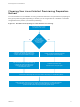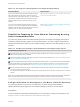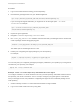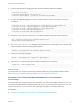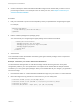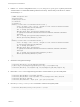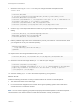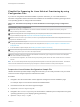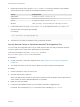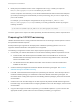6.2
Table Of Contents
- IaaS Configuration for Virtual Platforms
- Contents
- IaaS Configuration for Virtual Platforms
- Configuring IaaS
- Configuring IaaS Checklist
- Custom Properties in Machine Provisioning, Blueprints, and Build Profiles
- Bringing Resources Under vRealize Automation Management
- Choosing an Endpoint Scenario
- Store User Credentials for Endpoints
- Create a vSphere Endpoint
- Create a vSphere Endpoint with Networking Integration
- Create a NetApp ONTAP Endpoint
- Create a KVM (RHEV) Endpoint
- Create a Standalone Hyper-V Endpoint
- Create an SCVMM Endpoint
- Create a Xen Pool Endpoint
- Create a XenServer Endpoint
- Preparing an Endpoint CSV File for Import
- Import a List of Endpoints
- Create a Fabric Group
- Configure Machine Prefixes
- Create a Business Group
- Virtual Reservations
- Optional Configurations
- Build Profiles and Property Sets
- Reservation Policies
- Storage Reservation Policies
- Static IP Address Assignment
- Cost Profiles
- Enabling Users to Select Datacenter Locations
- Active Directory Cleanup Plugin
- Enabling Remote Desktop Connections
- Enabling Connections to Machines Using SSH
- Preparing for Provisioning
- Space-Efficient Storage for Virtual Provisioning
- Preparing Your SCVMM Environment
- Enabling Visual Basic Scripts in Provisioning
- Choosing a Provisioning Scenario
- Checklist for Virtual Provisioning by Cloning Preparation
- Choosing Your Linux Kickstart Provisioning Preparation Method
- Preparing for SCCM Provisioning
- Preparing for WIM Provisioning
- Creating Blueprints
- Space-Efficient Storage for Virtual Provisioning
- Choosing a Blueprint Scenario
- Create a Blueprint for the Basic Workflow
- Create a Blueprint for Cloning
- Create a Linked Clone Blueprint
- Create a Blueprint for Net App FlexClone Provisioning
- Create a Blueprint for WIM Provisioning
- Create a Blueprint for Linux Kickstart Provisioning
- Create a Blueprint for SCCM Provisioning
- Troubleshooting Blueprints for Clone and Linked Clone
- Publish a Blueprint
- Configuring Advanced Blueprint Settings
- Assigning Datastores to Machine Volumes
- Choosing a Storage Scenario
- Add a Datastore to a Create, Clone, or FlexClone Blueprint
- Add a Datastore to a Linked Clone Blueprint
- Add a Storage Reservation Policy to a Create, Clone, or FlexClone Blueprint
- Add a Storage Reservation Policy to a Linked Clone Blueprint
- Allow Alternative Datastores at Provisioning Time
- Reservation Policies
- Configuring Network Settings
- Enable Users to Select Datacenter Locations
- Allow Requesters to Specify Machine Host Name
- Enabling Visual Basic Scripts in Provisioning
- Add Active Directory Cleanup to a Blueprint
- Enable Machine Users to Create Snapshots
- RDP Connections
- Enable Connections Using SSH
- Assigning Datastores to Machine Volumes
- Infrastructure Organizer
- Managing Infrastructure
- Monitoring Workflows and Viewing Logs
- Appendix A: Machine Life Cycle and Workflow States
Table 3‑4. Choosing Your Linux Kickstart Provisioning Preparation Method
Preparation Method More Information
If you are using Oracle Solaris Automated Installer (AI) service
and Image Packaging System (IPS) to install and configure
operating systems on provisioned machines, you must configure
and publish the vRealize Automation guest agent as an IPS
software package and then include that package in your AI
manifest.
See Checklist for Preparing for Linux Kickstart Provisioning by
using Solaris Automated Installer.
If you are not using Solaris Automated Installer to provision
machines, you can create configuration files that automate the
installation of the vRealize Automation guest agent and a Linux
operating system on newly provisioned machines.
See Checklist for Preparing for Linux Kickstart Provisioning by
using Configuration Files.
Checklist for Preparing for Linux Kickstart Provisioning by using
Solaris Automated Installer
If you are using Oracle Solaris Automated Installer (AI) service and Image Packaging System (IPS) to
install and configure operating systems on provisioned machines, you must configure and publish the
vRealize Automation guest agent as an IPS software package and then include that package in your AI
manifest.
Table 3‑5. Checklist for Preparing for Linux Kickstart Provisioning by using Solaris AI
Linux Kickstart by using Solaris AI
Ensure that a DHCP server is available on the network. vRealize Automation cannot provision machines by using Linux
Kickstart provisioning unless DHCP is available.
Configure and publish the vRealize Automation guest agent as an IPS software package. See Configure and Publish the Guest
Agent to your Oracle Solaris IPS Repository.
Include your configured guest agent package in your automated installer manifest. You can use the sample automated installer
manifest included with your Linux guest agent files and edit it for your own specific environment, or you can include your guest
agent package in your existing manifests. See Customize your Solaris Automated Installation for Linux Kickstart Provisioning.
Gather the following information so that tenant administrators and business group managers can include it in their blueprints:
1 The name and location of the ISO image.
2 For vCenter Server integrations, the vCenter Server guest operating system version with which vCenter Server is to create the
machine.
Note You can create a build profile with the property set BootIsoProperties to include the required ISO information. This makes it
easier for tenant administrators and business group managers to include this information correctly in their blueprints.
Configure and Publish the Guest Agent to your Oracle Solaris IPS Repository
If you are using Solaris AI to provision Linux machines, you must configure and publish the
vRealize Automation guest agent as an IPS software package to include in your AI manifest.
Prerequisites
Create or identify an Oracle Solaris IPS Repository. For an example of creating an IPS repository, see
Example: Create a Local IPS Repository and Publish the Guest Agent.
IaaS Configuration for Virtual Platforms
VMware, Inc. 72