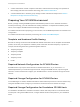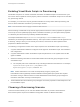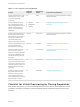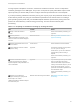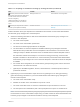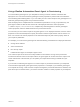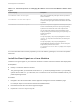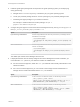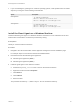6.2
Table Of Contents
- IaaS Configuration for Virtual Platforms
- Contents
- IaaS Configuration for Virtual Platforms
- Configuring IaaS
- Configuring IaaS Checklist
- Custom Properties in Machine Provisioning, Blueprints, and Build Profiles
- Bringing Resources Under vRealize Automation Management
- Choosing an Endpoint Scenario
- Store User Credentials for Endpoints
- Create a vSphere Endpoint
- Create a vSphere Endpoint with Networking Integration
- Create a NetApp ONTAP Endpoint
- Create a KVM (RHEV) Endpoint
- Create a Standalone Hyper-V Endpoint
- Create an SCVMM Endpoint
- Create a Xen Pool Endpoint
- Create a XenServer Endpoint
- Preparing an Endpoint CSV File for Import
- Import a List of Endpoints
- Create a Fabric Group
- Configure Machine Prefixes
- Create a Business Group
- Virtual Reservations
- Optional Configurations
- Build Profiles and Property Sets
- Reservation Policies
- Storage Reservation Policies
- Static IP Address Assignment
- Cost Profiles
- Enabling Users to Select Datacenter Locations
- Active Directory Cleanup Plugin
- Enabling Remote Desktop Connections
- Enabling Connections to Machines Using SSH
- Preparing for Provisioning
- Space-Efficient Storage for Virtual Provisioning
- Preparing Your SCVMM Environment
- Enabling Visual Basic Scripts in Provisioning
- Choosing a Provisioning Scenario
- Checklist for Virtual Provisioning by Cloning Preparation
- Choosing Your Linux Kickstart Provisioning Preparation Method
- Preparing for SCCM Provisioning
- Preparing for WIM Provisioning
- Creating Blueprints
- Space-Efficient Storage for Virtual Provisioning
- Choosing a Blueprint Scenario
- Create a Blueprint for the Basic Workflow
- Create a Blueprint for Cloning
- Create a Linked Clone Blueprint
- Create a Blueprint for Net App FlexClone Provisioning
- Create a Blueprint for WIM Provisioning
- Create a Blueprint for Linux Kickstart Provisioning
- Create a Blueprint for SCCM Provisioning
- Troubleshooting Blueprints for Clone and Linked Clone
- Publish a Blueprint
- Configuring Advanced Blueprint Settings
- Assigning Datastores to Machine Volumes
- Choosing a Storage Scenario
- Add a Datastore to a Create, Clone, or FlexClone Blueprint
- Add a Datastore to a Linked Clone Blueprint
- Add a Storage Reservation Policy to a Create, Clone, or FlexClone Blueprint
- Add a Storage Reservation Policy to a Linked Clone Blueprint
- Allow Alternative Datastores at Provisioning Time
- Reservation Policies
- Configuring Network Settings
- Enable Users to Select Datacenter Locations
- Allow Requesters to Specify Machine Host Name
- Enabling Visual Basic Scripts in Provisioning
- Add Active Directory Cleanup to a Blueprint
- Enable Machine Users to Create Snapshots
- RDP Connections
- Enable Connections Using SSH
- Assigning Datastores to Machine Volumes
- Infrastructure Organizer
- Managing Infrastructure
- Monitoring Workflows and Viewing Logs
- Appendix A: Machine Life Cycle and Workflow States
4 Install the guest agent package that corresponds to the guest operating system you are deploying
during provisioning.
a Navigate to the LinuxGuestAgentPkgs subdirectory for your guest operating system.
b Locate your preferred package format or convert a package to your preferred package format.
c Install the guest agent package on your reference machine.
For example, to install the files from the RPM package, run rpm -i
gugent-7.0.0-012715.x86_64.rpm.
5 Configure the guest agent to communicate with the Manager Service by running installgugent.sh
Manager_Service_Hostname_fdqn:portnumber ssl.
Option Description
If you are using a load balancer Enter the fully qualified domain name and port number of your Manager Service
load balancer. For example:
cd /usr/share/gugent
./installgugent.sh load_balancer_manager_service.mycompany.com:
443 ssl
With no load balancer Enter the fully qualified domain name and port number of your Manager Service
machine. For example:
cd /usr/share/gugent
./installgugent.sh manager_service_machine.mycompany.com:443
ssl
The default port number for the Manager Service is 443.
6 If deployed machines are not already configured to trust the Manager Service SSL certificate, you
must install the cert.pem file on your reference machine to establish trust.
n
For the most secure approach, obtain the cert.pem certificate and manually install the file on the
reference machine.
n
For a more convenient approach, you can connect to the manager service load balancer or
manager service machine and download the cert.pem certificate.
Option Description
If you are using a load balancer As the root user on the reference machine, run the following command:
echo | openssl s_client -connect
manager_service_load_balancer.mycompany.com:443 | sed -ne '/-
BEGIN CERTIFICATE-/,/-END CERTIFICATE-/p' > cert.pem
With no load balancer As the root user on the reference machine, run the following command:
echo | openssl s_client -connect
manager_service_machine.mycompany.com:443 | sed -ne '/-BEGIN
CERTIFICATE-/,/-END CERTIFICATE-/p' > cert.pem
IaaS Configuration for Virtual Platforms
VMware, Inc. 68