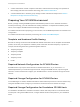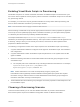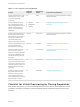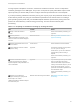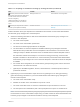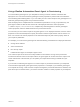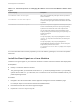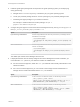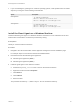6.2
Table Of Contents
- IaaS Configuration for Virtual Platforms
- Contents
- IaaS Configuration for Virtual Platforms
- Configuring IaaS
- Configuring IaaS Checklist
- Custom Properties in Machine Provisioning, Blueprints, and Build Profiles
- Bringing Resources Under vRealize Automation Management
- Choosing an Endpoint Scenario
- Store User Credentials for Endpoints
- Create a vSphere Endpoint
- Create a vSphere Endpoint with Networking Integration
- Create a NetApp ONTAP Endpoint
- Create a KVM (RHEV) Endpoint
- Create a Standalone Hyper-V Endpoint
- Create an SCVMM Endpoint
- Create a Xen Pool Endpoint
- Create a XenServer Endpoint
- Preparing an Endpoint CSV File for Import
- Import a List of Endpoints
- Create a Fabric Group
- Configure Machine Prefixes
- Create a Business Group
- Virtual Reservations
- Optional Configurations
- Build Profiles and Property Sets
- Reservation Policies
- Storage Reservation Policies
- Static IP Address Assignment
- Cost Profiles
- Enabling Users to Select Datacenter Locations
- Active Directory Cleanup Plugin
- Enabling Remote Desktop Connections
- Enabling Connections to Machines Using SSH
- Preparing for Provisioning
- Space-Efficient Storage for Virtual Provisioning
- Preparing Your SCVMM Environment
- Enabling Visual Basic Scripts in Provisioning
- Choosing a Provisioning Scenario
- Checklist for Virtual Provisioning by Cloning Preparation
- Choosing Your Linux Kickstart Provisioning Preparation Method
- Preparing for SCCM Provisioning
- Preparing for WIM Provisioning
- Creating Blueprints
- Space-Efficient Storage for Virtual Provisioning
- Choosing a Blueprint Scenario
- Create a Blueprint for the Basic Workflow
- Create a Blueprint for Cloning
- Create a Linked Clone Blueprint
- Create a Blueprint for Net App FlexClone Provisioning
- Create a Blueprint for WIM Provisioning
- Create a Blueprint for Linux Kickstart Provisioning
- Create a Blueprint for SCCM Provisioning
- Troubleshooting Blueprints for Clone and Linked Clone
- Publish a Blueprint
- Configuring Advanced Blueprint Settings
- Assigning Datastores to Machine Volumes
- Choosing a Storage Scenario
- Add a Datastore to a Create, Clone, or FlexClone Blueprint
- Add a Datastore to a Linked Clone Blueprint
- Add a Storage Reservation Policy to a Create, Clone, or FlexClone Blueprint
- Add a Storage Reservation Policy to a Linked Clone Blueprint
- Allow Alternative Datastores at Provisioning Time
- Reservation Policies
- Configuring Network Settings
- Enable Users to Select Datacenter Locations
- Allow Requesters to Specify Machine Host Name
- Enabling Visual Basic Scripts in Provisioning
- Add Active Directory Cleanup to a Blueprint
- Enable Machine Users to Create Snapshots
- RDP Connections
- Enable Connections Using SSH
- Assigning Datastores to Machine Volumes
- Infrastructure Organizer
- Managing Infrastructure
- Monitoring Workflows and Viewing Logs
- Appendix A: Machine Life Cycle and Workflow States
Table 3‑3. Custom Properties for Changing IP Address of a Provisioned Machine with a Guest
Agent
Custom Property Description
VirtualMachine.Admin.UseGuestAgent
Set to true to initialize the guest agent when the provisioned
machine is started.
VirtualMachine.Customize.WaitComplete
Set to True to prevent the provisioning workflow from sending
work items to the guest agent until all customizations have been
completed.
VirtualMachine.SoftwareN.ScriptPath Specifies the full path to an application's install script. The path
must be a valid absolute path as seen by the guest operating
system and must include the name of the script file name.
You can pass custom property values as parameters to the
script by inserting {YourCustomProperty} in the path string. For
example, entering the
value \\vra-
scripts.mycompany.com\scripts\changeIP.bat runs the
changeIP.bat script from a shared location, but entering the
value \\vra-
scripts.mycompany.com\scripts\changeIP.bat
{VirtualMachine.Network0.Address} runs the changeIP
script but also passes the value of the
VirtualMachine.Network0.Address property to the script as
a parameter.
For more information about custom properties you can use with the guest agent, see Custom Properties
Reference.
Install the Guest Agent on a Linux Machine
Install the Linux guest agent on your reference machines to further customize machines after deployment.
Prerequisites
n
Identify or create the reference machine.
n
The guest agent files you download contain both tar.gz and RPM package formats. If your operating
system cannot install tar.gz or RPM files, use a conversion tool to convert the installation files to your
preferred package format.
Procedure
1 Navigate to the vCloud Automation Center Appliance management console installation page.
For example: https://vcac-hostname.domain.name:5480/installer/.
2 Download and save the Linux Guest Agent Packages.
3 Unpack the LinuxGuestAgentPkgs file.
IaaS Configuration for Virtual Platforms
VMware, Inc. 67