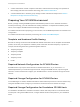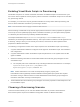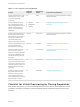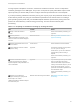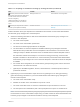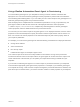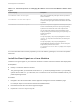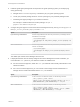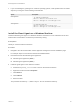6.2
Table Of Contents
- IaaS Configuration for Virtual Platforms
- Contents
- IaaS Configuration for Virtual Platforms
- Configuring IaaS
- Configuring IaaS Checklist
- Custom Properties in Machine Provisioning, Blueprints, and Build Profiles
- Bringing Resources Under vRealize Automation Management
- Choosing an Endpoint Scenario
- Store User Credentials for Endpoints
- Create a vSphere Endpoint
- Create a vSphere Endpoint with Networking Integration
- Create a NetApp ONTAP Endpoint
- Create a KVM (RHEV) Endpoint
- Create a Standalone Hyper-V Endpoint
- Create an SCVMM Endpoint
- Create a Xen Pool Endpoint
- Create a XenServer Endpoint
- Preparing an Endpoint CSV File for Import
- Import a List of Endpoints
- Create a Fabric Group
- Configure Machine Prefixes
- Create a Business Group
- Virtual Reservations
- Optional Configurations
- Build Profiles and Property Sets
- Reservation Policies
- Storage Reservation Policies
- Static IP Address Assignment
- Cost Profiles
- Enabling Users to Select Datacenter Locations
- Active Directory Cleanup Plugin
- Enabling Remote Desktop Connections
- Enabling Connections to Machines Using SSH
- Preparing for Provisioning
- Space-Efficient Storage for Virtual Provisioning
- Preparing Your SCVMM Environment
- Enabling Visual Basic Scripts in Provisioning
- Choosing a Provisioning Scenario
- Checklist for Virtual Provisioning by Cloning Preparation
- Choosing Your Linux Kickstart Provisioning Preparation Method
- Preparing for SCCM Provisioning
- Preparing for WIM Provisioning
- Creating Blueprints
- Space-Efficient Storage for Virtual Provisioning
- Choosing a Blueprint Scenario
- Create a Blueprint for the Basic Workflow
- Create a Blueprint for Cloning
- Create a Linked Clone Blueprint
- Create a Blueprint for Net App FlexClone Provisioning
- Create a Blueprint for WIM Provisioning
- Create a Blueprint for Linux Kickstart Provisioning
- Create a Blueprint for SCCM Provisioning
- Troubleshooting Blueprints for Clone and Linked Clone
- Publish a Blueprint
- Configuring Advanced Blueprint Settings
- Assigning Datastores to Machine Volumes
- Choosing a Storage Scenario
- Add a Datastore to a Create, Clone, or FlexClone Blueprint
- Add a Datastore to a Linked Clone Blueprint
- Add a Storage Reservation Policy to a Create, Clone, or FlexClone Blueprint
- Add a Storage Reservation Policy to a Linked Clone Blueprint
- Allow Alternative Datastores at Provisioning Time
- Reservation Policies
- Configuring Network Settings
- Enable Users to Select Datacenter Locations
- Allow Requesters to Specify Machine Host Name
- Enabling Visual Basic Scripts in Provisioning
- Add Active Directory Cleanup to a Blueprint
- Enable Machine Users to Create Snapshots
- RDP Connections
- Enable Connections Using SSH
- Assigning Datastores to Machine Volumes
- Infrastructure Organizer
- Managing Infrastructure
- Monitoring Workflows and Viewing Logs
- Appendix A: Machine Life Cycle and Workflow States
Cloning requires a template to clone from, created from a reference machine. You are not required to
install the guest agent or the WMI agent, and you are not required to specify Visual Basic scripts. These
options provide you with the ability to further configure machines provisioned from a clone template.
If you are provisioning a Windows machine by cloning, the only way to join the provisioned machine to an
Active Directory domain is by using the customization specification from vCenter Server or including a
guest operating system profile with your SCVMM template. Machines provisioned by cloning cannot be
placed in an Active Directory container during provisioning. This must be done manually after
provisioning.
Table 3‑2. Preparing for Virtual Provisioning by Cloning Checklist
Task Location Details
Identify or create the reference
machine.
Hypervisor See the documentation provided by your
hypervisor.
(Optional) Install the
vRealize Automation guest agent on your
reference machine to customize deployed
machines.
Reference machine See Using vRealize Automation Guest
Agent in Provisioning.
(Optional) Install VMware Tools on the
reference machine.
vCenter Server See the VMware Tools documentation.
Use the reference machine to create a
template for cloning.
Hypervisor The reference machine may be powered
on or off. If you are cloning in
vCenter Server, you can use a reference
machine directly without creating a
template.
See the documentation provided by your
hypervisor.
Create the customization object to
configure cloned machines by applying
System Preparation Utility information or a
Linux customization.
Hypervisor If you are cloning for Linux you can install
the Linux guest agent and provide
external customization scripts instead of
creating a customization object. If you are
cloning with vCenter Server, you must
provide the customization specification as
the customization object.
See the documentation provided by your
hypervisor.
(Optional) If you installed and
configured an EPI agent, specify Visual
Basic scripts to run outside
vRealize Automation as additional steps in
the machine life cycle.
Machine where the EPI agent is installed See Enabling Visual Basic Scripts in
Provisioning.
IaaS Configuration for Virtual Platforms
VMware, Inc. 64