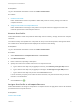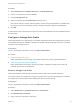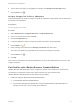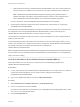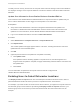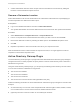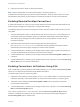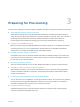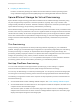6.2
Table Of Contents
- IaaS Configuration for Virtual Platforms
- Contents
- IaaS Configuration for Virtual Platforms
- Configuring IaaS
- Configuring IaaS Checklist
- Custom Properties in Machine Provisioning, Blueprints, and Build Profiles
- Bringing Resources Under vRealize Automation Management
- Choosing an Endpoint Scenario
- Store User Credentials for Endpoints
- Create a vSphere Endpoint
- Create a vSphere Endpoint with Networking Integration
- Create a NetApp ONTAP Endpoint
- Create a KVM (RHEV) Endpoint
- Create a Standalone Hyper-V Endpoint
- Create an SCVMM Endpoint
- Create a Xen Pool Endpoint
- Create a XenServer Endpoint
- Preparing an Endpoint CSV File for Import
- Import a List of Endpoints
- Create a Fabric Group
- Configure Machine Prefixes
- Create a Business Group
- Virtual Reservations
- Optional Configurations
- Build Profiles and Property Sets
- Reservation Policies
- Storage Reservation Policies
- Static IP Address Assignment
- Cost Profiles
- Enabling Users to Select Datacenter Locations
- Active Directory Cleanup Plugin
- Enabling Remote Desktop Connections
- Enabling Connections to Machines Using SSH
- Preparing for Provisioning
- Space-Efficient Storage for Virtual Provisioning
- Preparing Your SCVMM Environment
- Enabling Visual Basic Scripts in Provisioning
- Choosing a Provisioning Scenario
- Checklist for Virtual Provisioning by Cloning Preparation
- Choosing Your Linux Kickstart Provisioning Preparation Method
- Preparing for SCCM Provisioning
- Preparing for WIM Provisioning
- Creating Blueprints
- Space-Efficient Storage for Virtual Provisioning
- Choosing a Blueprint Scenario
- Create a Blueprint for the Basic Workflow
- Create a Blueprint for Cloning
- Create a Linked Clone Blueprint
- Create a Blueprint for Net App FlexClone Provisioning
- Create a Blueprint for WIM Provisioning
- Create a Blueprint for Linux Kickstart Provisioning
- Create a Blueprint for SCCM Provisioning
- Troubleshooting Blueprints for Clone and Linked Clone
- Publish a Blueprint
- Configuring Advanced Blueprint Settings
- Assigning Datastores to Machine Volumes
- Choosing a Storage Scenario
- Add a Datastore to a Create, Clone, or FlexClone Blueprint
- Add a Datastore to a Linked Clone Blueprint
- Add a Storage Reservation Policy to a Create, Clone, or FlexClone Blueprint
- Add a Storage Reservation Policy to a Linked Clone Blueprint
- Allow Alternative Datastores at Provisioning Time
- Reservation Policies
- Configuring Network Settings
- Enable Users to Select Datacenter Locations
- Allow Requesters to Specify Machine Host Name
- Enabling Visual Basic Scripts in Provisioning
- Add Active Directory Cleanup to a Blueprint
- Enable Machine Users to Create Snapshots
- RDP Connections
- Enable Connections Using SSH
- Assigning Datastores to Machine Volumes
- Infrastructure Organizer
- Managing Infrastructure
- Monitoring Workflows and Viewing Logs
- Appendix A: Machine Life Cycle and Workflow States
The daily costs for memory and CPU for the compute resource and the storage costs for each datastore
are displayed. Storage cost for a specific datastore can also be viewed in reservations that include that
datastore.
Update Cost Information from vRealize Business Standard Edition
Cost information from vRealize Business Standard Edition for compute resources is updated every 24
hours. A fabric administrator can also trigger a manual update of cost information.
Prerequisites
n
Verify that a tenant administrator or business management administrator has updated cost
information in vRealize Business Standard Edition since the last time that cost information was
updated. For more information, see the vRealize Business Standard Edition documentation.
n
Log in to the vRealize Automation console as a fabric administrator.
Procedure
1 Select Infrastructure > Compute Resources > Compute Resources.
2 Click Update Costs.
The Confirm Update Costs page appears with the cost status, including the last time costs were
updated and the next scheduled update.
3 Click OK.
4 (Optional) Confirm that the cost update has completed successfully.
a Click Update Costs.
If the updated costs are still being applied to compute resources, the status appears as In
Progress. After the update is complete, the page automatically refreshes with the new status and
last updated time.
b Click Cancel.
The cost information is updated for all compute resources that are configured with
vRealize Business Standard Edition.
Enabling Users to Select Datacenter Locations
The Display location on request check box on the Blueprint Information tab allows users to select a
particular datacenter location at which to provision a requested virtual or cloud machine.
For example, if you have an office in London and an office in Boston, you might have compute resources
and business groups in both locations. By enabling the Display location on request check box, your
business group users can choose to provision their machines with the resources that are local, for
example.
IaaS Configuration for Virtual Platforms
VMware, Inc. 55