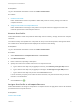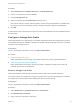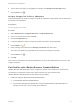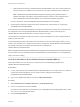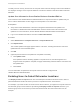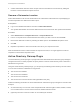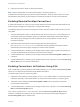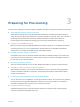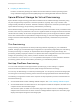6.2
Table Of Contents
- IaaS Configuration for Virtual Platforms
- Contents
- IaaS Configuration for Virtual Platforms
- Configuring IaaS
- Configuring IaaS Checklist
- Custom Properties in Machine Provisioning, Blueprints, and Build Profiles
- Bringing Resources Under vRealize Automation Management
- Choosing an Endpoint Scenario
- Store User Credentials for Endpoints
- Create a vSphere Endpoint
- Create a vSphere Endpoint with Networking Integration
- Create a NetApp ONTAP Endpoint
- Create a KVM (RHEV) Endpoint
- Create a Standalone Hyper-V Endpoint
- Create an SCVMM Endpoint
- Create a Xen Pool Endpoint
- Create a XenServer Endpoint
- Preparing an Endpoint CSV File for Import
- Import a List of Endpoints
- Create a Fabric Group
- Configure Machine Prefixes
- Create a Business Group
- Virtual Reservations
- Optional Configurations
- Build Profiles and Property Sets
- Reservation Policies
- Storage Reservation Policies
- Static IP Address Assignment
- Cost Profiles
- Enabling Users to Select Datacenter Locations
- Active Directory Cleanup Plugin
- Enabling Remote Desktop Connections
- Enabling Connections to Machines Using SSH
- Preparing for Provisioning
- Space-Efficient Storage for Virtual Provisioning
- Preparing Your SCVMM Environment
- Enabling Visual Basic Scripts in Provisioning
- Choosing a Provisioning Scenario
- Checklist for Virtual Provisioning by Cloning Preparation
- Choosing Your Linux Kickstart Provisioning Preparation Method
- Preparing for SCCM Provisioning
- Preparing for WIM Provisioning
- Creating Blueprints
- Space-Efficient Storage for Virtual Provisioning
- Choosing a Blueprint Scenario
- Create a Blueprint for the Basic Workflow
- Create a Blueprint for Cloning
- Create a Linked Clone Blueprint
- Create a Blueprint for Net App FlexClone Provisioning
- Create a Blueprint for WIM Provisioning
- Create a Blueprint for Linux Kickstart Provisioning
- Create a Blueprint for SCCM Provisioning
- Troubleshooting Blueprints for Clone and Linked Clone
- Publish a Blueprint
- Configuring Advanced Blueprint Settings
- Assigning Datastores to Machine Volumes
- Choosing a Storage Scenario
- Add a Datastore to a Create, Clone, or FlexClone Blueprint
- Add a Datastore to a Linked Clone Blueprint
- Add a Storage Reservation Policy to a Create, Clone, or FlexClone Blueprint
- Add a Storage Reservation Policy to a Linked Clone Blueprint
- Allow Alternative Datastores at Provisioning Time
- Reservation Policies
- Configuring Network Settings
- Enable Users to Select Datacenter Locations
- Allow Requesters to Specify Machine Host Name
- Enabling Visual Basic Scripts in Provisioning
- Add Active Directory Cleanup to a Blueprint
- Enable Machine Users to Create Snapshots
- RDP Connections
- Enable Connections Using SSH
- Assigning Datastores to Machine Volumes
- Infrastructure Organizer
- Managing Infrastructure
- Monitoring Workflows and Viewing Logs
- Appendix A: Machine Life Cycle and Workflow States
Procedure
1 Select Infrastructure > Compute Resources > Compute Resources.
2 Point to a compute resource and click Edit.
3 Click the Configuration tab.
4 Select a cost profile from the Cost Profile drop-down menu.
The costs for memory, storage, and CPU appear, and the cost for each datastore is populated with
the storage cost from the cost profile, unless a storage cost profile is applied to that datastore.
5 Click OK.
If reservations for this compute resource exist, the costs for each datastore are also populated based on
the cost profile.
Configure a Storage Cost Profile
Fabric administrators can create storage cost profiles and associate them with storage paths to provide
more detailed storage cost information. Storage cost profiles override the storage cost in any cost profile
assigned to the compute resource.
Prerequisites
Log in to the vRealize Automation console as a fabric administrator.
Procedure
1 Create a Storage Cost Profile
Fabric administrators create storage cost profiles to define daily costs for specific datastores.
2 Assign a Storage Cost Profile to a Datastore
Fabric administrators can assign a storage cost profile to a datastore to apply those costs to all
machines provisioned on that datastore.
Create a Storage Cost Profile
Fabric administrators create storage cost profiles to define daily costs for specific datastores.
The values for daily cost specified in a storage cost profile can be up to four decimal places. The values
are rounded to two decimal places when displayed to end users in the catalog.
Prerequisites
Log in to the vRealize Automation console as a fabric administrator.
Procedure
1 Select Infrastructure > Compute Resources > Cost Profiles.
2 Click New Storage Cost Profile.
3 Enter a name and, optionally, a description.
IaaS Configuration for Virtual Platforms
VMware, Inc. 52