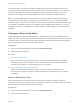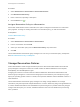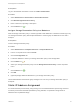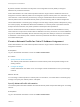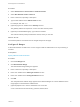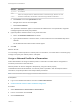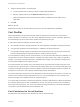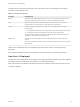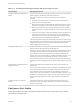6.2
Table Of Contents
- IaaS Configuration for Virtual Platforms
- Contents
- IaaS Configuration for Virtual Platforms
- Configuring IaaS
- Configuring IaaS Checklist
- Custom Properties in Machine Provisioning, Blueprints, and Build Profiles
- Bringing Resources Under vRealize Automation Management
- Choosing an Endpoint Scenario
- Store User Credentials for Endpoints
- Create a vSphere Endpoint
- Create a vSphere Endpoint with Networking Integration
- Create a NetApp ONTAP Endpoint
- Create a KVM (RHEV) Endpoint
- Create a Standalone Hyper-V Endpoint
- Create an SCVMM Endpoint
- Create a Xen Pool Endpoint
- Create a XenServer Endpoint
- Preparing an Endpoint CSV File for Import
- Import a List of Endpoints
- Create a Fabric Group
- Configure Machine Prefixes
- Create a Business Group
- Virtual Reservations
- Optional Configurations
- Build Profiles and Property Sets
- Reservation Policies
- Storage Reservation Policies
- Static IP Address Assignment
- Cost Profiles
- Enabling Users to Select Datacenter Locations
- Active Directory Cleanup Plugin
- Enabling Remote Desktop Connections
- Enabling Connections to Machines Using SSH
- Preparing for Provisioning
- Space-Efficient Storage for Virtual Provisioning
- Preparing Your SCVMM Environment
- Enabling Visual Basic Scripts in Provisioning
- Choosing a Provisioning Scenario
- Checklist for Virtual Provisioning by Cloning Preparation
- Choosing Your Linux Kickstart Provisioning Preparation Method
- Preparing for SCCM Provisioning
- Preparing for WIM Provisioning
- Creating Blueprints
- Space-Efficient Storage for Virtual Provisioning
- Choosing a Blueprint Scenario
- Create a Blueprint for the Basic Workflow
- Create a Blueprint for Cloning
- Create a Linked Clone Blueprint
- Create a Blueprint for Net App FlexClone Provisioning
- Create a Blueprint for WIM Provisioning
- Create a Blueprint for Linux Kickstart Provisioning
- Create a Blueprint for SCCM Provisioning
- Troubleshooting Blueprints for Clone and Linked Clone
- Publish a Blueprint
- Configuring Advanced Blueprint Settings
- Assigning Datastores to Machine Volumes
- Choosing a Storage Scenario
- Add a Datastore to a Create, Clone, or FlexClone Blueprint
- Add a Datastore to a Linked Clone Blueprint
- Add a Storage Reservation Policy to a Create, Clone, or FlexClone Blueprint
- Add a Storage Reservation Policy to a Linked Clone Blueprint
- Allow Alternative Datastores at Provisioning Time
- Reservation Policies
- Configuring Network Settings
- Enable Users to Select Datacenter Locations
- Allow Requesters to Specify Machine Host Name
- Enabling Visual Basic Scripts in Provisioning
- Add Active Directory Cleanup to a Blueprint
- Enable Machine Users to Create Snapshots
- RDP Connections
- Enable Connections Using SSH
- Assigning Datastores to Machine Volumes
- Infrastructure Organizer
- Managing Infrastructure
- Monitoring Workflows and Viewing Logs
- Appendix A: Machine Life Cycle and Workflow States
CSV Field Description
ip_address
An IP address
mname
Name of a managed machine in vRealize Automation. If the field is empty, defaults to no name.
status
Allocated or Unallocated, case-sensitive. If the field is empty, defaults to Unallocated.
a Click Browse next to the Upload CSV text box.
b Navigate to the CSV file and click Open.
c Click Process CSV File.
The uploaded IP addresses appear in the Defined IP Addresses list. If the upload fails, diagnostic
messages appear that identify the problems.
8 (Optional) Filter IP address entries to only those that match.
a Click in the Defined IP Addresses text boxes.
b Type a partial IP address or machine name, or select a date from the Last Modified drop-down
calendar.
The IP addresses that match the filter criteria appear.
9 Click OK.
What to do next
You can assign a network profile to a network path in a reservation, or a tenant admin or business group
manager can specify the network profile in a blueprint.
Assign a Network Profile to a Reservation
Fabric administrators can assign a network profile to a reservation to enable static IP assignment to
machines provisioned on that reservation.
Network profiles can also be assigned to blueprints by using the custom property
VirtualMachine.NetworkN.ProfileName. If a network profile is specified in both the blueprint and the
reservation, the profile specified in the blueprint takes precedence.
Note This information does not apply to Amazon Web Services.
Prerequisites
n
Log in to the vRealize Automation console as a fabric administrator.
n
Create a Network Profile for Static IP Address Assignment.
Procedure
1 Select Infrastructure > Reservations > Reservations.
2 Point to a reservation and click Edit.
3 Click the Network tab.
IaaS Configuration for Virtual Platforms
VMware, Inc. 47