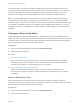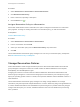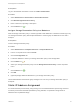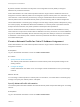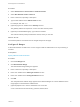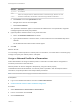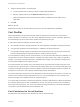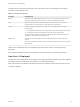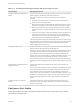6.2
Table Of Contents
- IaaS Configuration for Virtual Platforms
- Contents
- IaaS Configuration for Virtual Platforms
- Configuring IaaS
- Configuring IaaS Checklist
- Custom Properties in Machine Provisioning, Blueprints, and Build Profiles
- Bringing Resources Under vRealize Automation Management
- Choosing an Endpoint Scenario
- Store User Credentials for Endpoints
- Create a vSphere Endpoint
- Create a vSphere Endpoint with Networking Integration
- Create a NetApp ONTAP Endpoint
- Create a KVM (RHEV) Endpoint
- Create a Standalone Hyper-V Endpoint
- Create an SCVMM Endpoint
- Create a Xen Pool Endpoint
- Create a XenServer Endpoint
- Preparing an Endpoint CSV File for Import
- Import a List of Endpoints
- Create a Fabric Group
- Configure Machine Prefixes
- Create a Business Group
- Virtual Reservations
- Optional Configurations
- Build Profiles and Property Sets
- Reservation Policies
- Storage Reservation Policies
- Static IP Address Assignment
- Cost Profiles
- Enabling Users to Select Datacenter Locations
- Active Directory Cleanup Plugin
- Enabling Remote Desktop Connections
- Enabling Connections to Machines Using SSH
- Preparing for Provisioning
- Space-Efficient Storage for Virtual Provisioning
- Preparing Your SCVMM Environment
- Enabling Visual Basic Scripts in Provisioning
- Choosing a Provisioning Scenario
- Checklist for Virtual Provisioning by Cloning Preparation
- Choosing Your Linux Kickstart Provisioning Preparation Method
- Preparing for SCCM Provisioning
- Preparing for WIM Provisioning
- Creating Blueprints
- Space-Efficient Storage for Virtual Provisioning
- Choosing a Blueprint Scenario
- Create a Blueprint for the Basic Workflow
- Create a Blueprint for Cloning
- Create a Linked Clone Blueprint
- Create a Blueprint for Net App FlexClone Provisioning
- Create a Blueprint for WIM Provisioning
- Create a Blueprint for Linux Kickstart Provisioning
- Create a Blueprint for SCCM Provisioning
- Troubleshooting Blueprints for Clone and Linked Clone
- Publish a Blueprint
- Configuring Advanced Blueprint Settings
- Assigning Datastores to Machine Volumes
- Choosing a Storage Scenario
- Add a Datastore to a Create, Clone, or FlexClone Blueprint
- Add a Datastore to a Linked Clone Blueprint
- Add a Storage Reservation Policy to a Create, Clone, or FlexClone Blueprint
- Add a Storage Reservation Policy to a Linked Clone Blueprint
- Allow Alternative Datastores at Provisioning Time
- Reservation Policies
- Configuring Network Settings
- Enable Users to Select Datacenter Locations
- Allow Requesters to Specify Machine Host Name
- Enabling Visual Basic Scripts in Provisioning
- Add Active Directory Cleanup to a Blueprint
- Enable Machine Users to Create Snapshots
- RDP Connections
- Enable Connections Using SSH
- Assigning Datastores to Machine Volumes
- Infrastructure Organizer
- Managing Infrastructure
- Monitoring Workflows and Viewing Logs
- Appendix A: Machine Life Cycle and Workflow States
A storage reservation policy is essentially a tag applied to one or more datastores by a fabric
administrator to group datastores that have similar characteristics, such as speed or price. A datastore
can be assigned to only one storage reservation policy at a time, but a storage reservation policy can
have many different datastores. A fabric administrator creates a storage reservation policy and assigns it
to one or more datastores. A tenant administrator or business group manager then assigns the storage
reservation policy to a volume in a virtual blueprint. When a user requests a virtual machine that uses the
blueprint, vRealize Automation uses the storage reservation policy specified in the blueprint to select a
datastore for the machine’s volume.
Note If you have SDRS enabled on your platform, you can allow SDRS to load balance storage for
individual virtual machine disks, or all storage for the virtual machine. If you are working with SDRS
datastore clusters, conflicts can occur when you use reservation policies and storage reservation policies.
For example, if a standalone datastore or a datastore within an SDRS cluster is selected on one of the
reservations in a policy or storage policy, your virtual machine storage might be frozen instead of driven
by SDRS.
Configure a Storage Reservation Policy
Fabric administrators create vRealize Automation storage reservation policies to group datastores that
have similar characteristics, such as speed or price. After you create the storage reservation policy, you
then need to populate it with datastores before tenant administrators and business group managers can
use the policy in a blueprint.
vCloud Director 5.5 does not allow a virtual machine to have disks in different storage tiers. For example,
if you change the storage reservation policy for one volume in a vApp, vRealize Automation changes the
storage reservation policy for all the volumes in that vApp. You cannot provision a virtual machine with
volumes on different types of storage.
Prerequisites
Log in to the vRealize Automation console as a fabric administrator.
Procedure
1 Create a Storage Reservation Policy
When you create a storage reservation policy, you are creating an empty container that you use to
group datastores that have similar characteristics, such as speed or price.
2 Assign a Storage Reservation Policy to a Datastore
After the storage reservation policy is created, populate it with datastores. A datastore can belong to
only one storage reservation policy. Add multiple datastores to create a group of datastores for use
with a blueprint.
Create a Storage Reservation Policy
When you create a storage reservation policy, you are creating an empty container that you use to group
datastores that have similar characteristics, such as speed or price.
IaaS Configuration for Virtual Platforms
VMware, Inc. 43