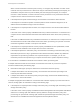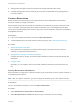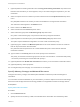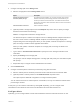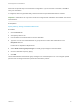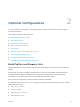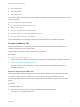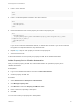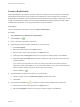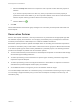6.2
Table Of Contents
- IaaS Configuration for Virtual Platforms
- Contents
- IaaS Configuration for Virtual Platforms
- Configuring IaaS
- Configuring IaaS Checklist
- Custom Properties in Machine Provisioning, Blueprints, and Build Profiles
- Bringing Resources Under vRealize Automation Management
- Choosing an Endpoint Scenario
- Store User Credentials for Endpoints
- Create a vSphere Endpoint
- Create a vSphere Endpoint with Networking Integration
- Create a NetApp ONTAP Endpoint
- Create a KVM (RHEV) Endpoint
- Create a Standalone Hyper-V Endpoint
- Create an SCVMM Endpoint
- Create a Xen Pool Endpoint
- Create a XenServer Endpoint
- Preparing an Endpoint CSV File for Import
- Import a List of Endpoints
- Create a Fabric Group
- Configure Machine Prefixes
- Create a Business Group
- Virtual Reservations
- Optional Configurations
- Build Profiles and Property Sets
- Reservation Policies
- Storage Reservation Policies
- Static IP Address Assignment
- Cost Profiles
- Enabling Users to Select Datacenter Locations
- Active Directory Cleanup Plugin
- Enabling Remote Desktop Connections
- Enabling Connections to Machines Using SSH
- Preparing for Provisioning
- Space-Efficient Storage for Virtual Provisioning
- Preparing Your SCVMM Environment
- Enabling Visual Basic Scripts in Provisioning
- Choosing a Provisioning Scenario
- Checklist for Virtual Provisioning by Cloning Preparation
- Choosing Your Linux Kickstart Provisioning Preparation Method
- Preparing for SCCM Provisioning
- Preparing for WIM Provisioning
- Creating Blueprints
- Space-Efficient Storage for Virtual Provisioning
- Choosing a Blueprint Scenario
- Create a Blueprint for the Basic Workflow
- Create a Blueprint for Cloning
- Create a Linked Clone Blueprint
- Create a Blueprint for Net App FlexClone Provisioning
- Create a Blueprint for WIM Provisioning
- Create a Blueprint for Linux Kickstart Provisioning
- Create a Blueprint for SCCM Provisioning
- Troubleshooting Blueprints for Clone and Linked Clone
- Publish a Blueprint
- Configuring Advanced Blueprint Settings
- Assigning Datastores to Machine Volumes
- Choosing a Storage Scenario
- Add a Datastore to a Create, Clone, or FlexClone Blueprint
- Add a Datastore to a Linked Clone Blueprint
- Add a Storage Reservation Policy to a Create, Clone, or FlexClone Blueprint
- Add a Storage Reservation Policy to a Linked Clone Blueprint
- Allow Alternative Datastores at Provisioning Time
- Reservation Policies
- Configuring Network Settings
- Enable Users to Select Datacenter Locations
- Allow Requesters to Specify Machine Host Name
- Enabling Visual Basic Scripts in Provisioning
- Add Active Directory Cleanup to a Blueprint
- Enable Machine Users to Create Snapshots
- RDP Connections
- Enable Connections Using SSH
- Assigning Datastores to Machine Volumes
- Infrastructure Organizer
- Managing Infrastructure
- Monitoring Workflows and Viewing Logs
- Appendix A: Machine Life Cycle and Workflow States
3 Configure a storage path in the Storage table.
a Select a storage path from the Storage Path column.
Option Description
Storage Distributed Resource
Scheduler (SDRS) Storage
For integrations that use SDRS, you can select a storage cluster to allow
SDRS to automatically handle storage placement and load balancing for
machines provisioned from this reservation. The SDRS Automation Mode
must be set to Automatic. Select a datastore within the cluster for standalone
datastore behavior.
Individual Datastore Selection Select a standalone datastore.
b (Optional) Select a storage endpoint from the Endpoint drop-down menu to specify a storage
device that uses FlexClone technology.
SDRS is not supported for FlexClone storage devices.
The FlexClone option is visible in the endpoint column if a NetApp ONTAP endpoint exists and if
the host is virtual. If there is a NetApp ONTAP endpoint, the reservation page displays the
endpoint assigned to the storage path. When you add, update, or delete an endpoint for a storage
path, the change is visible in all the applicable reservations.
When you add, update, or delete an endpoint for a storage path, the change is visible in the
reservation page.
c Type a value in This Reservation Reserved to specify how much storage to allocate to this
reservation.
d Specify the Priority for the storage path.
The priority is used for multiple storage paths. A storage path with priority 0 is used before a path
with priority 1.
e Repeat this step to configure clusters and datastores as needed.
4 Click the Network tab.
5 Configure a network path for machines provisioned by using this reservation.
a Select a network path for machines provisioned on this reservation from the Network table.
b (Optional) Select a network profile from the Network Profile drop-down menu.
This option requires additional configuration to configure network profiles.
You can select more than one network path on a reservation, but only one network is selected when
provisioning a machine.
At this point, you can save the reservation by clicking OK. Optionally, you can configure email
notifications to send alerts out when resources allocated to this reservation become low.
Configure Alerts
Optionally, you can configure alerts to send email notifications whenever reserved resources run low.
IaaS Configuration for Virtual Platforms
VMware, Inc. 34