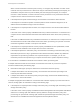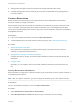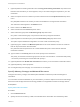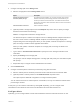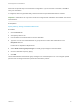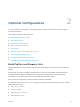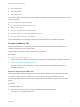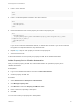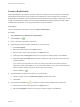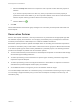6.2
Table Of Contents
- IaaS Configuration for Virtual Platforms
- Contents
- IaaS Configuration for Virtual Platforms
- Configuring IaaS
- Configuring IaaS Checklist
- Custom Properties in Machine Provisioning, Blueprints, and Build Profiles
- Bringing Resources Under vRealize Automation Management
- Choosing an Endpoint Scenario
- Store User Credentials for Endpoints
- Create a vSphere Endpoint
- Create a vSphere Endpoint with Networking Integration
- Create a NetApp ONTAP Endpoint
- Create a KVM (RHEV) Endpoint
- Create a Standalone Hyper-V Endpoint
- Create an SCVMM Endpoint
- Create a Xen Pool Endpoint
- Create a XenServer Endpoint
- Preparing an Endpoint CSV File for Import
- Import a List of Endpoints
- Create a Fabric Group
- Configure Machine Prefixes
- Create a Business Group
- Virtual Reservations
- Optional Configurations
- Build Profiles and Property Sets
- Reservation Policies
- Storage Reservation Policies
- Static IP Address Assignment
- Cost Profiles
- Enabling Users to Select Datacenter Locations
- Active Directory Cleanup Plugin
- Enabling Remote Desktop Connections
- Enabling Connections to Machines Using SSH
- Preparing for Provisioning
- Space-Efficient Storage for Virtual Provisioning
- Preparing Your SCVMM Environment
- Enabling Visual Basic Scripts in Provisioning
- Choosing a Provisioning Scenario
- Checklist for Virtual Provisioning by Cloning Preparation
- Choosing Your Linux Kickstart Provisioning Preparation Method
- Preparing for SCCM Provisioning
- Preparing for WIM Provisioning
- Creating Blueprints
- Space-Efficient Storage for Virtual Provisioning
- Choosing a Blueprint Scenario
- Create a Blueprint for the Basic Workflow
- Create a Blueprint for Cloning
- Create a Linked Clone Blueprint
- Create a Blueprint for Net App FlexClone Provisioning
- Create a Blueprint for WIM Provisioning
- Create a Blueprint for Linux Kickstart Provisioning
- Create a Blueprint for SCCM Provisioning
- Troubleshooting Blueprints for Clone and Linked Clone
- Publish a Blueprint
- Configuring Advanced Blueprint Settings
- Assigning Datastores to Machine Volumes
- Choosing a Storage Scenario
- Add a Datastore to a Create, Clone, or FlexClone Blueprint
- Add a Datastore to a Linked Clone Blueprint
- Add a Storage Reservation Policy to a Create, Clone, or FlexClone Blueprint
- Add a Storage Reservation Policy to a Linked Clone Blueprint
- Allow Alternative Datastores at Provisioning Time
- Reservation Policies
- Configuring Network Settings
- Enable Users to Select Datacenter Locations
- Allow Requesters to Specify Machine Host Name
- Enabling Visual Basic Scripts in Provisioning
- Add Active Directory Cleanup to a Blueprint
- Enable Machine Users to Create Snapshots
- RDP Connections
- Enable Connections Using SSH
- Assigning Datastores to Machine Volumes
- Infrastructure Organizer
- Managing Infrastructure
- Monitoring Workflows and Viewing Logs
- Appendix A: Machine Life Cycle and Workflow States
3 (Optional) Select an existing reservation from the Copy from existing reservation drop-down menu.
Data from the reservation you chose appears, and you can make changes as required for your new
reservation.
4 Select a compute resource on which to provision machines from the Compute resource drop-down
menu.
Only templates located on the cluster you select are available for cloning with this reservation.
The reservation name appears in the Name text box.
5 Enter a name in the Name text box.
6 Select a tenant from the Tenant drop-down menu.
7 Select a business group from the Business group drop-down menu.
Only users in this business group can provision machines by using this reservation.
8 (Optional) Select a reservation policy from the Reservation policy drop-down menu.
This option requires additional configuration. You must create a reservation policy.
9 (Optional) Type a number in the Machine quota text box to set the maximum number of machines
that can be provisioned on this reservation.
Only machines that are powered on are counted towards the quota. Leave blank to make the
reservation unlimited.
10 Type a number in the Priority text box to set the priority for the reservation.
The priority is used when a business group has more than one reservation. A reservation with priority
1 is used for provisioning over a reservation with priority 2.
11 (Optional) Deselect the Enable this reservation check box if you do not want this reservation active.
12 (Optional) Add any custom properties.
Do not navigate away from this page. Your reservation is not complete.
Specify Memory, Storage, and Network Resources
Configure the memory, storage, and network paths available to machines provisioned through this
reservation.
You can select a FlexClone datastore in your reservation if you have a vSphere environment and storage
devices that use Net App FlexClone technology. SDRS is not supported for FlexClone storage devices.
Prerequisites
Specify Reservation Information.
Procedure
1 Click the Resources tab.
2 Specify the amount of memory, in GB, to be allocated to this reservation from the Memory table.
IaaS Configuration for Virtual Platforms
VMware, Inc. 33