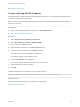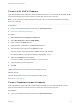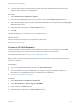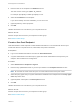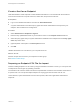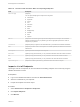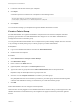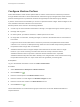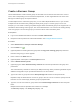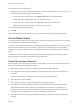6.2
Table Of Contents
- IaaS Configuration for Virtual Platforms
- Contents
- IaaS Configuration for Virtual Platforms
- Configuring IaaS
- Configuring IaaS Checklist
- Custom Properties in Machine Provisioning, Blueprints, and Build Profiles
- Bringing Resources Under vRealize Automation Management
- Choosing an Endpoint Scenario
- Store User Credentials for Endpoints
- Create a vSphere Endpoint
- Create a vSphere Endpoint with Networking Integration
- Create a NetApp ONTAP Endpoint
- Create a KVM (RHEV) Endpoint
- Create a Standalone Hyper-V Endpoint
- Create an SCVMM Endpoint
- Create a Xen Pool Endpoint
- Create a XenServer Endpoint
- Preparing an Endpoint CSV File for Import
- Import a List of Endpoints
- Create a Fabric Group
- Configure Machine Prefixes
- Create a Business Group
- Virtual Reservations
- Optional Configurations
- Build Profiles and Property Sets
- Reservation Policies
- Storage Reservation Policies
- Static IP Address Assignment
- Cost Profiles
- Enabling Users to Select Datacenter Locations
- Active Directory Cleanup Plugin
- Enabling Remote Desktop Connections
- Enabling Connections to Machines Using SSH
- Preparing for Provisioning
- Space-Efficient Storage for Virtual Provisioning
- Preparing Your SCVMM Environment
- Enabling Visual Basic Scripts in Provisioning
- Choosing a Provisioning Scenario
- Checklist for Virtual Provisioning by Cloning Preparation
- Choosing Your Linux Kickstart Provisioning Preparation Method
- Preparing for SCCM Provisioning
- Preparing for WIM Provisioning
- Creating Blueprints
- Space-Efficient Storage for Virtual Provisioning
- Choosing a Blueprint Scenario
- Create a Blueprint for the Basic Workflow
- Create a Blueprint for Cloning
- Create a Linked Clone Blueprint
- Create a Blueprint for Net App FlexClone Provisioning
- Create a Blueprint for WIM Provisioning
- Create a Blueprint for Linux Kickstart Provisioning
- Create a Blueprint for SCCM Provisioning
- Troubleshooting Blueprints for Clone and Linked Clone
- Publish a Blueprint
- Configuring Advanced Blueprint Settings
- Assigning Datastores to Machine Volumes
- Choosing a Storage Scenario
- Add a Datastore to a Create, Clone, or FlexClone Blueprint
- Add a Datastore to a Linked Clone Blueprint
- Add a Storage Reservation Policy to a Create, Clone, or FlexClone Blueprint
- Add a Storage Reservation Policy to a Linked Clone Blueprint
- Allow Alternative Datastores at Provisioning Time
- Reservation Policies
- Configuring Network Settings
- Enable Users to Select Datacenter Locations
- Allow Requesters to Specify Machine Host Name
- Enabling Visual Basic Scripts in Provisioning
- Add Active Directory Cleanup to a Blueprint
- Enable Machine Users to Create Snapshots
- RDP Connections
- Enable Connections Using SSH
- Assigning Datastores to Machine Volumes
- Infrastructure Organizer
- Managing Infrastructure
- Monitoring Workflows and Viewing Logs
- Appendix A: Machine Life Cycle and Workflow States
Create a Business Group
Tenant administrators create business groups to associate a set of services and resources to a set of
users, often corresponding to a line of business, department, or other organizational unit. Users must
belong to a business group to request machines.
To add multiple users to a business group role, you can add multiple individual users, or you can add
multiple users at the same time by adding an identity store group or a custom group to a role. For
example, you can create a custom group Sales Support Team and add that group to the support role. For
information about creating custom groups, see Tenant Administration. You can also use existing identity
store user groups. The users and groups you choose must be valid in the identity store.
Prerequisites
n
Log in to the vRealize Automation console as a tenant administrator.
n
Request a machine prefix from a fabric administrator. See Configure Machine Prefixes.
Procedure
1 Select Infrastructure > Groups > Business Groups.
2
Click the Add icon ( ).
3 (Optional) Select an existing business group from the Copy from existing group drop-down box.
Data from the group you chose appears.
4 Enter a name in the Name text box.
5 (Optional) Enter a description in the Description text box.
6 Select a Default machine prefix.
7 (Optional) Type a default Active directory container for machines provisioned in this group and
press Enter.
The Active Directory container is used only for WIM provisioning. Other provisioning methods require
additional configuration to join provisioned machines to an AD container.
8 Type a user name or group name in the Group manager role search box and press Enter.
Repeat this step to add more than one user or group to the role. You do not have to specify users at
this time. You can create empty business groups to populate later.
9 Type one or more user names or group names in the Send manager emails to text box and press
Enter.
Multiple entries must be separated with commas. For example,
JoeAdmin@mycompany.com,WeiMgr@mycompany.com.
IaaS Configuration for Virtual Platforms
VMware, Inc. 29