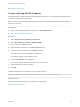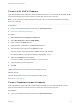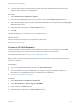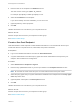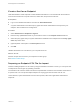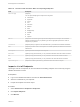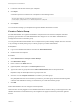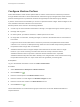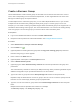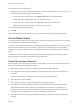6.2
Table Of Contents
- IaaS Configuration for Virtual Platforms
- Contents
- IaaS Configuration for Virtual Platforms
- Configuring IaaS
- Configuring IaaS Checklist
- Custom Properties in Machine Provisioning, Blueprints, and Build Profiles
- Bringing Resources Under vRealize Automation Management
- Choosing an Endpoint Scenario
- Store User Credentials for Endpoints
- Create a vSphere Endpoint
- Create a vSphere Endpoint with Networking Integration
- Create a NetApp ONTAP Endpoint
- Create a KVM (RHEV) Endpoint
- Create a Standalone Hyper-V Endpoint
- Create an SCVMM Endpoint
- Create a Xen Pool Endpoint
- Create a XenServer Endpoint
- Preparing an Endpoint CSV File for Import
- Import a List of Endpoints
- Create a Fabric Group
- Configure Machine Prefixes
- Create a Business Group
- Virtual Reservations
- Optional Configurations
- Build Profiles and Property Sets
- Reservation Policies
- Storage Reservation Policies
- Static IP Address Assignment
- Cost Profiles
- Enabling Users to Select Datacenter Locations
- Active Directory Cleanup Plugin
- Enabling Remote Desktop Connections
- Enabling Connections to Machines Using SSH
- Preparing for Provisioning
- Space-Efficient Storage for Virtual Provisioning
- Preparing Your SCVMM Environment
- Enabling Visual Basic Scripts in Provisioning
- Choosing a Provisioning Scenario
- Checklist for Virtual Provisioning by Cloning Preparation
- Choosing Your Linux Kickstart Provisioning Preparation Method
- Preparing for SCCM Provisioning
- Preparing for WIM Provisioning
- Creating Blueprints
- Space-Efficient Storage for Virtual Provisioning
- Choosing a Blueprint Scenario
- Create a Blueprint for the Basic Workflow
- Create a Blueprint for Cloning
- Create a Linked Clone Blueprint
- Create a Blueprint for Net App FlexClone Provisioning
- Create a Blueprint for WIM Provisioning
- Create a Blueprint for Linux Kickstart Provisioning
- Create a Blueprint for SCCM Provisioning
- Troubleshooting Blueprints for Clone and Linked Clone
- Publish a Blueprint
- Configuring Advanced Blueprint Settings
- Assigning Datastores to Machine Volumes
- Choosing a Storage Scenario
- Add a Datastore to a Create, Clone, or FlexClone Blueprint
- Add a Datastore to a Linked Clone Blueprint
- Add a Storage Reservation Policy to a Create, Clone, or FlexClone Blueprint
- Add a Storage Reservation Policy to a Linked Clone Blueprint
- Allow Alternative Datastores at Provisioning Time
- Reservation Policies
- Configuring Network Settings
- Enable Users to Select Datacenter Locations
- Allow Requesters to Specify Machine Host Name
- Enabling Visual Basic Scripts in Provisioning
- Add Active Directory Cleanup to a Blueprint
- Enable Machine Users to Create Snapshots
- RDP Connections
- Enable Connections Using SSH
- Assigning Datastores to Machine Volumes
- Infrastructure Organizer
- Managing Infrastructure
- Monitoring Workflows and Viewing Logs
- Appendix A: Machine Life Cycle and Workflow States
Configure Machine Prefixes
Fabric administrators create machine prefixes that are used to create names for machines provisioned
through vRealize Automation. Tenant administrators and business group managers select these machine
prefixes and assign them to provisioned machines through blueprints and business group defaults.
A prefix is a base name to be followed by a counter of a specified number of digits. When the digits are all
used, vRealize Automation rolls back to the first number.
Machine prefixes must conform to the following limitations:
n
Contain only the case-insensitive ASCII letters a through z, the digits 0 through 9, and the hyphen (-).
n
Not begin with a hyphen.
n
No other symbols, punctuation characters, or blank spaces can be used.
n
No longer than 15 characters, including the digits, to conform to the Windows limit of 15 characters in
host names.
Longer host names are truncated when a machine is provisioned, and updated the next time data
collection is run. However, for WIM provisioning names are not truncated and provisioning fails when
the specified name is longer than 15 characters.
n
vRealize Automation does not support multiple virtual machines of the same name in a single
instance. If you choose a naming convention that causes an overlap in machine names,
vRealize Automation does not provision a machine with the redundant name. If possible,
vRealize Automation skips the name that is already in use and generates a new machine name using
the specified machine prefix. If a unique name cannot be generated, provisioning fails.
Prerequisites
Log in to the vRealize Automation console as a fabric administrator.
Procedure
1 Select Infrastructure > Blueprints > Machine Prefixes.
2
Click the Add icon ( ).
3 Enter the machine prefix in the Machine Prefix text box.
4 Enter the number of counter digits in the Number of Digits text box.
5 Enter the counter start number in the Next Number text box.
6
Click the Save icon (
).
Tenant administrators can create business groups so that users can access vRealize Automation to
request machines.
IaaS Configuration for Virtual Platforms
VMware, Inc. 28