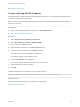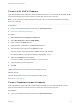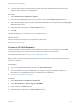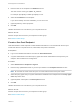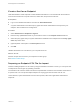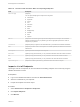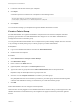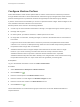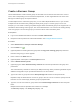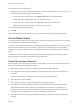6.2
Table Of Contents
- IaaS Configuration for Virtual Platforms
- Contents
- IaaS Configuration for Virtual Platforms
- Configuring IaaS
- Configuring IaaS Checklist
- Custom Properties in Machine Provisioning, Blueprints, and Build Profiles
- Bringing Resources Under vRealize Automation Management
- Choosing an Endpoint Scenario
- Store User Credentials for Endpoints
- Create a vSphere Endpoint
- Create a vSphere Endpoint with Networking Integration
- Create a NetApp ONTAP Endpoint
- Create a KVM (RHEV) Endpoint
- Create a Standalone Hyper-V Endpoint
- Create an SCVMM Endpoint
- Create a Xen Pool Endpoint
- Create a XenServer Endpoint
- Preparing an Endpoint CSV File for Import
- Import a List of Endpoints
- Create a Fabric Group
- Configure Machine Prefixes
- Create a Business Group
- Virtual Reservations
- Optional Configurations
- Build Profiles and Property Sets
- Reservation Policies
- Storage Reservation Policies
- Static IP Address Assignment
- Cost Profiles
- Enabling Users to Select Datacenter Locations
- Active Directory Cleanup Plugin
- Enabling Remote Desktop Connections
- Enabling Connections to Machines Using SSH
- Preparing for Provisioning
- Space-Efficient Storage for Virtual Provisioning
- Preparing Your SCVMM Environment
- Enabling Visual Basic Scripts in Provisioning
- Choosing a Provisioning Scenario
- Checklist for Virtual Provisioning by Cloning Preparation
- Choosing Your Linux Kickstart Provisioning Preparation Method
- Preparing for SCCM Provisioning
- Preparing for WIM Provisioning
- Creating Blueprints
- Space-Efficient Storage for Virtual Provisioning
- Choosing a Blueprint Scenario
- Create a Blueprint for the Basic Workflow
- Create a Blueprint for Cloning
- Create a Linked Clone Blueprint
- Create a Blueprint for Net App FlexClone Provisioning
- Create a Blueprint for WIM Provisioning
- Create a Blueprint for Linux Kickstart Provisioning
- Create a Blueprint for SCCM Provisioning
- Troubleshooting Blueprints for Clone and Linked Clone
- Publish a Blueprint
- Configuring Advanced Blueprint Settings
- Assigning Datastores to Machine Volumes
- Choosing a Storage Scenario
- Add a Datastore to a Create, Clone, or FlexClone Blueprint
- Add a Datastore to a Linked Clone Blueprint
- Add a Storage Reservation Policy to a Create, Clone, or FlexClone Blueprint
- Add a Storage Reservation Policy to a Linked Clone Blueprint
- Allow Alternative Datastores at Provisioning Time
- Reservation Policies
- Configuring Network Settings
- Enable Users to Select Datacenter Locations
- Allow Requesters to Specify Machine Host Name
- Enabling Visual Basic Scripts in Provisioning
- Add Active Directory Cleanup to a Blueprint
- Enable Machine Users to Create Snapshots
- RDP Connections
- Enable Connections Using SSH
- Assigning Datastores to Machine Volumes
- Infrastructure Organizer
- Managing Infrastructure
- Monitoring Workflows and Viewing Logs
- Appendix A: Machine Life Cycle and Workflow States
4 Locate the CSV file that contains your endpoints.
5 Click Open.
A CSV file opens that contains a list of endpoints in the following format:
InterfaceType,Address,Credentials,Name,Description
vCloud,https://abxpoint2vco,svc-admin,abxpoint2vco,abxpoint
6 Click Import.
You can edit and manage your endpoints through the vRealize Automation console.
Create a Fabric Group
An IaaS administrator can organize virtualization compute resources and cloud endpoints into fabric
groups by type and intent. An IaaS administrator also assigns one or more fabric administrators to
manage the resources in the fabric group.
You can grant the Fabric Administrator role to multiple users by either adding multiple users one at a time
or by choosing an identity store group or custom group as your fabric administrator.
Prerequisites
n
Log in to the vRealize Automation console as an IaaS administrator.
n
Create at least one endpoint.
Procedure
1 Select Infrastructure > Groups > Fabric Groups.
2 Click New Fabric Group.
3 Enter a name in the Name text box.
4 (Optional) Enter a description in the Description text box.
5 Type a user name or group name in the Fabric administrators text box and press Enter.
Repeat this step to add multiple users or groups to the role.
6 Click one or more Compute resources to include in your fabric group.
Only templates that exist on the clusters you select for your fabric group are discovered during data
collection and available for cloning on reservations you create for business groups.
7 Click OK.
Fabric administrators can now configure machine prefixes.
Users who are currently logged in to the vRealize Automation console must log out and log back in to the
vRealize Automation console before they can navigate to the pages to which they have been granted
access.
IaaS Configuration for Virtual Platforms
VMware, Inc. 27