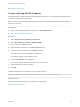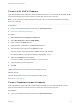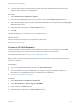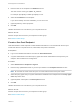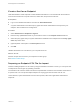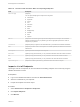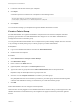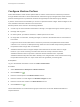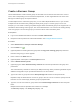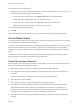6.2
Table Of Contents
- IaaS Configuration for Virtual Platforms
- Contents
- IaaS Configuration for Virtual Platforms
- Configuring IaaS
- Configuring IaaS Checklist
- Custom Properties in Machine Provisioning, Blueprints, and Build Profiles
- Bringing Resources Under vRealize Automation Management
- Choosing an Endpoint Scenario
- Store User Credentials for Endpoints
- Create a vSphere Endpoint
- Create a vSphere Endpoint with Networking Integration
- Create a NetApp ONTAP Endpoint
- Create a KVM (RHEV) Endpoint
- Create a Standalone Hyper-V Endpoint
- Create an SCVMM Endpoint
- Create a Xen Pool Endpoint
- Create a XenServer Endpoint
- Preparing an Endpoint CSV File for Import
- Import a List of Endpoints
- Create a Fabric Group
- Configure Machine Prefixes
- Create a Business Group
- Virtual Reservations
- Optional Configurations
- Build Profiles and Property Sets
- Reservation Policies
- Storage Reservation Policies
- Static IP Address Assignment
- Cost Profiles
- Enabling Users to Select Datacenter Locations
- Active Directory Cleanup Plugin
- Enabling Remote Desktop Connections
- Enabling Connections to Machines Using SSH
- Preparing for Provisioning
- Space-Efficient Storage for Virtual Provisioning
- Preparing Your SCVMM Environment
- Enabling Visual Basic Scripts in Provisioning
- Choosing a Provisioning Scenario
- Checklist for Virtual Provisioning by Cloning Preparation
- Choosing Your Linux Kickstart Provisioning Preparation Method
- Preparing for SCCM Provisioning
- Preparing for WIM Provisioning
- Creating Blueprints
- Space-Efficient Storage for Virtual Provisioning
- Choosing a Blueprint Scenario
- Create a Blueprint for the Basic Workflow
- Create a Blueprint for Cloning
- Create a Linked Clone Blueprint
- Create a Blueprint for Net App FlexClone Provisioning
- Create a Blueprint for WIM Provisioning
- Create a Blueprint for Linux Kickstart Provisioning
- Create a Blueprint for SCCM Provisioning
- Troubleshooting Blueprints for Clone and Linked Clone
- Publish a Blueprint
- Configuring Advanced Blueprint Settings
- Assigning Datastores to Machine Volumes
- Choosing a Storage Scenario
- Add a Datastore to a Create, Clone, or FlexClone Blueprint
- Add a Datastore to a Linked Clone Blueprint
- Add a Storage Reservation Policy to a Create, Clone, or FlexClone Blueprint
- Add a Storage Reservation Policy to a Linked Clone Blueprint
- Allow Alternative Datastores at Provisioning Time
- Reservation Policies
- Configuring Network Settings
- Enable Users to Select Datacenter Locations
- Allow Requesters to Specify Machine Host Name
- Enabling Visual Basic Scripts in Provisioning
- Add Active Directory Cleanup to a Blueprint
- Enable Machine Users to Create Snapshots
- RDP Connections
- Enable Connections Using SSH
- Assigning Datastores to Machine Volumes
- Infrastructure Organizer
- Managing Infrastructure
- Monitoring Workflows and Viewing Logs
- Appendix A: Machine Life Cycle and Workflow States
Table 1‑3. CSV File Fields and Their Order for Importing Endpoints
Field Description
InterfaceType
(Required)
You can upload multiple types of endpoints in a single file.
n
AmazonEC2
n
Openstack
n
vCloud
n
vCO
n
CiscoUCS
n
DellIdrac
n
HPIlo
n
NetAppOnTap
n
SCVMM
n
KVM
n
vSphere
Address
(Required for all interface types except Amazon AWS) URL for the endpoint. For information
about the required format for your platform type, see the appropriate procedure to create an
endpoint for your platform.
Credentials
(Required) Name you gave the user credentials when you stored them in vRealize Automation.
Name
(Required) Provide a name for the endpoint. For RedHat Openstack, the address is used as the
default name.
Description
(Optional) Provide a description for the endpoint.
DataCenter
(Optional) For physical machines, you can provide the datacenter where the machine is located.
Row
(Optional) For physical machines, you can provide the row where the machine is located.
Rack
(Optional) For physical machines, you can provide the rack where the machine is located.
OpenstackProject
(Required for RedHat Openstack only) Provide the tenant name for the endpoint.
Import a List of Endpoints
Importing a CSV file of endpoints can be more efficient than adding endpoints one at a time by using the
vRealize Automation console.
Prerequisites
n
Log in to the vRealize Automation console as an IaaS administrator.
n
Store the credentials for your endpoints.
n
Prepare an Endpoint CSV file for import.
Procedure
1 Select Infrastructure > Endpoints > Endpoints.
2 Click Import Endpoints.
3 Click Browse.
IaaS Configuration for Virtual Platforms
VMware, Inc. 26