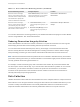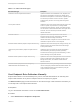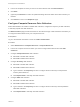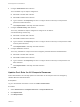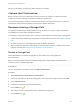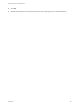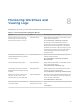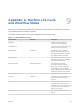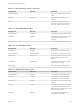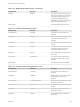6.2
Table Of Contents
- IaaS Configuration for Virtual Platforms
- Contents
- IaaS Configuration for Virtual Platforms
- Configuring IaaS
- Configuring IaaS Checklist
- Custom Properties in Machine Provisioning, Blueprints, and Build Profiles
- Bringing Resources Under vRealize Automation Management
- Choosing an Endpoint Scenario
- Store User Credentials for Endpoints
- Create a vSphere Endpoint
- Create a vSphere Endpoint with Networking Integration
- Create a NetApp ONTAP Endpoint
- Create a KVM (RHEV) Endpoint
- Create a Standalone Hyper-V Endpoint
- Create an SCVMM Endpoint
- Create a Xen Pool Endpoint
- Create a XenServer Endpoint
- Preparing an Endpoint CSV File for Import
- Import a List of Endpoints
- Create a Fabric Group
- Configure Machine Prefixes
- Create a Business Group
- Virtual Reservations
- Optional Configurations
- Build Profiles and Property Sets
- Reservation Policies
- Storage Reservation Policies
- Static IP Address Assignment
- Cost Profiles
- Enabling Users to Select Datacenter Locations
- Active Directory Cleanup Plugin
- Enabling Remote Desktop Connections
- Enabling Connections to Machines Using SSH
- Preparing for Provisioning
- Space-Efficient Storage for Virtual Provisioning
- Preparing Your SCVMM Environment
- Enabling Visual Basic Scripts in Provisioning
- Choosing a Provisioning Scenario
- Checklist for Virtual Provisioning by Cloning Preparation
- Choosing Your Linux Kickstart Provisioning Preparation Method
- Preparing for SCCM Provisioning
- Preparing for WIM Provisioning
- Creating Blueprints
- Space-Efficient Storage for Virtual Provisioning
- Choosing a Blueprint Scenario
- Create a Blueprint for the Basic Workflow
- Create a Blueprint for Cloning
- Create a Linked Clone Blueprint
- Create a Blueprint for Net App FlexClone Provisioning
- Create a Blueprint for WIM Provisioning
- Create a Blueprint for Linux Kickstart Provisioning
- Create a Blueprint for SCCM Provisioning
- Troubleshooting Blueprints for Clone and Linked Clone
- Publish a Blueprint
- Configuring Advanced Blueprint Settings
- Assigning Datastores to Machine Volumes
- Choosing a Storage Scenario
- Add a Datastore to a Create, Clone, or FlexClone Blueprint
- Add a Datastore to a Linked Clone Blueprint
- Add a Storage Reservation Policy to a Create, Clone, or FlexClone Blueprint
- Add a Storage Reservation Policy to a Linked Clone Blueprint
- Allow Alternative Datastores at Provisioning Time
- Reservation Policies
- Configuring Network Settings
- Enable Users to Select Datacenter Locations
- Allow Requesters to Specify Machine Host Name
- Enabling Visual Basic Scripts in Provisioning
- Add Active Directory Cleanup to a Blueprint
- Enable Machine Users to Create Snapshots
- RDP Connections
- Enable Connections Using SSH
- Assigning Datastores to Machine Volumes
- Infrastructure Organizer
- Managing Infrastructure
- Monitoring Workflows and Viewing Logs
- Appendix A: Machine Life Cycle and Workflow States
Monitoring Workflows and
Viewing Logs 8
Depending on your role, you can monitor workflows and view activity logs.
Table 8‑1. Monitoring and Log Display Options
Objective Role Menu Sequence and Description
Display information about actions that
have occurred, such as the action type,
date and time of the action, and so on.
IaaS administrator Display default log information or control display content
using column and filter options.
Select Infrastructure > Monitoring > Audit Logs.
The audit log provides details about the status of
managed virtual machines and activities performed on
these machines during reconfiguration. It also displays
information about Amazon machine provisioning. The log
includes Amazon machine provisioning, multi-machine,
vCloud Networking and Security, reclamation, and
reconfigure actions.
View the status of scheduled and
available Distributed Execution Manager
and other workflows.
IaaS administrator Display workflow status and optionally open a specific
workflow to display its details.
Select Infrastructure > Monitoring > Distributed
Execution Status.
View and optionally export log data. IaaS administrator Display default log information or control display content
using column and filter options.
Select Infrastructure > Monitoring > Log.
View the status and history of executed
Distributed Execution Manager and other
workflows.
IaaS administrator Display workflow history and optionally open a specific
workflow to display its execution details.
Select Infrastructure > Monitoring > Workflow History.
Display a list of events, including event
type, time, user ID, and so on, and
optionally display an event details page.
System administrator View a list of events and their associated attributes, such
as run time, event description, tenant name, target type
and ID, and other characteristics.
Select Administration > Event Logs.
Monitor the status of your requests and
view request details.
Tenant administrator or
business group manager
Display the status of requests that you are responsible for
or own.
Click Requests.
VMware, Inc. 197