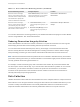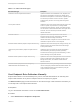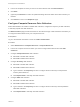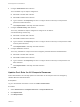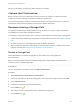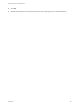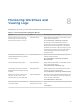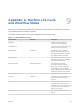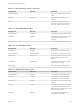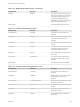6.2
Table Of Contents
- IaaS Configuration for Virtual Platforms
- Contents
- IaaS Configuration for Virtual Platforms
- Configuring IaaS
- Configuring IaaS Checklist
- Custom Properties in Machine Provisioning, Blueprints, and Build Profiles
- Bringing Resources Under vRealize Automation Management
- Choosing an Endpoint Scenario
- Store User Credentials for Endpoints
- Create a vSphere Endpoint
- Create a vSphere Endpoint with Networking Integration
- Create a NetApp ONTAP Endpoint
- Create a KVM (RHEV) Endpoint
- Create a Standalone Hyper-V Endpoint
- Create an SCVMM Endpoint
- Create a Xen Pool Endpoint
- Create a XenServer Endpoint
- Preparing an Endpoint CSV File for Import
- Import a List of Endpoints
- Create a Fabric Group
- Configure Machine Prefixes
- Create a Business Group
- Virtual Reservations
- Optional Configurations
- Build Profiles and Property Sets
- Reservation Policies
- Storage Reservation Policies
- Static IP Address Assignment
- Cost Profiles
- Enabling Users to Select Datacenter Locations
- Active Directory Cleanup Plugin
- Enabling Remote Desktop Connections
- Enabling Connections to Machines Using SSH
- Preparing for Provisioning
- Space-Efficient Storage for Virtual Provisioning
- Preparing Your SCVMM Environment
- Enabling Visual Basic Scripts in Provisioning
- Choosing a Provisioning Scenario
- Checklist for Virtual Provisioning by Cloning Preparation
- Choosing Your Linux Kickstart Provisioning Preparation Method
- Preparing for SCCM Provisioning
- Preparing for WIM Provisioning
- Creating Blueprints
- Space-Efficient Storage for Virtual Provisioning
- Choosing a Blueprint Scenario
- Create a Blueprint for the Basic Workflow
- Create a Blueprint for Cloning
- Create a Linked Clone Blueprint
- Create a Blueprint for Net App FlexClone Provisioning
- Create a Blueprint for WIM Provisioning
- Create a Blueprint for Linux Kickstart Provisioning
- Create a Blueprint for SCCM Provisioning
- Troubleshooting Blueprints for Clone and Linked Clone
- Publish a Blueprint
- Configuring Advanced Blueprint Settings
- Assigning Datastores to Machine Volumes
- Choosing a Storage Scenario
- Add a Datastore to a Create, Clone, or FlexClone Blueprint
- Add a Datastore to a Linked Clone Blueprint
- Add a Storage Reservation Policy to a Create, Clone, or FlexClone Blueprint
- Add a Storage Reservation Policy to a Linked Clone Blueprint
- Allow Alternative Datastores at Provisioning Time
- Reservation Policies
- Configuring Network Settings
- Enable Users to Select Datacenter Locations
- Allow Requesters to Specify Machine Host Name
- Enabling Visual Basic Scripts in Provisioning
- Add Active Directory Cleanup to a Blueprint
- Enable Machine Users to Create Snapshots
- RDP Connections
- Enable Connections Using SSH
- Assigning Datastores to Machine Volumes
- Infrastructure Organizer
- Managing Infrastructure
- Monitoring Workflows and Viewing Logs
- Appendix A: Machine Life Cycle and Workflow States
Table 7‑2. Choose a Resource Monitoring Scenario (Continued)
Resource Monitoring Scenario Privileges Required Location
Monitor the amount of storage,
memory, and machine quota of your
reservation that is currently allocated
and determine the capacity that
remains available to the reservation.
Fabric Administrator (monitor resource
usage for reservations on your compute
resources and physical machines)
Infrastructure > Reservations >
Reservations
Monitor the amount of storage,
memory, and the machine quota that
your business groups are currently
consuming and determine the capacity
that remains on reserve for them.
n
Tenant Administrator (monitor
resource usage for all groups in your
tenant)
n
Business Group Manager (monitor
resource usage for groups that you
manage)
Infrastructure > Groups > Business
Groups
You can also add resource monitoring portlets to your vRealize Automation homepage to monitor different
resource usage statistics. See Tenant Administration.
Reducing Reservation Usage by Attrition
Fabric administrators can reduce the number of machines on a particular reservation over the long term
while keeping the reservation and the existing machines provisioned on it active.
You can reduce the reserved machine quota, memory, and storage of a virtual reservation below the
amount currently allocated. This allows management of existing machines to continue without change
while preventing provisioning of new machines until allocation falls below the new reserved amount.
Note Because virtual machines that are powered off are not included in allocated memory and machine
quota totals, reducing the memory or machine allocation of a reservation might prevent machines that are
currently powered off from being powered back on.
For example, consider a business group with a reservation that contains 20 provisioned machines that
are set to expire over the next 90 days. If you want to reduce this reservation by attrition to no more than
15 machines, you can edit the reservation to reduce the quota from 20 machines to 15. No further
machines can be provisioned on the reservation until the number of machines on the reservation is
naturally reduced by the upcoming expirations.
Data Collection
vRealize Automation collects data from both infrastructure source endpoints and their compute resources.
Data collection occurs at regular intervals. Each type of data collection has a default interval that you can
override or modify. IaaS administrators can manually initiate data collection for infrastructure source
endpoints and fabric administrators can manually initiate data collection for compute resources.
IaaS Configuration for Virtual Platforms
VMware, Inc. 191