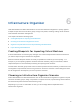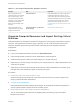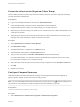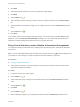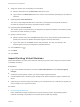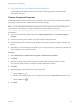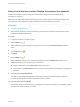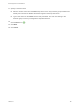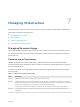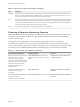6.2
Table Of Contents
- IaaS Configuration for Virtual Platforms
- Contents
- IaaS Configuration for Virtual Platforms
- Configuring IaaS
- Configuring IaaS Checklist
- Custom Properties in Machine Provisioning, Blueprints, and Build Profiles
- Bringing Resources Under vRealize Automation Management
- Choosing an Endpoint Scenario
- Store User Credentials for Endpoints
- Create a vSphere Endpoint
- Create a vSphere Endpoint with Networking Integration
- Create a NetApp ONTAP Endpoint
- Create a KVM (RHEV) Endpoint
- Create a Standalone Hyper-V Endpoint
- Create an SCVMM Endpoint
- Create a Xen Pool Endpoint
- Create a XenServer Endpoint
- Preparing an Endpoint CSV File for Import
- Import a List of Endpoints
- Create a Fabric Group
- Configure Machine Prefixes
- Create a Business Group
- Virtual Reservations
- Optional Configurations
- Build Profiles and Property Sets
- Reservation Policies
- Storage Reservation Policies
- Static IP Address Assignment
- Cost Profiles
- Enabling Users to Select Datacenter Locations
- Active Directory Cleanup Plugin
- Enabling Remote Desktop Connections
- Enabling Connections to Machines Using SSH
- Preparing for Provisioning
- Space-Efficient Storage for Virtual Provisioning
- Preparing Your SCVMM Environment
- Enabling Visual Basic Scripts in Provisioning
- Choosing a Provisioning Scenario
- Checklist for Virtual Provisioning by Cloning Preparation
- Choosing Your Linux Kickstart Provisioning Preparation Method
- Preparing for SCCM Provisioning
- Preparing for WIM Provisioning
- Creating Blueprints
- Space-Efficient Storage for Virtual Provisioning
- Choosing a Blueprint Scenario
- Create a Blueprint for the Basic Workflow
- Create a Blueprint for Cloning
- Create a Linked Clone Blueprint
- Create a Blueprint for Net App FlexClone Provisioning
- Create a Blueprint for WIM Provisioning
- Create a Blueprint for Linux Kickstart Provisioning
- Create a Blueprint for SCCM Provisioning
- Troubleshooting Blueprints for Clone and Linked Clone
- Publish a Blueprint
- Configuring Advanced Blueprint Settings
- Assigning Datastores to Machine Volumes
- Choosing a Storage Scenario
- Add a Datastore to a Create, Clone, or FlexClone Blueprint
- Add a Datastore to a Linked Clone Blueprint
- Add a Storage Reservation Policy to a Create, Clone, or FlexClone Blueprint
- Add a Storage Reservation Policy to a Linked Clone Blueprint
- Allow Alternative Datastores at Provisioning Time
- Reservation Policies
- Configuring Network Settings
- Enable Users to Select Datacenter Locations
- Allow Requesters to Specify Machine Host Name
- Enabling Visual Basic Scripts in Provisioning
- Add Active Directory Cleanup to a Blueprint
- Enable Machine Users to Create Snapshots
- RDP Connections
- Enable Connections Using SSH
- Assigning Datastores to Machine Volumes
- Infrastructure Organizer
- Managing Infrastructure
- Monitoring Workflows and Viewing Logs
- Appendix A: Machine Life Cycle and Workflow States
Table 7‑1. Resource Usage Terminology (Continued)
Term Description
Allocated Indicates the machine quota, memory, or storage resources actively being consumed by provisioned machines. For
example, consider a reservation with a machine quota of 10. If there are 15 provisioned machines on it, but only 6 of
them are currently powered on, the machine quota is 60 percent allocated.
Used For virtual provisioning this indicates the amount of storage in use by provisioned machines. When standard storage
is employed, storage used and storage allocated are the same. However, when space-efficient storage technology is
employed (for example, FlexClone or thin provisioning) storage used is typically less than storage allocated because
machines only consume exactly the amount of storage they require.
Free For virtual provisioning, this is the unused physical capacity on a storage path.
Choosing a Resource Monitoring Scenario
Fabric administrators, tenant administrators, and business group managers have different concerns when
it comes to resource monitoring. Because of this, vRealize Automation allows you to monitor different
facets of resource usage.
For example, a fabric administrator is concerned with monitoring the resource consumption of
reservations and compute resources, whereas a tenant administrator is concerned with the resource
usage of the provisioning groups within a tenant. Depending on your role and the specific resource usage
you want to monitor, vRealize Automation allows you different ways to track resource consumption.
Table 7‑2. Choose a Resource Monitoring Scenario
Resource Monitoring Scenario Privileges Required Location
Monitor the amount of physical storage
and memory on your compute
resources that is currently being
consumed and determine what amount
remains free. You can also monitor the
number of reserved and allocated
machines provisioned on each
compute resource.
Fabric Administrator (monitor resource
usage on compute resources in your fabric
group)
Infrastructure > Compute Resources >
Compute Resources
Monitor physical machines that are
reserved for use but not yet
provisioned.
Fabric Administrator Infrastructure > Machines > Reserved
Machines
Monitor machines that are currently
provisioned and under
vRealize Automation management.
Fabric Administrator Infrastructure > Machines > Managed
Machines
IaaS Configuration for Virtual Platforms
VMware, Inc. 190