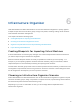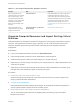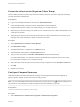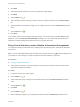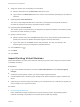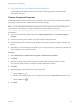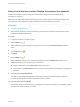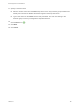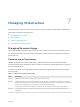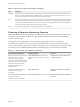6.2
Table Of Contents
- IaaS Configuration for Virtual Platforms
- Contents
- IaaS Configuration for Virtual Platforms
- Configuring IaaS
- Configuring IaaS Checklist
- Custom Properties in Machine Provisioning, Blueprints, and Build Profiles
- Bringing Resources Under vRealize Automation Management
- Choosing an Endpoint Scenario
- Store User Credentials for Endpoints
- Create a vSphere Endpoint
- Create a vSphere Endpoint with Networking Integration
- Create a NetApp ONTAP Endpoint
- Create a KVM (RHEV) Endpoint
- Create a Standalone Hyper-V Endpoint
- Create an SCVMM Endpoint
- Create a Xen Pool Endpoint
- Create a XenServer Endpoint
- Preparing an Endpoint CSV File for Import
- Import a List of Endpoints
- Create a Fabric Group
- Configure Machine Prefixes
- Create a Business Group
- Virtual Reservations
- Optional Configurations
- Build Profiles and Property Sets
- Reservation Policies
- Storage Reservation Policies
- Static IP Address Assignment
- Cost Profiles
- Enabling Users to Select Datacenter Locations
- Active Directory Cleanup Plugin
- Enabling Remote Desktop Connections
- Enabling Connections to Machines Using SSH
- Preparing for Provisioning
- Space-Efficient Storage for Virtual Provisioning
- Preparing Your SCVMM Environment
- Enabling Visual Basic Scripts in Provisioning
- Choosing a Provisioning Scenario
- Checklist for Virtual Provisioning by Cloning Preparation
- Choosing Your Linux Kickstart Provisioning Preparation Method
- Preparing for SCCM Provisioning
- Preparing for WIM Provisioning
- Creating Blueprints
- Space-Efficient Storage for Virtual Provisioning
- Choosing a Blueprint Scenario
- Create a Blueprint for the Basic Workflow
- Create a Blueprint for Cloning
- Create a Linked Clone Blueprint
- Create a Blueprint for Net App FlexClone Provisioning
- Create a Blueprint for WIM Provisioning
- Create a Blueprint for Linux Kickstart Provisioning
- Create a Blueprint for SCCM Provisioning
- Troubleshooting Blueprints for Clone and Linked Clone
- Publish a Blueprint
- Configuring Advanced Blueprint Settings
- Assigning Datastores to Machine Volumes
- Choosing a Storage Scenario
- Add a Datastore to a Create, Clone, or FlexClone Blueprint
- Add a Datastore to a Linked Clone Blueprint
- Add a Storage Reservation Policy to a Create, Clone, or FlexClone Blueprint
- Add a Storage Reservation Policy to a Linked Clone Blueprint
- Allow Alternative Datastores at Provisioning Time
- Reservation Policies
- Configuring Network Settings
- Enable Users to Select Datacenter Locations
- Allow Requesters to Specify Machine Host Name
- Enabling Visual Basic Scripts in Provisioning
- Add Active Directory Cleanup to a Blueprint
- Enable Machine Users to Create Snapshots
- RDP Connections
- Enable Connections Using SSH
- Assigning Datastores to Machine Volumes
- Infrastructure Organizer
- Managing Infrastructure
- Monitoring Workflows and Viewing Logs
- Appendix A: Machine Life Cycle and Workflow States
8 Assign the machine you are importing to a reservation.
n
Select a reservation from the Reservation drop-down menu.
n
Type a name in the Reservation text box to create a new reservation specifically for the imported
machines.
9 (Optional) Select Grow Allocations.
The memory and storage allocated to the reservation you assigned to the imported machines is
increased by exactly the amount the imported machines consume.
10 (Optional) Select Increase Quota.
The machine quota on the reservation you assigned to the imported machines is increased by exactly
the number of virtual machines you import.
11 Specify a machine owner.
n
Select a machine owner from the Owner drop-down menu. Only business group members who
already own machines in vRealize Automation appear in the drop-down menu.
n
Type a user name into the Owner text box and press Enter. The user must belong to the
business group to which you assigned the imported machines.
12
Click the Save icon ( ).
13 Click Next.
14 Click Finish.
Import Existing Virtual Machines
Fabric administrators can import virtual machines that currently exist on their compute resources outside
of vRealize Automation.
Prerequisites
n
Log in to the vRealize Automation console as a fabric administrator and as a business group
manager.
n
Create the business groups to which you want to assign imported machines.
n
A tenant administrator or business group manager must create a blueprint to apply to machines you
import.
n
(Optional) If you intend to assign cost profiles to your compute resources, create the cost profiles you
want to assign to your compute resources.
Procedure
1 Choose Compute Resources
Fabric administrators select compute resources from which they want to import existing virtual
machines and assign cost profiles to the compute resources that they manage.
IaaS Configuration for Virtual Platforms
VMware, Inc. 185