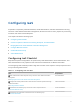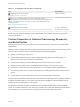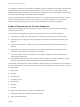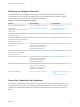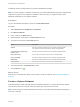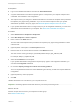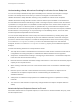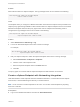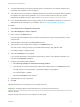6.2
Table Of Contents
- IaaS Configuration for Virtual Platforms
- Contents
- IaaS Configuration for Virtual Platforms
- Configuring IaaS
- Configuring IaaS Checklist
- Custom Properties in Machine Provisioning, Blueprints, and Build Profiles
- Bringing Resources Under vRealize Automation Management
- Choosing an Endpoint Scenario
- Store User Credentials for Endpoints
- Create a vSphere Endpoint
- Create a vSphere Endpoint with Networking Integration
- Create a NetApp ONTAP Endpoint
- Create a KVM (RHEV) Endpoint
- Create a Standalone Hyper-V Endpoint
- Create an SCVMM Endpoint
- Create a Xen Pool Endpoint
- Create a XenServer Endpoint
- Preparing an Endpoint CSV File for Import
- Import a List of Endpoints
- Create a Fabric Group
- Configure Machine Prefixes
- Create a Business Group
- Virtual Reservations
- Optional Configurations
- Build Profiles and Property Sets
- Reservation Policies
- Storage Reservation Policies
- Static IP Address Assignment
- Cost Profiles
- Enabling Users to Select Datacenter Locations
- Active Directory Cleanup Plugin
- Enabling Remote Desktop Connections
- Enabling Connections to Machines Using SSH
- Preparing for Provisioning
- Space-Efficient Storage for Virtual Provisioning
- Preparing Your SCVMM Environment
- Enabling Visual Basic Scripts in Provisioning
- Choosing a Provisioning Scenario
- Checklist for Virtual Provisioning by Cloning Preparation
- Choosing Your Linux Kickstart Provisioning Preparation Method
- Preparing for SCCM Provisioning
- Preparing for WIM Provisioning
- Creating Blueprints
- Space-Efficient Storage for Virtual Provisioning
- Choosing a Blueprint Scenario
- Create a Blueprint for the Basic Workflow
- Create a Blueprint for Cloning
- Create a Linked Clone Blueprint
- Create a Blueprint for Net App FlexClone Provisioning
- Create a Blueprint for WIM Provisioning
- Create a Blueprint for Linux Kickstart Provisioning
- Create a Blueprint for SCCM Provisioning
- Troubleshooting Blueprints for Clone and Linked Clone
- Publish a Blueprint
- Configuring Advanced Blueprint Settings
- Assigning Datastores to Machine Volumes
- Choosing a Storage Scenario
- Add a Datastore to a Create, Clone, or FlexClone Blueprint
- Add a Datastore to a Linked Clone Blueprint
- Add a Storage Reservation Policy to a Create, Clone, or FlexClone Blueprint
- Add a Storage Reservation Policy to a Linked Clone Blueprint
- Allow Alternative Datastores at Provisioning Time
- Reservation Policies
- Configuring Network Settings
- Enable Users to Select Datacenter Locations
- Allow Requesters to Specify Machine Host Name
- Enabling Visual Basic Scripts in Provisioning
- Add Active Directory Cleanup to a Blueprint
- Enable Machine Users to Create Snapshots
- RDP Connections
- Enable Connections Using SSH
- Assigning Datastores to Machine Volumes
- Infrastructure Organizer
- Managing Infrastructure
- Monitoring Workflows and Viewing Logs
- Appendix A: Machine Life Cycle and Workflow States
Understanding vSwap Allocation Checking for vCenter Server Endpoints
You can use vSwap to determine swap space availability for the maximum size swap file on a target
machine. The vSwap check occurs when you create or reconfigure a virtual machine from
vRealize Automation. vSwap allocation checking is only available for vCenter Server endpoints.
vRealize Automation storage allocation checks if there is sufficient space available on the datastore to
accommodate virtual machine disks during a create or reconfigure request. However, when the machine
is powered on, if enough space is not available to create swap files on the vCenter Server endpoint, the
machine fails to power on. When the power on operation fails, any customizations that depend on the
machine also fail. The machine may also be disposed of. Depending on the size of the request, feedback
that the machine is not powering on or not provisioning is not immediately obvious, such as for multi-
machine requests with dependent virtual machines.
You can use the vSwap allocation check to help overcome these limitations by checking swap space
availability for the maximum size swap file as part of the vRealize Automation create and reconfigure
process for vCenter Server endpoints. To enable the vSwap allocation check, set the custom property
VirtualMachine.Storage.ReserveMemory to True in the machine blueprint. For multi-machine
blueprints, set the VirtualMachine.Storage.ReserveMemory property on the individual component
blueprint
Consider the following behaviors for vSwap allocaton checks:
n
The swap file is located on the datastore that contains the virtual machine. Alternate vCenter Server
configurations for locating swap files on a dedicated or different datastore are not supported.
n
Swap size is considered when creating or reconfiguring a virtual machine . The maximum swap size
is the size of the virtual machine's memory.
n
Reserved values for vRealize Automation storage reservations in a host must not exceed the physical
capacity of the compute resource.
n
When creating a reservation, the sum of the reserved values must not exceed the available storage
space.
n
Resource pool or host level or virtual machine level memory reservations on vSphere are not
collected from the vSphere endpoint and not considered during the calculations on
vRealize Automation.
n
vSwap does not validate the swap space that is available during power on operations for existing
machines.
n
You must re-run data collection to capture any changes made to the vSphere endpoint relative to
vSwap.
Attached vSphere Endpoint Cannot be Found
When data collection fails for a vSphere endpoint, it is often due to a mismatch between the proxy name
and the endpoint name.
IaaS Configuration for Virtual Platforms
VMware, Inc. 18