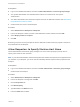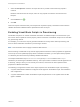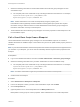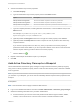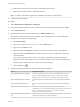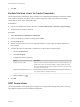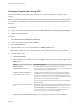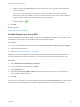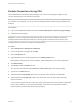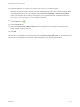6.2
Table Of Contents
- IaaS Configuration for Virtual Platforms
- Contents
- IaaS Configuration for Virtual Platforms
- Configuring IaaS
- Configuring IaaS Checklist
- Custom Properties in Machine Provisioning, Blueprints, and Build Profiles
- Bringing Resources Under vRealize Automation Management
- Choosing an Endpoint Scenario
- Store User Credentials for Endpoints
- Create a vSphere Endpoint
- Create a vSphere Endpoint with Networking Integration
- Create a NetApp ONTAP Endpoint
- Create a KVM (RHEV) Endpoint
- Create a Standalone Hyper-V Endpoint
- Create an SCVMM Endpoint
- Create a Xen Pool Endpoint
- Create a XenServer Endpoint
- Preparing an Endpoint CSV File for Import
- Import a List of Endpoints
- Create a Fabric Group
- Configure Machine Prefixes
- Create a Business Group
- Virtual Reservations
- Optional Configurations
- Build Profiles and Property Sets
- Reservation Policies
- Storage Reservation Policies
- Static IP Address Assignment
- Cost Profiles
- Enabling Users to Select Datacenter Locations
- Active Directory Cleanup Plugin
- Enabling Remote Desktop Connections
- Enabling Connections to Machines Using SSH
- Preparing for Provisioning
- Space-Efficient Storage for Virtual Provisioning
- Preparing Your SCVMM Environment
- Enabling Visual Basic Scripts in Provisioning
- Choosing a Provisioning Scenario
- Checklist for Virtual Provisioning by Cloning Preparation
- Choosing Your Linux Kickstart Provisioning Preparation Method
- Preparing for SCCM Provisioning
- Preparing for WIM Provisioning
- Creating Blueprints
- Space-Efficient Storage for Virtual Provisioning
- Choosing a Blueprint Scenario
- Create a Blueprint for the Basic Workflow
- Create a Blueprint for Cloning
- Create a Linked Clone Blueprint
- Create a Blueprint for Net App FlexClone Provisioning
- Create a Blueprint for WIM Provisioning
- Create a Blueprint for Linux Kickstart Provisioning
- Create a Blueprint for SCCM Provisioning
- Troubleshooting Blueprints for Clone and Linked Clone
- Publish a Blueprint
- Configuring Advanced Blueprint Settings
- Assigning Datastores to Machine Volumes
- Choosing a Storage Scenario
- Add a Datastore to a Create, Clone, or FlexClone Blueprint
- Add a Datastore to a Linked Clone Blueprint
- Add a Storage Reservation Policy to a Create, Clone, or FlexClone Blueprint
- Add a Storage Reservation Policy to a Linked Clone Blueprint
- Allow Alternative Datastores at Provisioning Time
- Reservation Policies
- Configuring Network Settings
- Enable Users to Select Datacenter Locations
- Allow Requesters to Specify Machine Host Name
- Enabling Visual Basic Scripts in Provisioning
- Add Active Directory Cleanup to a Blueprint
- Enable Machine Users to Create Snapshots
- RDP Connections
- Enable Connections Using SSH
- Assigning Datastores to Machine Volumes
- Infrastructure Organizer
- Managing Infrastructure
- Monitoring Workflows and Viewing Logs
- Appendix A: Machine Life Cycle and Workflow States
Enable Connections Using SSH
Tenant administrators and business group managers can use a custom property to enable users to
connect remotely to their Linux machines using SSH.
Note If your fabric administrator creates a build profile that contains the required custom properties and
you include it in your blueprint, you do not need to individually add the required custom properties to the
blueprint.
Prerequisites
n
Log in to the vRealize Automation console as a tenant administrator or business group manager.
n
Create at least one blueprint.
Important If you are using Amazon Web Services, RDP, or SSH must be enabled on the Amazon
machine instance and the machines must be in a security group in which the correct ports are open.
The SSH daemon must also be running on the target machine.
Procedure
1 Select Infrastructure > Blueprints > Blueprints.
2 Point to the blueprint to change and click Edit.
3 Click the Properties tab.
4 (Optional) Select one or more build profiles from the Build profiles menu.
Build profiles contain groups of custom properties. Fabric administrators can create build profiles.
5 Click New Property.
6 Type Machine.SSH in the Name text box.
You may also need to add the VirtualMachine.Admin.NameCompletion custom property.
7 Type true in the Value text box.
8 (Optional) Select the Encrypted check box to encrypt the custom property in the database.
9 (Optional) Select the Prompt user check box to require the user to provide a value when they
request a machine.
If you choose to prompt users for a value, any value you provide for the custom property is presented
to them as the default. If you do not provide a default, users cannot continue with the machine
request until they provide a value for the custom property.
IaaS Configuration for Virtual Platforms
VMware, Inc. 179