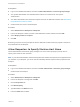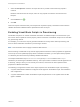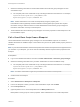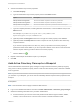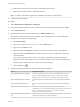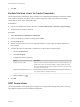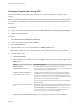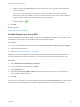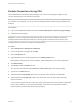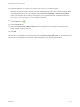6.2
Table Of Contents
- IaaS Configuration for Virtual Platforms
- Contents
- IaaS Configuration for Virtual Platforms
- Configuring IaaS
- Configuring IaaS Checklist
- Custom Properties in Machine Provisioning, Blueprints, and Build Profiles
- Bringing Resources Under vRealize Automation Management
- Choosing an Endpoint Scenario
- Store User Credentials for Endpoints
- Create a vSphere Endpoint
- Create a vSphere Endpoint with Networking Integration
- Create a NetApp ONTAP Endpoint
- Create a KVM (RHEV) Endpoint
- Create a Standalone Hyper-V Endpoint
- Create an SCVMM Endpoint
- Create a Xen Pool Endpoint
- Create a XenServer Endpoint
- Preparing an Endpoint CSV File for Import
- Import a List of Endpoints
- Create a Fabric Group
- Configure Machine Prefixes
- Create a Business Group
- Virtual Reservations
- Optional Configurations
- Build Profiles and Property Sets
- Reservation Policies
- Storage Reservation Policies
- Static IP Address Assignment
- Cost Profiles
- Enabling Users to Select Datacenter Locations
- Active Directory Cleanup Plugin
- Enabling Remote Desktop Connections
- Enabling Connections to Machines Using SSH
- Preparing for Provisioning
- Space-Efficient Storage for Virtual Provisioning
- Preparing Your SCVMM Environment
- Enabling Visual Basic Scripts in Provisioning
- Choosing a Provisioning Scenario
- Checklist for Virtual Provisioning by Cloning Preparation
- Choosing Your Linux Kickstart Provisioning Preparation Method
- Preparing for SCCM Provisioning
- Preparing for WIM Provisioning
- Creating Blueprints
- Space-Efficient Storage for Virtual Provisioning
- Choosing a Blueprint Scenario
- Create a Blueprint for the Basic Workflow
- Create a Blueprint for Cloning
- Create a Linked Clone Blueprint
- Create a Blueprint for Net App FlexClone Provisioning
- Create a Blueprint for WIM Provisioning
- Create a Blueprint for Linux Kickstart Provisioning
- Create a Blueprint for SCCM Provisioning
- Troubleshooting Blueprints for Clone and Linked Clone
- Publish a Blueprint
- Configuring Advanced Blueprint Settings
- Assigning Datastores to Machine Volumes
- Choosing a Storage Scenario
- Add a Datastore to a Create, Clone, or FlexClone Blueprint
- Add a Datastore to a Linked Clone Blueprint
- Add a Storage Reservation Policy to a Create, Clone, or FlexClone Blueprint
- Add a Storage Reservation Policy to a Linked Clone Blueprint
- Allow Alternative Datastores at Provisioning Time
- Reservation Policies
- Configuring Network Settings
- Enable Users to Select Datacenter Locations
- Allow Requesters to Specify Machine Host Name
- Enabling Visual Basic Scripts in Provisioning
- Add Active Directory Cleanup to a Blueprint
- Enable Machine Users to Create Snapshots
- RDP Connections
- Enable Connections Using SSH
- Assigning Datastores to Machine Volumes
- Infrastructure Organizer
- Managing Infrastructure
- Monitoring Workflows and Viewing Logs
- Appendix A: Machine Life Cycle and Workflow States
7 Select the Prompt user check box to require the user to provide a value when they request a
machine.
Because host names must be unique, users can only request one machine at a time from this
blueprint.
8
Click the Save icon ( ).
9 Click OK.
Users who request a machine from your blueprint are required to specify a hostname for their machine.
vRealize Automation validates that the specified host name is unique.
Enabling Visual Basic Scripts in Provisioning
Visual Basic scripts are run outside of vRealize Automation as additional steps in the machine life cycle
and can be used to update the custom property values of machines. Visual Basic scripts can be used with
any provisioning method.
For example, you could use a script to generate certificates or security tokens before provisioning and
then use those certificates and tokens in provisioning a machine.
Note This information does not apply to Amazon Web Services.
When executing a Visual Basic script, the EPI agent passes all machine custom properties as arguments
to the script. To return updated property values to vRealize Automation, you must place these properties
in a dictionary and call a function provided by vRealize Automation.
The sample Visual Basic script PrePostProvisioningExample.vbs is included in the Scripts
subdirectory of the EPI agent installation directory. This script contains a header to load all arguments into
a dictionary, a body in which you can include your functions, and a footer to return updated custom
properties to vRealize Automation.
The following is a high-level overview of the steps required to use Visual Basic scripts in provisioning:
1 A system administrator installs and configures an EPI agent for Visual Basic scripts. See Installation
and Configuration.
2 A system administrator creates Visual Basic scripts and places them on the system where the EPI
agent is installed.
IaaS Configuration for Virtual Platforms
VMware, Inc. 172