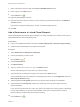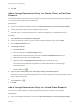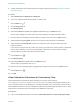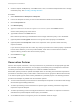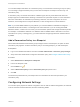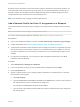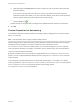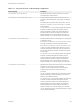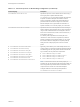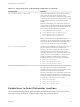6.2
Table Of Contents
- IaaS Configuration for Virtual Platforms
- Contents
- IaaS Configuration for Virtual Platforms
- Configuring IaaS
- Configuring IaaS Checklist
- Custom Properties in Machine Provisioning, Blueprints, and Build Profiles
- Bringing Resources Under vRealize Automation Management
- Choosing an Endpoint Scenario
- Store User Credentials for Endpoints
- Create a vSphere Endpoint
- Create a vSphere Endpoint with Networking Integration
- Create a NetApp ONTAP Endpoint
- Create a KVM (RHEV) Endpoint
- Create a Standalone Hyper-V Endpoint
- Create an SCVMM Endpoint
- Create a Xen Pool Endpoint
- Create a XenServer Endpoint
- Preparing an Endpoint CSV File for Import
- Import a List of Endpoints
- Create a Fabric Group
- Configure Machine Prefixes
- Create a Business Group
- Virtual Reservations
- Optional Configurations
- Build Profiles and Property Sets
- Reservation Policies
- Storage Reservation Policies
- Static IP Address Assignment
- Cost Profiles
- Enabling Users to Select Datacenter Locations
- Active Directory Cleanup Plugin
- Enabling Remote Desktop Connections
- Enabling Connections to Machines Using SSH
- Preparing for Provisioning
- Space-Efficient Storage for Virtual Provisioning
- Preparing Your SCVMM Environment
- Enabling Visual Basic Scripts in Provisioning
- Choosing a Provisioning Scenario
- Checklist for Virtual Provisioning by Cloning Preparation
- Choosing Your Linux Kickstart Provisioning Preparation Method
- Preparing for SCCM Provisioning
- Preparing for WIM Provisioning
- Creating Blueprints
- Space-Efficient Storage for Virtual Provisioning
- Choosing a Blueprint Scenario
- Create a Blueprint for the Basic Workflow
- Create a Blueprint for Cloning
- Create a Linked Clone Blueprint
- Create a Blueprint for Net App FlexClone Provisioning
- Create a Blueprint for WIM Provisioning
- Create a Blueprint for Linux Kickstart Provisioning
- Create a Blueprint for SCCM Provisioning
- Troubleshooting Blueprints for Clone and Linked Clone
- Publish a Blueprint
- Configuring Advanced Blueprint Settings
- Assigning Datastores to Machine Volumes
- Choosing a Storage Scenario
- Add a Datastore to a Create, Clone, or FlexClone Blueprint
- Add a Datastore to a Linked Clone Blueprint
- Add a Storage Reservation Policy to a Create, Clone, or FlexClone Blueprint
- Add a Storage Reservation Policy to a Linked Clone Blueprint
- Allow Alternative Datastores at Provisioning Time
- Reservation Policies
- Configuring Network Settings
- Enable Users to Select Datacenter Locations
- Allow Requesters to Specify Machine Host Name
- Enabling Visual Basic Scripts in Provisioning
- Add Active Directory Cleanup to a Blueprint
- Enable Machine Users to Create Snapshots
- RDP Connections
- Enable Connections Using SSH
- Assigning Datastores to Machine Volumes
- Infrastructure Organizer
- Managing Infrastructure
- Monitoring Workflows and Viewing Logs
- Appendix A: Machine Life Cycle and Workflow States
You can add multiple reservations to a reservation policy, but a reservation can belong to only one policy.
You can assign a single reservation policy to more than one blueprint. A blueprint can have only one
reservation policy.
A reservation policy can include reservations of different types, but only reservations that match the
blueprint type are considered when selecting a reservation for a particular request. For more information
about how reservations are selected for provisioning a machine, see IaaS Configuration for Cloud
Platforms, IaaS Configuration for Physical Machines, or IaaS Configuration for Virtual Platforms.
Note If you have SDRS enabled on your platform, you can allow SDRS to load balance storage for
individual virtual machine disks, or all storage for the virtual machine. If you are working with SDRS
datastore clusters, conflicts can occur when you use reservation policies and storage reservation policies.
For example, if a standalone datastore or a datastore within an SDRS cluster is selected on one of the
reservations in a policy or storage policy, your virtual machine storage might be frozen instead of driven
by SDRS.
Add a Reservation Policy to a Blueprint
When tenant administrators and business group managers create a new blueprint, the option to add a
reservation policy appears. To add a reservation policy to an existing blueprint, you edit the blueprint.
Prerequisites
n
Log in to the vRealize Automation console as a tenant administrator or business group manager.
n
Verify that a fabric administrator configured a reservation policy. See Configure a Reservation Policy.
Procedure
1 Select Infrastructure > Blueprints > Blueprints.
2 Point to the blueprint to edit.
3
Click the Edit icon ( ).
4 Select a Reservation policy from the Reservation policy drop-down menu.
5 Click OK.
The machines provisioned from your blueprint are now restricted to the resources specified in your
reservation policy.
Configuring Network Settings
You can also specify aspects of network configuration such as static IP address assignment, the networks
to which machines should be attached, and other networking details.
IaaS Configuration for Virtual Platforms
VMware, Inc. 165