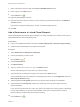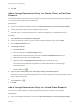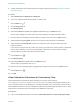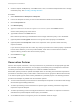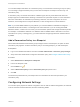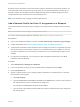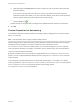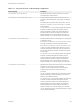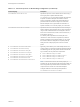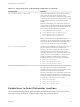6.2
Table Of Contents
- IaaS Configuration for Virtual Platforms
- Contents
- IaaS Configuration for Virtual Platforms
- Configuring IaaS
- Configuring IaaS Checklist
- Custom Properties in Machine Provisioning, Blueprints, and Build Profiles
- Bringing Resources Under vRealize Automation Management
- Choosing an Endpoint Scenario
- Store User Credentials for Endpoints
- Create a vSphere Endpoint
- Create a vSphere Endpoint with Networking Integration
- Create a NetApp ONTAP Endpoint
- Create a KVM (RHEV) Endpoint
- Create a Standalone Hyper-V Endpoint
- Create an SCVMM Endpoint
- Create a Xen Pool Endpoint
- Create a XenServer Endpoint
- Preparing an Endpoint CSV File for Import
- Import a List of Endpoints
- Create a Fabric Group
- Configure Machine Prefixes
- Create a Business Group
- Virtual Reservations
- Optional Configurations
- Build Profiles and Property Sets
- Reservation Policies
- Storage Reservation Policies
- Static IP Address Assignment
- Cost Profiles
- Enabling Users to Select Datacenter Locations
- Active Directory Cleanup Plugin
- Enabling Remote Desktop Connections
- Enabling Connections to Machines Using SSH
- Preparing for Provisioning
- Space-Efficient Storage for Virtual Provisioning
- Preparing Your SCVMM Environment
- Enabling Visual Basic Scripts in Provisioning
- Choosing a Provisioning Scenario
- Checklist for Virtual Provisioning by Cloning Preparation
- Choosing Your Linux Kickstart Provisioning Preparation Method
- Preparing for SCCM Provisioning
- Preparing for WIM Provisioning
- Creating Blueprints
- Space-Efficient Storage for Virtual Provisioning
- Choosing a Blueprint Scenario
- Create a Blueprint for the Basic Workflow
- Create a Blueprint for Cloning
- Create a Linked Clone Blueprint
- Create a Blueprint for Net App FlexClone Provisioning
- Create a Blueprint for WIM Provisioning
- Create a Blueprint for Linux Kickstart Provisioning
- Create a Blueprint for SCCM Provisioning
- Troubleshooting Blueprints for Clone and Linked Clone
- Publish a Blueprint
- Configuring Advanced Blueprint Settings
- Assigning Datastores to Machine Volumes
- Choosing a Storage Scenario
- Add a Datastore to a Create, Clone, or FlexClone Blueprint
- Add a Datastore to a Linked Clone Blueprint
- Add a Storage Reservation Policy to a Create, Clone, or FlexClone Blueprint
- Add a Storage Reservation Policy to a Linked Clone Blueprint
- Allow Alternative Datastores at Provisioning Time
- Reservation Policies
- Configuring Network Settings
- Enable Users to Select Datacenter Locations
- Allow Requesters to Specify Machine Host Name
- Enabling Visual Basic Scripts in Provisioning
- Add Active Directory Cleanup to a Blueprint
- Enable Machine Users to Create Snapshots
- RDP Connections
- Enable Connections Using SSH
- Assigning Datastores to Machine Volumes
- Infrastructure Organizer
- Managing Infrastructure
- Monitoring Workflows and Viewing Logs
- Appendix A: Machine Life Cycle and Workflow States
n
A fabric administrator must create at least one storage reservation policy. See Configure a Storage
Reservation Policy.
Procedure
1 Select Infrastructure > Blueprints > Blueprints.
2 Point to the vSphere linked clone blueprint you want to edit.
3
Click the Edit icon ( ).
4 Click the Properties tab.
5 Click New Property.
6 Enter VirtualMachine.DiskN.StorageReservationPolicy in the Name text box.
N is the index, starting at 0, of the volume you want to assign to a storage reservation policy.
7 Enter the name of the storage reservation policy to assign to the volume in the Value text box.
8 (Optional) Select the Encrypted check box to encrypt the custom property in the database.
9 (Optional) Select the Prompt user check box to require the user to provide a value when they
request a machine.
If you choose to prompt users for a value, any value you provide for the custom property is presented
to them as the default. If you do not provide a default, users cannot continue with the machine
request until they provide a value for the custom property.
10
Click the Save icon ( ).
11 Click New Property.
12 Enter VirtualMachine.DiskN.Size in the Name text box.
N is the index you specified in step Step 6
13 Enter the amount of storage capacity (in gigabytes) to assign to the volume in the Value text box.
14
Click the Save icon (
).
15 Click OK.
Allow Alternative Datastores at Provisioning Time
Tenant administrators and business group managers can use the custom property
VirtualMachine.DiskN.StorageReservationPolicyMode to prevent provisioning from failing in the
case of insufficient space on the datastores in a storage reservation policy. This custom property is set to
allow vRealize Automation to choose a datastore outside the specified storage reservation policy in cases
where there is not sufficient space remaining on the datastores in the policy.
Prerequisites
n
Log in to the vRealize Automation console as a fabric administrator or business group manager.
IaaS Configuration for Virtual Platforms
VMware, Inc. 163