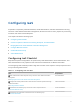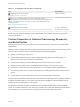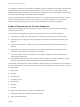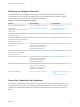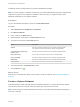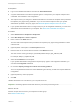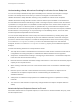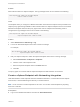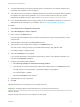6.2
Table Of Contents
- IaaS Configuration for Virtual Platforms
- Contents
- IaaS Configuration for Virtual Platforms
- Configuring IaaS
- Configuring IaaS Checklist
- Custom Properties in Machine Provisioning, Blueprints, and Build Profiles
- Bringing Resources Under vRealize Automation Management
- Choosing an Endpoint Scenario
- Store User Credentials for Endpoints
- Create a vSphere Endpoint
- Create a vSphere Endpoint with Networking Integration
- Create a NetApp ONTAP Endpoint
- Create a KVM (RHEV) Endpoint
- Create a Standalone Hyper-V Endpoint
- Create an SCVMM Endpoint
- Create a Xen Pool Endpoint
- Create a XenServer Endpoint
- Preparing an Endpoint CSV File for Import
- Import a List of Endpoints
- Create a Fabric Group
- Configure Machine Prefixes
- Create a Business Group
- Virtual Reservations
- Optional Configurations
- Build Profiles and Property Sets
- Reservation Policies
- Storage Reservation Policies
- Static IP Address Assignment
- Cost Profiles
- Enabling Users to Select Datacenter Locations
- Active Directory Cleanup Plugin
- Enabling Remote Desktop Connections
- Enabling Connections to Machines Using SSH
- Preparing for Provisioning
- Space-Efficient Storage for Virtual Provisioning
- Preparing Your SCVMM Environment
- Enabling Visual Basic Scripts in Provisioning
- Choosing a Provisioning Scenario
- Checklist for Virtual Provisioning by Cloning Preparation
- Choosing Your Linux Kickstart Provisioning Preparation Method
- Preparing for SCCM Provisioning
- Preparing for WIM Provisioning
- Creating Blueprints
- Space-Efficient Storage for Virtual Provisioning
- Choosing a Blueprint Scenario
- Create a Blueprint for the Basic Workflow
- Create a Blueprint for Cloning
- Create a Linked Clone Blueprint
- Create a Blueprint for Net App FlexClone Provisioning
- Create a Blueprint for WIM Provisioning
- Create a Blueprint for Linux Kickstart Provisioning
- Create a Blueprint for SCCM Provisioning
- Troubleshooting Blueprints for Clone and Linked Clone
- Publish a Blueprint
- Configuring Advanced Blueprint Settings
- Assigning Datastores to Machine Volumes
- Choosing a Storage Scenario
- Add a Datastore to a Create, Clone, or FlexClone Blueprint
- Add a Datastore to a Linked Clone Blueprint
- Add a Storage Reservation Policy to a Create, Clone, or FlexClone Blueprint
- Add a Storage Reservation Policy to a Linked Clone Blueprint
- Allow Alternative Datastores at Provisioning Time
- Reservation Policies
- Configuring Network Settings
- Enable Users to Select Datacenter Locations
- Allow Requesters to Specify Machine Host Name
- Enabling Visual Basic Scripts in Provisioning
- Add Active Directory Cleanup to a Blueprint
- Enable Machine Users to Create Snapshots
- RDP Connections
- Enable Connections Using SSH
- Assigning Datastores to Machine Volumes
- Infrastructure Organizer
- Managing Infrastructure
- Monitoring Workflows and Viewing Logs
- Appendix A: Machine Life Cycle and Workflow States
Credentials used to manage endpoints must have administrator privileges.
Note If you are working in a vSphere environment, your system administrator might have configured the
vSphere proxy agent to use integrated credentials. If this is the case, you might not need to store
additional credentials for your vSphere endpoint.
Prerequisites
Log in to the vRealize Automation console as an IaaS administrator.
Procedure
1 Select Infrastructure > Endpoints > Credentials.
2 Click New Credentials.
3 Enter a name in the Name text box.
4 (Optional) Enter a description in the Description text box.
5 Type the user name in the User name text box.
Option Description
vSphere Must be in domain\username format, for example mycompany\admin.
The credentials must have permission to modify custom attributes.
vCloud Networking and Security
(vSphere only)
Must be in domain\username format, for example mycompany\admin.
NSX (vSphere only) Does not have to include the domain name, for example admin.
Hyper-V (SCVMM) Must be in domain\username format, for example mycompany\admin.
KVM (RHEV) Must be in username@domain format, for example admin@mycompany.
NetApp ONTAP Does not have to include the domain name, for example admin.
6 Type the password in the Password text boxes.
7
Click the Save icon ( ).
What to do next
Now that your credentials are stored, you are ready to create an endpoint. See Choosing an Endpoint
Scenario.
Create a vSphere Endpoint
IaaS administrators create endpoints that allow vRealize Automation to communicate with the vSphere
environment and discover compute resources, collect data, and provision machines.
Note You do not have to create endpoints one at a time. You can also create endpoints by importing
them from a CSV file.
IaaS Configuration for Virtual Platforms
VMware, Inc. 16