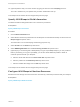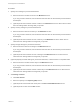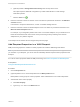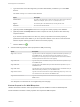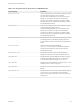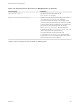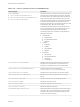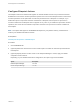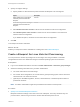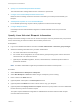6.2
Table Of Contents
- IaaS Configuration for Virtual Platforms
- Contents
- IaaS Configuration for Virtual Platforms
- Configuring IaaS
- Configuring IaaS Checklist
- Custom Properties in Machine Provisioning, Blueprints, and Build Profiles
- Bringing Resources Under vRealize Automation Management
- Choosing an Endpoint Scenario
- Store User Credentials for Endpoints
- Create a vSphere Endpoint
- Create a vSphere Endpoint with Networking Integration
- Create a NetApp ONTAP Endpoint
- Create a KVM (RHEV) Endpoint
- Create a Standalone Hyper-V Endpoint
- Create an SCVMM Endpoint
- Create a Xen Pool Endpoint
- Create a XenServer Endpoint
- Preparing an Endpoint CSV File for Import
- Import a List of Endpoints
- Create a Fabric Group
- Configure Machine Prefixes
- Create a Business Group
- Virtual Reservations
- Optional Configurations
- Build Profiles and Property Sets
- Reservation Policies
- Storage Reservation Policies
- Static IP Address Assignment
- Cost Profiles
- Enabling Users to Select Datacenter Locations
- Active Directory Cleanup Plugin
- Enabling Remote Desktop Connections
- Enabling Connections to Machines Using SSH
- Preparing for Provisioning
- Space-Efficient Storage for Virtual Provisioning
- Preparing Your SCVMM Environment
- Enabling Visual Basic Scripts in Provisioning
- Choosing a Provisioning Scenario
- Checklist for Virtual Provisioning by Cloning Preparation
- Choosing Your Linux Kickstart Provisioning Preparation Method
- Preparing for SCCM Provisioning
- Preparing for WIM Provisioning
- Creating Blueprints
- Space-Efficient Storage for Virtual Provisioning
- Choosing a Blueprint Scenario
- Create a Blueprint for the Basic Workflow
- Create a Blueprint for Cloning
- Create a Linked Clone Blueprint
- Create a Blueprint for Net App FlexClone Provisioning
- Create a Blueprint for WIM Provisioning
- Create a Blueprint for Linux Kickstart Provisioning
- Create a Blueprint for SCCM Provisioning
- Troubleshooting Blueprints for Clone and Linked Clone
- Publish a Blueprint
- Configuring Advanced Blueprint Settings
- Assigning Datastores to Machine Volumes
- Choosing a Storage Scenario
- Add a Datastore to a Create, Clone, or FlexClone Blueprint
- Add a Datastore to a Linked Clone Blueprint
- Add a Storage Reservation Policy to a Create, Clone, or FlexClone Blueprint
- Add a Storage Reservation Policy to a Linked Clone Blueprint
- Allow Alternative Datastores at Provisioning Time
- Reservation Policies
- Configuring Network Settings
- Enable Users to Select Datacenter Locations
- Allow Requesters to Specify Machine Host Name
- Enabling Visual Basic Scripts in Provisioning
- Add Active Directory Cleanup to a Blueprint
- Enable Machine Users to Create Snapshots
- RDP Connections
- Enable Connections Using SSH
- Assigning Datastores to Machine Volumes
- Infrastructure Organizer
- Managing Infrastructure
- Monitoring Workflows and Viewing Logs
- Appendix A: Machine Life Cycle and Workflow States
c Type the location of the ISO image that your fabric administrator provided for you in the Value
text box.
The value of Image.ISO.Name is case sensitive.
Option Description
vCenter Server The path to the WinPE ISO, including the name. The value must use forward
slashes, for example: /MyISOs/Microsoft/MSDN/win2003.iso.
Hyper-V The full local path to the WinPE ISO file, including the file name.
XenServer The name of the WinPE ISO file.
d (Optional) Select the Encrypted check box to encrypt the custom property in the database.
e (Optional) Select the Prompt user check box to require the user to provide a value when they
request a machine.
If you choose to prompt users for a value, any value you provide for the custom property is
presented to them as the default. If you do not provide a default, users cannot continue with the
machine request until they provide a value for the custom property.
f
Click the Save icon (
).
4 Add the remaining required custom properties for WIM provisioning.
Option Description
Image.ISO.Location
Type the location of the ISO image that your fabric administrator provided for you
in the Value text box. This custom property is case sensitive. For Hyper-V
integrations, this custom property is not required because the name and location
are both specified in the ISO name custom property.
Image.WIM.Path
Type the UNC path to the WIM file that your fabric administrator provided for you
in the Value text box.
Image.WIM.Name
Type the name of the WIM file that your fabric administrator provided for you in
the Value text box.
Image.WIM.Index
Type the index to be used to extract the desired image from the WIM file that your
fabric administrator provided for you in the Value text box.
Image.Network.User
Type the user name under which to map the WIM image path (Image.WIM.Path)
to a network drive on the machine in the Value text box.
Image.Network.Password
Type the associated password for the network user (Image.Network.User) in the
Value text box.
Your blueprint is not finished. Do not navigate away from this page.
Custom Properties for WIM Blueprints
vRealize Automation includes custom properties that provide additional controls for WIM blueprints.
Certain vRealize Automation custom properties are required for WIM blueprints.
IaaS Configuration for Virtual Platforms
VMware, Inc. 134