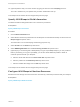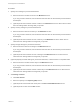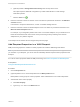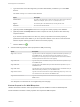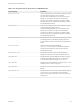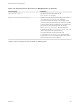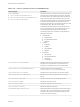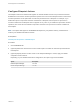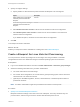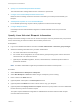6.2
Table Of Contents
- IaaS Configuration for Virtual Platforms
- Contents
- IaaS Configuration for Virtual Platforms
- Configuring IaaS
- Configuring IaaS Checklist
- Custom Properties in Machine Provisioning, Blueprints, and Build Profiles
- Bringing Resources Under vRealize Automation Management
- Choosing an Endpoint Scenario
- Store User Credentials for Endpoints
- Create a vSphere Endpoint
- Create a vSphere Endpoint with Networking Integration
- Create a NetApp ONTAP Endpoint
- Create a KVM (RHEV) Endpoint
- Create a Standalone Hyper-V Endpoint
- Create an SCVMM Endpoint
- Create a Xen Pool Endpoint
- Create a XenServer Endpoint
- Preparing an Endpoint CSV File for Import
- Import a List of Endpoints
- Create a Fabric Group
- Configure Machine Prefixes
- Create a Business Group
- Virtual Reservations
- Optional Configurations
- Build Profiles and Property Sets
- Reservation Policies
- Storage Reservation Policies
- Static IP Address Assignment
- Cost Profiles
- Enabling Users to Select Datacenter Locations
- Active Directory Cleanup Plugin
- Enabling Remote Desktop Connections
- Enabling Connections to Machines Using SSH
- Preparing for Provisioning
- Space-Efficient Storage for Virtual Provisioning
- Preparing Your SCVMM Environment
- Enabling Visual Basic Scripts in Provisioning
- Choosing a Provisioning Scenario
- Checklist for Virtual Provisioning by Cloning Preparation
- Choosing Your Linux Kickstart Provisioning Preparation Method
- Preparing for SCCM Provisioning
- Preparing for WIM Provisioning
- Creating Blueprints
- Space-Efficient Storage for Virtual Provisioning
- Choosing a Blueprint Scenario
- Create a Blueprint for the Basic Workflow
- Create a Blueprint for Cloning
- Create a Linked Clone Blueprint
- Create a Blueprint for Net App FlexClone Provisioning
- Create a Blueprint for WIM Provisioning
- Create a Blueprint for Linux Kickstart Provisioning
- Create a Blueprint for SCCM Provisioning
- Troubleshooting Blueprints for Clone and Linked Clone
- Publish a Blueprint
- Configuring Advanced Blueprint Settings
- Assigning Datastores to Machine Volumes
- Choosing a Storage Scenario
- Add a Datastore to a Create, Clone, or FlexClone Blueprint
- Add a Datastore to a Linked Clone Blueprint
- Add a Storage Reservation Policy to a Create, Clone, or FlexClone Blueprint
- Add a Storage Reservation Policy to a Linked Clone Blueprint
- Allow Alternative Datastores at Provisioning Time
- Reservation Policies
- Configuring Network Settings
- Enable Users to Select Datacenter Locations
- Allow Requesters to Specify Machine Host Name
- Enabling Visual Basic Scripts in Provisioning
- Add Active Directory Cleanup to a Blueprint
- Enable Machine Users to Create Snapshots
- RDP Connections
- Enable Connections Using SSH
- Assigning Datastores to Machine Volumes
- Infrastructure Organizer
- Managing Infrastructure
- Monitoring Workflows and Viewing Logs
- Appendix A: Machine Life Cycle and Workflow States
e (Optional) Select a Storage Reservation Policy from the drop-down menu.
This option requires additional configuration by a fabric administrator to create storage
reservation policies.
f
Click the Save icon ( ).
6 Enter the maximum number of volumes a user can select for provisioned machines in the Max # of
volumes text box.
Leave blank to accept the default of 15, or enter 0 to disable adding volumes.
7 Enter the maximum number of network adapters a user can select for provisioned machines in the
Max # of network adapters text box.
For example, if your integration platform has a limit of 10 network adapters, set your maximum at or
below this threshold so that users cannot cause provisioning to fail by selecting more network
adapters than your platform supports.
Your blueprint is not finished. Do not navigate away from this page.
Add Required Properties to a WIM Blueprint
WIM provisioning requires a number of custom properties to locate the WIM image and WinPE.
Note If your fabric administrator creates a build profile that contains the required custom properties and
you include it in your blueprint, you do not need to individually add the required custom properties to the
blueprint.
For a list of custom properties related to WIM provisioning, see Custom Properties for WIM Blueprints.
Prerequisites
Configure WIM Blueprint Machine Resources.
Procedure
1 Click the Properties tab.
2 (Optional) Select one or more build profiles from the Build profiles menu.
Build profiles contain groups of custom properties. Fabric administrators can create build profiles.
3 Add the ISO name custom property.
a Click New Property.
b Type Image.ISO.Name in the Name text box.
IaaS Configuration for Virtual Platforms
VMware, Inc. 133