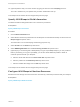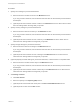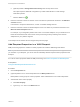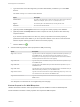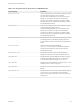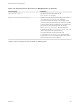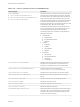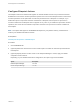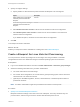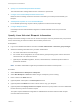6.2
Table Of Contents
- IaaS Configuration for Virtual Platforms
- Contents
- IaaS Configuration for Virtual Platforms
- Configuring IaaS
- Configuring IaaS Checklist
- Custom Properties in Machine Provisioning, Blueprints, and Build Profiles
- Bringing Resources Under vRealize Automation Management
- Choosing an Endpoint Scenario
- Store User Credentials for Endpoints
- Create a vSphere Endpoint
- Create a vSphere Endpoint with Networking Integration
- Create a NetApp ONTAP Endpoint
- Create a KVM (RHEV) Endpoint
- Create a Standalone Hyper-V Endpoint
- Create an SCVMM Endpoint
- Create a Xen Pool Endpoint
- Create a XenServer Endpoint
- Preparing an Endpoint CSV File for Import
- Import a List of Endpoints
- Create a Fabric Group
- Configure Machine Prefixes
- Create a Business Group
- Virtual Reservations
- Optional Configurations
- Build Profiles and Property Sets
- Reservation Policies
- Storage Reservation Policies
- Static IP Address Assignment
- Cost Profiles
- Enabling Users to Select Datacenter Locations
- Active Directory Cleanup Plugin
- Enabling Remote Desktop Connections
- Enabling Connections to Machines Using SSH
- Preparing for Provisioning
- Space-Efficient Storage for Virtual Provisioning
- Preparing Your SCVMM Environment
- Enabling Visual Basic Scripts in Provisioning
- Choosing a Provisioning Scenario
- Checklist for Virtual Provisioning by Cloning Preparation
- Choosing Your Linux Kickstart Provisioning Preparation Method
- Preparing for SCCM Provisioning
- Preparing for WIM Provisioning
- Creating Blueprints
- Space-Efficient Storage for Virtual Provisioning
- Choosing a Blueprint Scenario
- Create a Blueprint for the Basic Workflow
- Create a Blueprint for Cloning
- Create a Linked Clone Blueprint
- Create a Blueprint for Net App FlexClone Provisioning
- Create a Blueprint for WIM Provisioning
- Create a Blueprint for Linux Kickstart Provisioning
- Create a Blueprint for SCCM Provisioning
- Troubleshooting Blueprints for Clone and Linked Clone
- Publish a Blueprint
- Configuring Advanced Blueprint Settings
- Assigning Datastores to Machine Volumes
- Choosing a Storage Scenario
- Add a Datastore to a Create, Clone, or FlexClone Blueprint
- Add a Datastore to a Linked Clone Blueprint
- Add a Storage Reservation Policy to a Create, Clone, or FlexClone Blueprint
- Add a Storage Reservation Policy to a Linked Clone Blueprint
- Allow Alternative Datastores at Provisioning Time
- Reservation Policies
- Configuring Network Settings
- Enable Users to Select Datacenter Locations
- Allow Requesters to Specify Machine Host Name
- Enabling Visual Basic Scripts in Provisioning
- Add Active Directory Cleanup to a Blueprint
- Enable Machine Users to Create Snapshots
- RDP Connections
- Enable Connections Using SSH
- Assigning Datastores to Machine Volumes
- Infrastructure Organizer
- Managing Infrastructure
- Monitoring Workflows and Viewing Logs
- Appendix A: Machine Life Cycle and Workflow States
Procedure
1 Specify CPU settings for provisioned machines.
a Enter the minimum number of CPUs in the Minimum text box.
If you only provide a minimum, this number becomes the value for all machines provisioned from
this blueprint.
b (Optional) Enter the maximum number of CPUs in the Maximum text box to allow users to select
their own settings within the range that you provide.
2 Specify memory settings for provisioned machines.
a Enter the minimum amount of memory in the Minimum text box.
If you only provide a minimum, this number becomes the value for all machines provisioned from
this blueprint.
b (Optional) Enter the maximum amount of memory in the Maximum text box to allow users to
select their own settings within the range that you provide.
3 Specify storage settings for provisioned machines.
a Enter the minimum amount of storage in the Minimum text box.
If you only provide a minimum, this number becomes the value for all machines provisioned from
this blueprint.
b (Optional) Enter the maximum amount of storage in the Maximum text box to allow users to
select their own settings within the range that you provide.
4 (Optional) Specify the lease settings for provisioned machines, or leave blank for no expiration date.
a Enter the minimum number of lease days in the Minimum text box.
If you only provide a minimum, this number becomes the value for all machines provisioned from
this blueprint.
b (Optional) Enter the maximum number of lease days in the Maximum text box to allow users to
select their own settings within the range that you provide.
5 Add Storage volumes.
a Click New Volume.
b Enter the capacity in the Capacity (GB) text box.
c (Optional) Enter a drive letter and mount path in the Drive Letter/Mount Path text box.
d (Optional) Enter a name in the Label text box.
IaaS Configuration for Virtual Platforms
VMware, Inc. 132