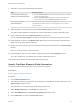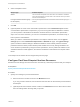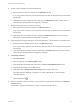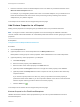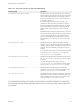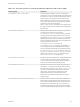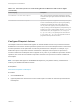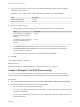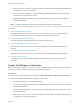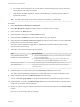6.2
Table Of Contents
- IaaS Configuration for Virtual Platforms
- Contents
- IaaS Configuration for Virtual Platforms
- Configuring IaaS
- Configuring IaaS Checklist
- Custom Properties in Machine Provisioning, Blueprints, and Build Profiles
- Bringing Resources Under vRealize Automation Management
- Choosing an Endpoint Scenario
- Store User Credentials for Endpoints
- Create a vSphere Endpoint
- Create a vSphere Endpoint with Networking Integration
- Create a NetApp ONTAP Endpoint
- Create a KVM (RHEV) Endpoint
- Create a Standalone Hyper-V Endpoint
- Create an SCVMM Endpoint
- Create a Xen Pool Endpoint
- Create a XenServer Endpoint
- Preparing an Endpoint CSV File for Import
- Import a List of Endpoints
- Create a Fabric Group
- Configure Machine Prefixes
- Create a Business Group
- Virtual Reservations
- Optional Configurations
- Build Profiles and Property Sets
- Reservation Policies
- Storage Reservation Policies
- Static IP Address Assignment
- Cost Profiles
- Enabling Users to Select Datacenter Locations
- Active Directory Cleanup Plugin
- Enabling Remote Desktop Connections
- Enabling Connections to Machines Using SSH
- Preparing for Provisioning
- Space-Efficient Storage for Virtual Provisioning
- Preparing Your SCVMM Environment
- Enabling Visual Basic Scripts in Provisioning
- Choosing a Provisioning Scenario
- Checklist for Virtual Provisioning by Cloning Preparation
- Choosing Your Linux Kickstart Provisioning Preparation Method
- Preparing for SCCM Provisioning
- Preparing for WIM Provisioning
- Creating Blueprints
- Space-Efficient Storage for Virtual Provisioning
- Choosing a Blueprint Scenario
- Create a Blueprint for the Basic Workflow
- Create a Blueprint for Cloning
- Create a Linked Clone Blueprint
- Create a Blueprint for Net App FlexClone Provisioning
- Create a Blueprint for WIM Provisioning
- Create a Blueprint for Linux Kickstart Provisioning
- Create a Blueprint for SCCM Provisioning
- Troubleshooting Blueprints for Clone and Linked Clone
- Publish a Blueprint
- Configuring Advanced Blueprint Settings
- Assigning Datastores to Machine Volumes
- Choosing a Storage Scenario
- Add a Datastore to a Create, Clone, or FlexClone Blueprint
- Add a Datastore to a Linked Clone Blueprint
- Add a Storage Reservation Policy to a Create, Clone, or FlexClone Blueprint
- Add a Storage Reservation Policy to a Linked Clone Blueprint
- Allow Alternative Datastores at Provisioning Time
- Reservation Policies
- Configuring Network Settings
- Enable Users to Select Datacenter Locations
- Allow Requesters to Specify Machine Host Name
- Enabling Visual Basic Scripts in Provisioning
- Add Active Directory Cleanup to a Blueprint
- Enable Machine Users to Create Snapshots
- RDP Connections
- Enable Connections Using SSH
- Assigning Datastores to Machine Volumes
- Infrastructure Organizer
- Managing Infrastructure
- Monitoring Workflows and Viewing Logs
- Appendix A: Machine Life Cycle and Workflow States
3 (Optional) Specify whether to allow users to use Snapshot Manager to create, apply, and delete
snapshots of their machine.
Depending on your vRealize Automation configuration, this option might not be available.
Option Description
Enable Snapshot Manager Click Yes.
Disable Snapshot Manager Click No.
4 Specify reconfigure settings.
a Specify whether to allow machines provisioned from this blueprint to be reconfigured.
Option Description
Allow entitled users to reconfigure
machines provisioned from this
blueprint.
Click Yes.
Do not allow any users to reconfigure
machines provisioned from this
blueprint.
Click No.
b Select Enable execution selector to allow users to schedule a machine reconfiguration.
c Select Enable power action selector to allow users to choose whether to shut down their
machine before reconfiguration.
If you disable this option, machines are shut down before reconfiguration.
5 Click OK.
Your blueprint is saved in draft state.
What to do next
Publish your blueprint to make it available as a catalog item. See Publish a Blueprint.
Create a Blueprint for WIM Provisioning
You can provision a machine by booting into a WinPE environment and then installing an operating
system using a Windows Imaging File Format (WIM) image of an existing Windows reference machine.
Prerequisites
n
Log in to the vRealize Automation console as a tenant administrator or business group manager.
n
Gather the following information from your fabric administrator:
a The name and location of the WinPE ISO image.
b The name of the WIM file, the UNC path to the WIM file, and the index used to extract the desired
image from the WIM file.
c The user name and password under which to map the WIM image path to a network drive on the
provisioned machine.
IaaS Configuration for Virtual Platforms
VMware, Inc. 128