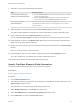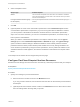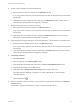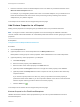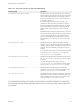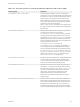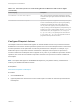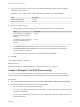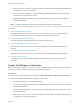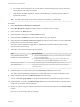6.2
Table Of Contents
- IaaS Configuration for Virtual Platforms
- Contents
- IaaS Configuration for Virtual Platforms
- Configuring IaaS
- Configuring IaaS Checklist
- Custom Properties in Machine Provisioning, Blueprints, and Build Profiles
- Bringing Resources Under vRealize Automation Management
- Choosing an Endpoint Scenario
- Store User Credentials for Endpoints
- Create a vSphere Endpoint
- Create a vSphere Endpoint with Networking Integration
- Create a NetApp ONTAP Endpoint
- Create a KVM (RHEV) Endpoint
- Create a Standalone Hyper-V Endpoint
- Create an SCVMM Endpoint
- Create a Xen Pool Endpoint
- Create a XenServer Endpoint
- Preparing an Endpoint CSV File for Import
- Import a List of Endpoints
- Create a Fabric Group
- Configure Machine Prefixes
- Create a Business Group
- Virtual Reservations
- Optional Configurations
- Build Profiles and Property Sets
- Reservation Policies
- Storage Reservation Policies
- Static IP Address Assignment
- Cost Profiles
- Enabling Users to Select Datacenter Locations
- Active Directory Cleanup Plugin
- Enabling Remote Desktop Connections
- Enabling Connections to Machines Using SSH
- Preparing for Provisioning
- Space-Efficient Storage for Virtual Provisioning
- Preparing Your SCVMM Environment
- Enabling Visual Basic Scripts in Provisioning
- Choosing a Provisioning Scenario
- Checklist for Virtual Provisioning by Cloning Preparation
- Choosing Your Linux Kickstart Provisioning Preparation Method
- Preparing for SCCM Provisioning
- Preparing for WIM Provisioning
- Creating Blueprints
- Space-Efficient Storage for Virtual Provisioning
- Choosing a Blueprint Scenario
- Create a Blueprint for the Basic Workflow
- Create a Blueprint for Cloning
- Create a Linked Clone Blueprint
- Create a Blueprint for Net App FlexClone Provisioning
- Create a Blueprint for WIM Provisioning
- Create a Blueprint for Linux Kickstart Provisioning
- Create a Blueprint for SCCM Provisioning
- Troubleshooting Blueprints for Clone and Linked Clone
- Publish a Blueprint
- Configuring Advanced Blueprint Settings
- Assigning Datastores to Machine Volumes
- Choosing a Storage Scenario
- Add a Datastore to a Create, Clone, or FlexClone Blueprint
- Add a Datastore to a Linked Clone Blueprint
- Add a Storage Reservation Policy to a Create, Clone, or FlexClone Blueprint
- Add a Storage Reservation Policy to a Linked Clone Blueprint
- Allow Alternative Datastores at Provisioning Time
- Reservation Policies
- Configuring Network Settings
- Enable Users to Select Datacenter Locations
- Allow Requesters to Specify Machine Host Name
- Enabling Visual Basic Scripts in Provisioning
- Add Active Directory Cleanup to a Blueprint
- Enable Machine Users to Create Snapshots
- RDP Connections
- Enable Connections Using SSH
- Assigning Datastores to Machine Volumes
- Infrastructure Organizer
- Managing Infrastructure
- Monitoring Workflows and Viewing Logs
- Appendix A: Machine Life Cycle and Workflow States
Table 4‑8. Custom Properties for Customizing FlexClone Machines with a Guest Agent
Custom Property Description
VirtualMachine.Admin.UseGuestAgent
If the guest agent is installed as a service on a template for
cloning, set to True on the machine blueprint to enable the guest
agent service on machines cloned from that template. When the
machine is started, the guest agent service is started. Set to
False to disable the guest agent. If set to False, the enhanced
clone workfow will not use the guest agent for guest operating
system tasks, reducing its functionality to
VMwareCloneWorkflow. If not specified or set to anything other
than False, the enhanced clone workflow will send work items to
the guest agent.
VirtualMachine.DiskN.Size Defines the size in GB of disk N. For example, to give a size of
150 GB to a disk G, define the custom property
VirtualMachine.Disk0.Size and enter a value of 150. Disk
numbering must be sequential. By default a machine has one
disk referred to by VirtualMachine.Disk0.Size, where size is
specified by the storage value on the blueprint from which the
machine is provisioned. The storage value on the blueprint user
interface overwrites the value in the
VirtualMachine.Disk0.Size property. The
VirtualMachine.Disk0.Size property is not available as a
custom property because of its relationship with the storage
option on the blueprint. More disks can be added by specifying
VirtualMachine.Disk1.Size, VirtualMachine.Disk2.Size
and so on. VirtualMachine.Admin.TotalDiskUsage always
represents the total of the .DiskN.Size properties plus the
VMware.Memory.Reservation size allocation.
VirtualMachine.DiskN.Label Specifies the label for a machine’s disk. The disk label maximum
is 32 characters. Disk numbering must be sequential. When
used in conjunction with a guest agent, specifies the label of a
machine's disk N inside the guest operating system.
VirtualMachine.DiskN.Letter Specifies the drive letter or mount point of a machine’s disk N.
The default is C. For example, to specify the letter D for Disk 1,
define the custom property as VirtualMachine.Disk1.Letter
and enter the value D. Disk numbering must be sequential.
When used in conjunction with a guest agent, this value
specifies the drive letter or mount point under which an
additional disk N is mounted by the guest agent in the guest
operating system.
VirtualMachine.Admin.CustomizeGuestOSDelay
Specifies the time to wait after customization is complete and
before starting the guest operating system customization. The
value must be in HH:MM:SS format. If the value is not set, the
default value is one minute (00:01:00). If you choose not to
include this custom property, provisioning can fail if the virtual
machine reboots before guest agent work items are completed.
IaaS Configuration for Virtual Platforms
VMware, Inc. 126