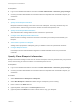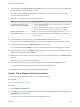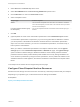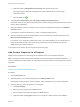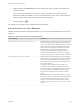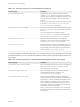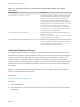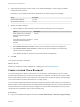6.2
Table Of Contents
- IaaS Configuration for Virtual Platforms
- Contents
- IaaS Configuration for Virtual Platforms
- Configuring IaaS
- Configuring IaaS Checklist
- Custom Properties in Machine Provisioning, Blueprints, and Build Profiles
- Bringing Resources Under vRealize Automation Management
- Choosing an Endpoint Scenario
- Store User Credentials for Endpoints
- Create a vSphere Endpoint
- Create a vSphere Endpoint with Networking Integration
- Create a NetApp ONTAP Endpoint
- Create a KVM (RHEV) Endpoint
- Create a Standalone Hyper-V Endpoint
- Create an SCVMM Endpoint
- Create a Xen Pool Endpoint
- Create a XenServer Endpoint
- Preparing an Endpoint CSV File for Import
- Import a List of Endpoints
- Create a Fabric Group
- Configure Machine Prefixes
- Create a Business Group
- Virtual Reservations
- Optional Configurations
- Build Profiles and Property Sets
- Reservation Policies
- Storage Reservation Policies
- Static IP Address Assignment
- Cost Profiles
- Enabling Users to Select Datacenter Locations
- Active Directory Cleanup Plugin
- Enabling Remote Desktop Connections
- Enabling Connections to Machines Using SSH
- Preparing for Provisioning
- Space-Efficient Storage for Virtual Provisioning
- Preparing Your SCVMM Environment
- Enabling Visual Basic Scripts in Provisioning
- Choosing a Provisioning Scenario
- Checklist for Virtual Provisioning by Cloning Preparation
- Choosing Your Linux Kickstart Provisioning Preparation Method
- Preparing for SCCM Provisioning
- Preparing for WIM Provisioning
- Creating Blueprints
- Space-Efficient Storage for Virtual Provisioning
- Choosing a Blueprint Scenario
- Create a Blueprint for the Basic Workflow
- Create a Blueprint for Cloning
- Create a Linked Clone Blueprint
- Create a Blueprint for Net App FlexClone Provisioning
- Create a Blueprint for WIM Provisioning
- Create a Blueprint for Linux Kickstart Provisioning
- Create a Blueprint for SCCM Provisioning
- Troubleshooting Blueprints for Clone and Linked Clone
- Publish a Blueprint
- Configuring Advanced Blueprint Settings
- Assigning Datastores to Machine Volumes
- Choosing a Storage Scenario
- Add a Datastore to a Create, Clone, or FlexClone Blueprint
- Add a Datastore to a Linked Clone Blueprint
- Add a Storage Reservation Policy to a Create, Clone, or FlexClone Blueprint
- Add a Storage Reservation Policy to a Linked Clone Blueprint
- Allow Alternative Datastores at Provisioning Time
- Reservation Policies
- Configuring Network Settings
- Enable Users to Select Datacenter Locations
- Allow Requesters to Specify Machine Host Name
- Enabling Visual Basic Scripts in Provisioning
- Add Active Directory Cleanup to a Blueprint
- Enable Machine Users to Create Snapshots
- RDP Connections
- Enable Connections Using SSH
- Assigning Datastores to Machine Volumes
- Infrastructure Organizer
- Managing Infrastructure
- Monitoring Workflows and Viewing Logs
- Appendix A: Machine Life Cycle and Workflow States
e (Optional) Select the Prompt user check box to require the user to provide a value when they
request a machine.
If you choose to prompt users for a value, any value you provide for the custom property is
presented to them as the default. If you do not provide a default, users cannot continue with the
machine request until they provide a value for the custom property.
f
Click the Save icon ( ).
Your blueprint is not finished. Do not navigate away from this page.
Custom Properties for Clone Blueprints
vRealize Automation includes custom properties that you can use to provide additional controls for clone
blueprints.
Table 4‑3. Custom Properties for Clone Blueprints
Custom Property Description
VirtualMachine.DiskN.StorageReservationPolicy Specifies the storage reservation policy to use to find storage for
disk N. Also assigns the named storage reservation policy to a
volume. To use this property, substitute the volume number for N
in the property name and specify a storage reservation policy
name as the value. This property is equivalent to the storage
reservation policy name specified on the blueprint. Disk
numbering must be sequential. This property is valid for all
Virtual and vCloud reservations. This property is not valid for
Physical or Cloud reservations, other than vCloud reservations.
VirtualMachine.NetworkN.ProfileName Specifies the name of a network profile from which to assign a
static IP address to network device Nor from which to obtain the
range of static IP addresses that can be assigned to network
device N of a cloned machine, where N=0 for the first device, 1
for the second, and so on.
If a network profile is specified in the network path in the
reservation on which the machine is provisioned, a static IP
address is assigned from that network profile. You can ensure
that a static IP address is assigned from a specific profile by
setting the value of this property to the name of a network
profile.
With WIM-based provisioning for virtual machines, you can use
this property to specify a network profile and network interface or
you can use the Network section of the Virtual Reservation
page. You can also assign the network interface to a virtual
network using the VirtualMachine.NetworkN.Name custom
property.
IaaS Configuration for Virtual Platforms
VMware, Inc. 106